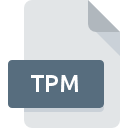
TPM File Extension
TextPad Macro Format
-
DeveloperHelios Software Solutions
-
Category
-
Popularity3 (6 votes)
What is TPM file?
Full format name of files that use TPM extension is TextPad Macro Format. TextPad Macro Format format was developed by Helios Software Solutions. TPM file format is compatible with software that can be installed on system platform. Files with TPM extension are categorized as Settings Files files. The Settings Files subset comprises 1305 various file formats. TextPad is by far the most used program for working with TPM files. Software named TextPad was created by Helios Software Solutions. In order to find more detailed information on the software and TPM files, check the developer’s official website.
Programs which support TPM file extension
Files with TPM suffix can be copied to any mobile device or system platform, but it may not be possible to open them properly on target system.
How to open file with TPM extension?
There can be multiple causes why you have problems with opening TPM files on given system. What is important, all common issues related to files with TPM extension can be resolved by the users themselves. The process is quick and doesn’t involve an IT expert. The list below will guide you through the process of addressing the encountered problem.
Step 1. Download and install TextPad
 Problems with opening and working with TPM files are most probably having to do with no proper software compatible with TPM files being present on your machine. To address this issue, go to the TextPad developer website, download the tool, and install it. It is that easy The full list of programs grouped by operating systems can be found above. One of the most risk-free method of downloading software is using links provided by official distributors. Visit TextPad website and download the installer.
Problems with opening and working with TPM files are most probably having to do with no proper software compatible with TPM files being present on your machine. To address this issue, go to the TextPad developer website, download the tool, and install it. It is that easy The full list of programs grouped by operating systems can be found above. One of the most risk-free method of downloading software is using links provided by official distributors. Visit TextPad website and download the installer.
Step 2. Check the version of TextPad and update if needed
 If the problems with opening TPM files still occur even after installing TextPad, it is possible that you have an outdated version of the software. Check the developer’s website whether a newer version of TextPad is available. It may also happen that software creators by updating their applications add compatibility with other, newer file formats. The reason that TextPad cannot handle files with TPM may be that the software is outdated. The latest version of TextPad should support all file formats that where compatible with older versions of the software.
If the problems with opening TPM files still occur even after installing TextPad, it is possible that you have an outdated version of the software. Check the developer’s website whether a newer version of TextPad is available. It may also happen that software creators by updating their applications add compatibility with other, newer file formats. The reason that TextPad cannot handle files with TPM may be that the software is outdated. The latest version of TextPad should support all file formats that where compatible with older versions of the software.
Step 3. Associate TextPad Macro Format files with TextPad
After installing TextPad (the most recent version) make sure that it is set as the default application to open TPM files. The method is quite simple and varies little across operating systems.

Selecting the first-choice application in Windows
- Right-click the TPM file and choose option
- Select
- The last step is to select option supply the directory path to the folder where TextPad is installed. Now all that is left is to confirm your choice by selecting Always use this app to open TPM files and clicking .

Selecting the first-choice application in Mac OS
- By clicking right mouse button on the selected TPM file open the file menu and choose
- Find the option – click the title if its hidden
- From the list choose the appropriate program and confirm by clicking .
- A message window should appear informing that This change will be applied to all files with TPM extension. By clicking you confirm your selection.
Step 4. Ensure that the TPM file is complete and free of errors
If you followed the instructions form the previous steps yet the issue is still not solved, you should verify the TPM file in question. It is probable that the file is corrupted and thus cannot be accessed.

1. The TPM may be infected with malware – make sure to scan it with an antivirus tool.
If the TPM is indeed infected, it is possible that the malware is blocking it from opening. Immediately scan the file using an antivirus tool or scan the whole system to ensure the whole system is safe. If the TPM file is indeed infected follow the instructions below.
2. Check whether the file is corrupted or damaged
If you obtained the problematic TPM file from a third party, ask them to supply you with another copy. The file might have been copied erroneously and the data lost integrity, which precludes from accessing the file. If the TPM file has been downloaded from the internet only partially, try to redownload it.
3. Verify whether your account has administrative rights
Some files require elevated access rights to open them. Log in using an administrative account and see If this solves the problem.
4. Verify that your device fulfills the requirements to be able to open TextPad
If the systems has insufficient resources to open TPM files, try closing all currently running applications and try again.
5. Ensure that you have the latest drivers and system updates and patches installed
Regularly updated system, drivers, and programs keep your computer secure. This may also prevent problems with TextPad Macro Format files. It may be the case that the TPM files work properly with updated software that addresses some system bugs.
Do you want to help?
If you have additional information about the TPM file, we will be grateful if you share it with our users. To do this, use the form here and send us your information on TPM file.

 Windows
Windows 
