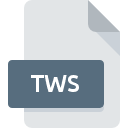
TWS File Extension
TextPad Workspace
-
DeveloperHelios Software Solutions
-
Category
-
Popularity4 (2 votes)
What is TWS file?
TWS filename suffix is mostly used for TextPad Workspace files. TextPad Workspace specification was created by Helios Software Solutions. TWS file format is compatible with software that can be installed on system platform. TWS file belongs to the Settings Files category just like 1305 other filename extensions listed in our database. The most popular software that supports TWS files is TextPad. On the official website of Helios Software Solutions developer not only will you find detailed information about theTextPad software, but also about TWS and other supported file formats.
Programs which support TWS file extension
TWS files can be encountered on all system platforms, including mobile, yet there is no guarantee each will properly support such files.
How to open file with TWS extension?
Being unable to open files with TWS extension can be have various origins. What is important, all common issues related to files with TWS extension can be resolved by the users themselves. The process is quick and doesn’t involve an IT expert. The following is a list of guidelines that will help you identify and solve file-related problems.
Step 1. Install TextPad software
 The most common reason for such problems is the lack of proper applications that supports TWS files installed on the system. The solution is straightforward, just download and install TextPad. On the top of the page a list that contains all programs grouped based on operating systems supported can be found. If you want to download TextPad installer in the most secured manner, we suggest you visit Helios Software Solutions website and download from their official repositories.
The most common reason for such problems is the lack of proper applications that supports TWS files installed on the system. The solution is straightforward, just download and install TextPad. On the top of the page a list that contains all programs grouped based on operating systems supported can be found. If you want to download TextPad installer in the most secured manner, we suggest you visit Helios Software Solutions website and download from their official repositories.
Step 2. Verify the you have the latest version of TextPad
 You still cannot access TWS files although TextPad is installed on your system? Make sure that the software is up to date. Sometimes software developers introduce new formats in place of that already supports along with newer versions of their applications. The reason that TextPad cannot handle files with TWS may be that the software is outdated. The latest version of TextPad should support all file formats that where compatible with older versions of the software.
You still cannot access TWS files although TextPad is installed on your system? Make sure that the software is up to date. Sometimes software developers introduce new formats in place of that already supports along with newer versions of their applications. The reason that TextPad cannot handle files with TWS may be that the software is outdated. The latest version of TextPad should support all file formats that where compatible with older versions of the software.
Step 3. Set the default application to open TWS files to TextPad
After installing TextPad (the most recent version) make sure that it is set as the default application to open TWS files. The method is quite simple and varies little across operating systems.

The procedure to change the default program in Windows
- Right-click the TWS file and choose option
- Select
- To finalize the process, select entry and using the file explorer select the TextPad installation folder. Confirm by checking Always use this app to open TWS files box and clicking button.

The procedure to change the default program in Mac OS
- From the drop-down menu, accessed by clicking the file with TWS extension, select
- Find the option – click the title if its hidden
- From the list choose the appropriate program and confirm by clicking .
- A message window should appear informing that This change will be applied to all files with TWS extension. By clicking you confirm your selection.
Step 4. Verify that the TWS is not faulty
You closely followed the steps listed in points 1-3, but the problem is still present? You should check whether the file is a proper TWS file. Problems with opening the file may arise due to various reasons.

1. Verify that the TWS in question is not infected with a computer virus
If the file is infected, the malware that resides in the TWS file hinders attempts to open it. It is advised to scan the system for viruses and malware as soon as possible or use an online antivirus scanner. If the TWS file is indeed infected follow the instructions below.
2. Verify that the TWS file’s structure is intact
If the TWS file was sent to you by someone else, ask this person to resend the file to you. During the copy process of the file errors may occurred rendering the file incomplete or corrupted. This could be the source of encountered problems with the file. It could happen the the download process of file with TWS extension was interrupted and the file data is defective. Download the file again from the same source.
3. Ensure that you have appropriate access rights
There is a possibility that the file in question can only be accessed by users with sufficient system privileges. Switch to an account that has required privileges and try opening the TextPad Workspace file again.
4. Make sure that the system has sufficient resources to run TextPad
If the systems has insufficient resources to open TWS files, try closing all currently running applications and try again.
5. Check if you have the latest updates to the operating system and drivers
Up-to-date system and drivers not only makes your computer more secure, but also may solve problems with TextPad Workspace file. Outdated drivers or software may have caused the inability to use a peripheral device needed to handle TWS files.
Do you want to help?
If you have additional information about the TWS file, we will be grateful if you share it with our users. To do this, use the form here and send us your information on TWS file.

 Windows
Windows 
