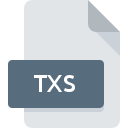
TXS File Extension
Beast Trojan Data Format
-
Category
-
Popularity0 ( votes)
What is TXS file?
Full format name of files that use TXS extension is Beast Trojan Data Format. TXS files are supported by software applications available for devices running . TXS file belongs to the Misc Files category just like 6033 other filename extensions listed in our database. The most popular software that supports TXS files is RECOIL. RECOIL software was developed by Piotr Fusik and Adrian Matoga, and on its official website you may find more information about TXS files or the RECOIL software program.
Programs which support TXS file extension
TXS files can be encountered on all system platforms, including mobile, yet there is no guarantee each will properly support such files.
Updated: 03/10/2020
How to open file with TXS extension?
Problems with accessing TXS may be due to various reasons. Fortunately, most common problems with TXS files can be solved without in-depth IT knowledge, and most importantly, in a matter of minutes. We have prepared a listing of which will help you resolve your problems with TXS files.
Step 1. Download and install RECOIL
 Problems with opening and working with TXS files are most probably having to do with no proper software compatible with TXS files being present on your machine. The solution to this problem is very simple. Download RECOIL and install it on your device. The full list of programs grouped by operating systems can be found above. If you want to download RECOIL installer in the most secured manner, we suggest you visit Piotr Fusik and Adrian Matoga website and download from their official repositories.
Problems with opening and working with TXS files are most probably having to do with no proper software compatible with TXS files being present on your machine. The solution to this problem is very simple. Download RECOIL and install it on your device. The full list of programs grouped by operating systems can be found above. If you want to download RECOIL installer in the most secured manner, we suggest you visit Piotr Fusik and Adrian Matoga website and download from their official repositories.
Step 2. Verify the you have the latest version of RECOIL
 If you already have RECOIL installed on your systems and TXS files are still not opened properly, check if you have the latest version of the software. Software developers may implement support for more modern file formats in updated versions of their products. This can be one of the causes why TXS files are not compatible with RECOIL. The most recent version of RECOIL is backward compatible and can handle file formats supported by older versions of the software.
If you already have RECOIL installed on your systems and TXS files are still not opened properly, check if you have the latest version of the software. Software developers may implement support for more modern file formats in updated versions of their products. This can be one of the causes why TXS files are not compatible with RECOIL. The most recent version of RECOIL is backward compatible and can handle file formats supported by older versions of the software.
Step 3. Assign RECOIL to TXS files
If you have the latest version of RECOIL installed and the problem persists, select it as the default program to be used to manage TXS on your device. The method is quite simple and varies little across operating systems.

Selecting the first-choice application in Windows
- Right-click the TXS file and choose option
- Click and then select option
- The last step is to select option supply the directory path to the folder where RECOIL is installed. Now all that is left is to confirm your choice by selecting Always use this app to open TXS files and clicking .

Selecting the first-choice application in Mac OS
- Right-click the TXS file and select
- Proceed to the section. If its closed, click the title to access available options
- From the list choose the appropriate program and confirm by clicking .
- Finally, a This change will be applied to all files with TXS extension message should pop-up. Click button in order to confirm your choice.
Step 4. Check the TXS for errors
If you followed the instructions form the previous steps yet the issue is still not solved, you should verify the TXS file in question. Problems with opening the file may arise due to various reasons.

1. The TXS may be infected with malware – make sure to scan it with an antivirus tool.
Should it happed that the TXS is infected with a virus, this may be that cause that prevents you from accessing it. It is advised to scan the system for viruses and malware as soon as possible or use an online antivirus scanner. TXS file is infected with malware? Follow the steps suggested by your antivirus software.
2. Ensure the file with TXS extension is complete and error-free
If you obtained the problematic TXS file from a third party, ask them to supply you with another copy. The file might have been copied erroneously and the data lost integrity, which precludes from accessing the file. It could happen the the download process of file with TXS extension was interrupted and the file data is defective. Download the file again from the same source.
3. Ensure that you have appropriate access rights
Some files require elevated access rights to open them. Log out of your current account and log in to an account with sufficient access privileges. Then open the Beast Trojan Data Format file.
4. Check whether your system can handle RECOIL
The operating systems may note enough free resources to run the application that support TXS files. Close all running programs and try opening the TXS file.
5. Ensure that you have the latest drivers and system updates and patches installed
Latest versions of programs and drivers may help you solve problems with Beast Trojan Data Format files and ensure security of your device and operating system. It may be the case that the TXS files work properly with updated software that addresses some system bugs.
Do you want to help?
If you have additional information about the TXS file, we will be grateful if you share it with our users. To do this, use the form here and send us your information on TXS file.

 Windows
Windows 
