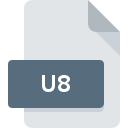
U8 File Extension
3D Lemmings Audio Format
-
DeveloperClockwork Games
-
Category
-
Popularity5 (1 votes)
What is U8 file?
U8 is a file extension commonly associated with 3D Lemmings Audio Format files. 3D Lemmings Audio Format specification was created by Clockwork Games. U8 files are supported by software applications available for devices running . Files with U8 extension are categorized as Audio Files files. The Audio Files subset comprises 771 various file formats. The most popular software that supports U8 files is Games 3D Lemmings.
Programs which support U8 file extension
Files with U8 suffix can be copied to any mobile device or system platform, but it may not be possible to open them properly on target system.
How to open file with U8 extension?
There can be multiple causes why you have problems with opening U8 files on given system. What is important, all common issues related to files with U8 extension can be resolved by the users themselves. The process is quick and doesn’t involve an IT expert. The following is a list of guidelines that will help you identify and solve file-related problems.
Step 1. Get the Games 3D Lemmings
 Problems with opening and working with U8 files are most probably having to do with no proper software compatible with U8 files being present on your machine. The solution to this problem is very simple. Download Games 3D Lemmings and install it on your device. Above you will find a complete listing of programs that support U8 files, classified according to system platforms for which they are available. One of the most risk-free method of downloading software is using links provided by official distributors. Visit Games 3D Lemmings website and download the installer.
Problems with opening and working with U8 files are most probably having to do with no proper software compatible with U8 files being present on your machine. The solution to this problem is very simple. Download Games 3D Lemmings and install it on your device. Above you will find a complete listing of programs that support U8 files, classified according to system platforms for which they are available. One of the most risk-free method of downloading software is using links provided by official distributors. Visit Games 3D Lemmings website and download the installer.
Step 2. Update Games 3D Lemmings to the latest version
 If you already have Games 3D Lemmings installed on your systems and U8 files are still not opened properly, check if you have the latest version of the software. Software developers may implement support for more modern file formats in updated versions of their products. If you have an older version of Games 3D Lemmings installed, it may not support U8 format. All of the file formats that were handled just fine by the previous versions of given program should be also possible to open using Games 3D Lemmings.
If you already have Games 3D Lemmings installed on your systems and U8 files are still not opened properly, check if you have the latest version of the software. Software developers may implement support for more modern file formats in updated versions of their products. If you have an older version of Games 3D Lemmings installed, it may not support U8 format. All of the file formats that were handled just fine by the previous versions of given program should be also possible to open using Games 3D Lemmings.
Step 3. Set the default application to open U8 files to Games 3D Lemmings
If you have the latest version of Games 3D Lemmings installed and the problem persists, select it as the default program to be used to manage U8 on your device. The method is quite simple and varies little across operating systems.

Change the default application in Windows
- Right-click the U8 file and choose option
- Select
- The last step is to select option supply the directory path to the folder where Games 3D Lemmings is installed. Now all that is left is to confirm your choice by selecting Always use this app to open U8 files and clicking .

Change the default application in Mac OS
- From the drop-down menu, accessed by clicking the file with U8 extension, select
- Open the section by clicking its name
- Select Games 3D Lemmings and click
- A message window should appear informing that This change will be applied to all files with U8 extension. By clicking you confirm your selection.
Step 4. Check the U8 for errors
If you followed the instructions form the previous steps yet the issue is still not solved, you should verify the U8 file in question. Problems with opening the file may arise due to various reasons.

1. The U8 may be infected with malware – make sure to scan it with an antivirus tool.
If the U8 is indeed infected, it is possible that the malware is blocking it from opening. It is advised to scan the system for viruses and malware as soon as possible or use an online antivirus scanner. U8 file is infected with malware? Follow the steps suggested by your antivirus software.
2. Verify that the U8 file’s structure is intact
If the U8 file was sent to you by someone else, ask this person to resend the file to you. During the copy process of the file errors may occurred rendering the file incomplete or corrupted. This could be the source of encountered problems with the file. It could happen the the download process of file with U8 extension was interrupted and the file data is defective. Download the file again from the same source.
3. Check if the user that you are logged as has administrative privileges.
Sometimes in order to access files user need to have administrative privileges. Log in using an administrative account and see If this solves the problem.
4. Verify that your device fulfills the requirements to be able to open Games 3D Lemmings
The operating systems may note enough free resources to run the application that support U8 files. Close all running programs and try opening the U8 file.
5. Ensure that you have the latest drivers and system updates and patches installed
Up-to-date system and drivers not only makes your computer more secure, but also may solve problems with 3D Lemmings Audio Format file. It is possible that one of the available system or driver updates may solve the problems with U8 files affecting older versions of given software.
Do you want to help?
If you have additional information about the U8 file, we will be grateful if you share it with our users. To do this, use the form here and send us your information on U8 file.

 Windows
Windows 
