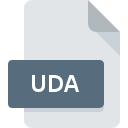
UDA File Extension
ZEMAX Model Data
-
DeveloperZEMAX Development Corporation
-
Category
-
Popularity3 (1 votes)
What is UDA file?
UDA is a file extension commonly associated with ZEMAX Model Data files. ZEMAX Development Corporation defined the ZEMAX Model Data format standard. Files with UDA extension may be used by programs distributed for platform. UDA file format, along with 6033 other file formats, belongs to the Misc Files category. The software recommended for managing UDA files is ZEMAX. ZEMAX software was developed by ZEMAX Development Corporation, and on its official website you may find more information about UDA files or the ZEMAX software program.
Programs which support UDA file extension
Files with UDA suffix can be copied to any mobile device or system platform, but it may not be possible to open them properly on target system.
How to open file with UDA extension?
There can be multiple causes why you have problems with opening UDA files on given system. What is important, all common issues related to files with UDA extension can be resolved by the users themselves. The process is quick and doesn’t involve an IT expert. We have prepared a listing of which will help you resolve your problems with UDA files.
Step 1. Download and install ZEMAX
 Problems with opening and working with UDA files are most probably having to do with no proper software compatible with UDA files being present on your machine. To address this issue, go to the ZEMAX developer website, download the tool, and install it. It is that easy Above you will find a complete listing of programs that support UDA files, classified according to system platforms for which they are available. If you want to download ZEMAX installer in the most secured manner, we suggest you visit ZEMAX Development Corporation website and download from their official repositories.
Problems with opening and working with UDA files are most probably having to do with no proper software compatible with UDA files being present on your machine. To address this issue, go to the ZEMAX developer website, download the tool, and install it. It is that easy Above you will find a complete listing of programs that support UDA files, classified according to system platforms for which they are available. If you want to download ZEMAX installer in the most secured manner, we suggest you visit ZEMAX Development Corporation website and download from their official repositories.
Step 2. Verify the you have the latest version of ZEMAX
 If the problems with opening UDA files still occur even after installing ZEMAX, it is possible that you have an outdated version of the software. Check the developer’s website whether a newer version of ZEMAX is available. It may also happen that software creators by updating their applications add compatibility with other, newer file formats. If you have an older version of ZEMAX installed, it may not support UDA format. All of the file formats that were handled just fine by the previous versions of given program should be also possible to open using ZEMAX.
If the problems with opening UDA files still occur even after installing ZEMAX, it is possible that you have an outdated version of the software. Check the developer’s website whether a newer version of ZEMAX is available. It may also happen that software creators by updating their applications add compatibility with other, newer file formats. If you have an older version of ZEMAX installed, it may not support UDA format. All of the file formats that were handled just fine by the previous versions of given program should be also possible to open using ZEMAX.
Step 3. Set the default application to open UDA files to ZEMAX
After installing ZEMAX (the most recent version) make sure that it is set as the default application to open UDA files. The method is quite simple and varies little across operating systems.

Selecting the first-choice application in Windows
- Right-click the UDA file and choose option
- Select
- To finalize the process, select entry and using the file explorer select the ZEMAX installation folder. Confirm by checking Always use this app to open UDA files box and clicking button.

Selecting the first-choice application in Mac OS
- By clicking right mouse button on the selected UDA file open the file menu and choose
- Find the option – click the title if its hidden
- Select ZEMAX and click
- Finally, a This change will be applied to all files with UDA extension message should pop-up. Click button in order to confirm your choice.
Step 4. Check the UDA for errors
Should the problem still occur after following steps 1-3, check if the UDA file is valid. Problems with opening the file may arise due to various reasons.

1. The UDA may be infected with malware – make sure to scan it with an antivirus tool.
Should it happed that the UDA is infected with a virus, this may be that cause that prevents you from accessing it. It is advised to scan the system for viruses and malware as soon as possible or use an online antivirus scanner. If the UDA file is indeed infected follow the instructions below.
2. Check whether the file is corrupted or damaged
Did you receive the UDA file in question from a different person? Ask him/her to send it one more time. During the copy process of the file errors may occurred rendering the file incomplete or corrupted. This could be the source of encountered problems with the file. If the UDA file has been downloaded from the internet only partially, try to redownload it.
3. Ensure that you have appropriate access rights
There is a possibility that the file in question can only be accessed by users with sufficient system privileges. Log in using an administrative account and see If this solves the problem.
4. Verify that your device fulfills the requirements to be able to open ZEMAX
If the system is under havy load, it may not be able to handle the program that you use to open files with UDA extension. In this case close the other applications.
5. Ensure that you have the latest drivers and system updates and patches installed
Regularly updated system, drivers, and programs keep your computer secure. This may also prevent problems with ZEMAX Model Data files. It may be the case that the UDA files work properly with updated software that addresses some system bugs.
Do you want to help?
If you have additional information about the UDA file, we will be grateful if you share it with our users. To do this, use the form here and send us your information on UDA file.

 Windows
Windows 
