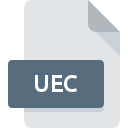
UEC File Extension
UltraEdit Settings Format
-
Category
-
Popularity0 ( votes)
What is UEC file?
Full format name of files that use UEC extension is UltraEdit Settings Format. Files with UEC extension may be used by programs distributed for platform. Files with UEC extension are categorized as Settings Files files. The Settings Files subset comprises 1305 various file formats. UltraEdit is by far the most used program for working with UEC files. Software named UltraEdit was created by IDM Computer Solutions, Inc.. In order to find more detailed information on the software and UEC files, check the developer’s official website.
Programs which support UEC file extension
UEC files can be encountered on all system platforms, including mobile, yet there is no guarantee each will properly support such files.
Updated: 07/23/2020
How to open file with UEC extension?
Being unable to open files with UEC extension can be have various origins. Fortunately, most common problems with UEC files can be solved without in-depth IT knowledge, and most importantly, in a matter of minutes. We have prepared a listing of which will help you resolve your problems with UEC files.
Step 1. Download and install UltraEdit
 Problems with opening and working with UEC files are most probably having to do with no proper software compatible with UEC files being present on your machine. The solution is straightforward, just download and install UltraEdit. Above you will find a complete listing of programs that support UEC files, classified according to system platforms for which they are available. One of the most risk-free method of downloading software is using links provided by official distributors. Visit UltraEdit website and download the installer.
Problems with opening and working with UEC files are most probably having to do with no proper software compatible with UEC files being present on your machine. The solution is straightforward, just download and install UltraEdit. Above you will find a complete listing of programs that support UEC files, classified according to system platforms for which they are available. One of the most risk-free method of downloading software is using links provided by official distributors. Visit UltraEdit website and download the installer.
Step 2. Verify the you have the latest version of UltraEdit
 If the problems with opening UEC files still occur even after installing UltraEdit, it is possible that you have an outdated version of the software. Check the developer’s website whether a newer version of UltraEdit is available. Software developers may implement support for more modern file formats in updated versions of their products. This can be one of the causes why UEC files are not compatible with UltraEdit. All of the file formats that were handled just fine by the previous versions of given program should be also possible to open using UltraEdit.
If the problems with opening UEC files still occur even after installing UltraEdit, it is possible that you have an outdated version of the software. Check the developer’s website whether a newer version of UltraEdit is available. Software developers may implement support for more modern file formats in updated versions of their products. This can be one of the causes why UEC files are not compatible with UltraEdit. All of the file formats that were handled just fine by the previous versions of given program should be also possible to open using UltraEdit.
Step 3. Assign UltraEdit to UEC files
If the issue has not been solved in the previous step, you should associate UEC files with latest version of UltraEdit you have installed on your device. The next step should pose no problems. The procedure is straightforward and largely system-independent

Change the default application in Windows
- Clicking the UEC with right mouse button will bring a menu from which you should select the option
- Next, select the option and then using open the list of available applications
- Finally select , point to the folder where UltraEdit is installed, check the Always use this app to open UEC files box and conform your selection by clicking button

Change the default application in Mac OS
- Right-click the UEC file and select
- Open the section by clicking its name
- From the list choose the appropriate program and confirm by clicking .
- If you followed the previous steps a message should appear: This change will be applied to all files with UEC extension. Next, click the button to finalize the process.
Step 4. Verify that the UEC is not faulty
Should the problem still occur after following steps 1-3, check if the UEC file is valid. Being unable to access the file can be related to various issues.

1. Check the UEC file for viruses or malware
Should it happed that the UEC is infected with a virus, this may be that cause that prevents you from accessing it. Immediately scan the file using an antivirus tool or scan the whole system to ensure the whole system is safe. If the UEC file is indeed infected follow the instructions below.
2. Verify that the UEC file’s structure is intact
Did you receive the UEC file in question from a different person? Ask him/her to send it one more time. It is possible that the file has not been properly copied to a data storage and is incomplete and therefore cannot be opened. When downloading the file with UEC extension from the internet an error may occurred resulting in incomplete file. Try downloading the file again.
3. Check if the user that you are logged as has administrative privileges.
Sometimes in order to access files user need to have administrative privileges. Log out of your current account and log in to an account with sufficient access privileges. Then open the UltraEdit Settings Format file.
4. Verify that your device fulfills the requirements to be able to open UltraEdit
If the system is under havy load, it may not be able to handle the program that you use to open files with UEC extension. In this case close the other applications.
5. Verify that your operating system and drivers are up to date
Regularly updated system, drivers, and programs keep your computer secure. This may also prevent problems with UltraEdit Settings Format files. It is possible that one of the available system or driver updates may solve the problems with UEC files affecting older versions of given software.
Do you want to help?
If you have additional information about the UEC file, we will be grateful if you share it with our users. To do this, use the form here and send us your information on UEC file.

 Windows
Windows 
