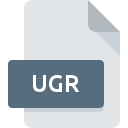
UGR File Extension
Apophysis Gradient
-
DeveloperMark Townsend
-
CategoryGraphic Files
-
Popularity5 (1 votes)
What is UGR file?
Full format name of files that use UGR extension is Apophysis Gradient. Apophysis Gradient specification was created by Mark Townsend. UGR files are supported by software applications available for devices running . Files with UGR extension are categorized as Graphic Files files. The Graphic Files subset comprises 524 various file formats. The most popular software that supports UGR files is Apophysis. On the official website of Mark Townsend developer not only will you find detailed information about theApophysis software, but also about UGR and other supported file formats.
Programs which support UGR file extension
Files with UGR suffix can be copied to any mobile device or system platform, but it may not be possible to open them properly on target system.
How to open file with UGR extension?
Problems with accessing UGR may be due to various reasons. What is important, all common issues related to files with UGR extension can be resolved by the users themselves. The process is quick and doesn’t involve an IT expert. The list below will guide you through the process of addressing the encountered problem.
Step 1. Install Apophysis software
 The main and most frequent cause precluding users form opening UGR files is that no program that can handle UGR files is installed on user’s system. The solution is straightforward, just download and install Apophysis. The full list of programs grouped by operating systems can be found above. The safest method of downloading Apophysis installed is by going to developer’s website (Mark Townsend) and downloading the software using provided links.
The main and most frequent cause precluding users form opening UGR files is that no program that can handle UGR files is installed on user’s system. The solution is straightforward, just download and install Apophysis. The full list of programs grouped by operating systems can be found above. The safest method of downloading Apophysis installed is by going to developer’s website (Mark Townsend) and downloading the software using provided links.
Step 2. Verify the you have the latest version of Apophysis
 If you already have Apophysis installed on your systems and UGR files are still not opened properly, check if you have the latest version of the software. Software developers may implement support for more modern file formats in updated versions of their products. This can be one of the causes why UGR files are not compatible with Apophysis. The latest version of Apophysis should support all file formats that where compatible with older versions of the software.
If you already have Apophysis installed on your systems and UGR files are still not opened properly, check if you have the latest version of the software. Software developers may implement support for more modern file formats in updated versions of their products. This can be one of the causes why UGR files are not compatible with Apophysis. The latest version of Apophysis should support all file formats that where compatible with older versions of the software.
Step 3. Set the default application to open UGR files to Apophysis
After installing Apophysis (the most recent version) make sure that it is set as the default application to open UGR files. The process of associating file formats with default application may differ in details depending on platform, but the basic procedure is very similar.

The procedure to change the default program in Windows
- Clicking the UGR with right mouse button will bring a menu from which you should select the option
- Next, select the option and then using open the list of available applications
- To finalize the process, select entry and using the file explorer select the Apophysis installation folder. Confirm by checking Always use this app to open UGR files box and clicking button.

The procedure to change the default program in Mac OS
- By clicking right mouse button on the selected UGR file open the file menu and choose
- Open the section by clicking its name
- From the list choose the appropriate program and confirm by clicking .
- If you followed the previous steps a message should appear: This change will be applied to all files with UGR extension. Next, click the button to finalize the process.
Step 4. Verify that the UGR is not faulty
Should the problem still occur after following steps 1-3, check if the UGR file is valid. It is probable that the file is corrupted and thus cannot be accessed.

1. The UGR may be infected with malware – make sure to scan it with an antivirus tool.
If the UGR is indeed infected, it is possible that the malware is blocking it from opening. Immediately scan the file using an antivirus tool or scan the whole system to ensure the whole system is safe. UGR file is infected with malware? Follow the steps suggested by your antivirus software.
2. Verify that the UGR file’s structure is intact
If you obtained the problematic UGR file from a third party, ask them to supply you with another copy. During the copy process of the file errors may occurred rendering the file incomplete or corrupted. This could be the source of encountered problems with the file. If the UGR file has been downloaded from the internet only partially, try to redownload it.
3. Ensure that you have appropriate access rights
Some files require elevated access rights to open them. Log in using an administrative account and see If this solves the problem.
4. Verify that your device fulfills the requirements to be able to open Apophysis
If the systems has insufficient resources to open UGR files, try closing all currently running applications and try again.
5. Verify that your operating system and drivers are up to date
Up-to-date system and drivers not only makes your computer more secure, but also may solve problems with Apophysis Gradient file. Outdated drivers or software may have caused the inability to use a peripheral device needed to handle UGR files.
Do you want to help?
If you have additional information about the UGR file, we will be grateful if you share it with our users. To do this, use the form here and send us your information on UGR file.

 Windows
Windows 
