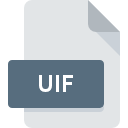
UIF File Extension
Universal Image Format Disc Image
-
DeveloperMagicISO
-
Category
-
Popularity2.8 (10 votes)
What is UIF file?
Full format name of files that use UIF extension is Universal Image Format Disc Image. Universal Image Format Disc Image format was developed by MagicISO. UIF file format is compatible with software that can be installed on system platform. Files with UIF extension are categorized as Disk Image Files files. The Disk Image Files subset comprises 203 various file formats. Users are advised to use MagicISO software for managing UIF files, although 3 other programs can also handle this type of file. On the official website of MagicISO, Inc. developer not only will you find detailed information about theMagicISO software, but also about UIF and other supported file formats.
Programs which support UIF file extension
Files with UIF extension, just like any other file formats, can be found on any operating system. The files in question may be transferred to other devices, be it mobile or stationary, yet not all systems may be capable of properly handling such files.
How to open file with UIF extension?
There can be multiple causes why you have problems with opening UIF files on given system. On the bright side, the most encountered issues pertaining to Universal Image Format Disc Image files aren’t complex. In most cases they can be addressed swiftly and effectively without assistance from a specialist. We have prepared a listing of which will help you resolve your problems with UIF files.
Step 1. Install MagicISO software
 The most common reason for such problems is the lack of proper applications that supports UIF files installed on the system. The most obvious solution is to download and install MagicISO or one to the listed programs: PowerISO, UIF2ISO, AnyToISO. The full list of programs grouped by operating systems can be found above. One of the most risk-free method of downloading software is using links provided by official distributors. Visit MagicISO website and download the installer.
The most common reason for such problems is the lack of proper applications that supports UIF files installed on the system. The most obvious solution is to download and install MagicISO or one to the listed programs: PowerISO, UIF2ISO, AnyToISO. The full list of programs grouped by operating systems can be found above. One of the most risk-free method of downloading software is using links provided by official distributors. Visit MagicISO website and download the installer.
Step 2. Verify the you have the latest version of MagicISO
 If you already have MagicISO installed on your systems and UIF files are still not opened properly, check if you have the latest version of the software. Sometimes software developers introduce new formats in place of that already supports along with newer versions of their applications. This can be one of the causes why UIF files are not compatible with MagicISO. All of the file formats that were handled just fine by the previous versions of given program should be also possible to open using MagicISO.
If you already have MagicISO installed on your systems and UIF files are still not opened properly, check if you have the latest version of the software. Sometimes software developers introduce new formats in place of that already supports along with newer versions of their applications. This can be one of the causes why UIF files are not compatible with MagicISO. All of the file formats that were handled just fine by the previous versions of given program should be also possible to open using MagicISO.
Step 3. Assign MagicISO to UIF files
If you have the latest version of MagicISO installed and the problem persists, select it as the default program to be used to manage UIF on your device. The method is quite simple and varies little across operating systems.

The procedure to change the default program in Windows
- Right-click the UIF file and choose option
- Click and then select option
- Finally select , point to the folder where MagicISO is installed, check the Always use this app to open UIF files box and conform your selection by clicking button

The procedure to change the default program in Mac OS
- Right-click the UIF file and select
- Find the option – click the title if its hidden
- Select the appropriate software and save your settings by clicking
- If you followed the previous steps a message should appear: This change will be applied to all files with UIF extension. Next, click the button to finalize the process.
Step 4. Ensure that the UIF file is complete and free of errors
Should the problem still occur after following steps 1-3, check if the UIF file is valid. Being unable to access the file can be related to various issues.

1. The UIF may be infected with malware – make sure to scan it with an antivirus tool.
If the file is infected, the malware that resides in the UIF file hinders attempts to open it. Scan the UIF file as well as your computer for malware or viruses. If the UIF file is indeed infected follow the instructions below.
2. Ensure the file with UIF extension is complete and error-free
If you obtained the problematic UIF file from a third party, ask them to supply you with another copy. During the copy process of the file errors may occurred rendering the file incomplete or corrupted. This could be the source of encountered problems with the file. If the UIF file has been downloaded from the internet only partially, try to redownload it.
3. Check if the user that you are logged as has administrative privileges.
Some files require elevated access rights to open them. Log out of your current account and log in to an account with sufficient access privileges. Then open the Universal Image Format Disc Image file.
4. Check whether your system can handle MagicISO
If the systems has insufficient resources to open UIF files, try closing all currently running applications and try again.
5. Ensure that you have the latest drivers and system updates and patches installed
Regularly updated system, drivers, and programs keep your computer secure. This may also prevent problems with Universal Image Format Disc Image files. Outdated drivers or software may have caused the inability to use a peripheral device needed to handle UIF files.
Conversion of a UIF file
File Conversions from UIF extension to a different format
File conversions from other format to UIF file
Do you want to help?
If you have additional information about the UIF file, we will be grateful if you share it with our users. To do this, use the form here and send us your information on UIF file.

 Windows
Windows 


 MAC OS
MAC OS 
