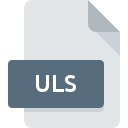
ULS File Extension
NetMeeting User Location Service Format
-
DeveloperMicrosoft
-
Category
-
Popularity2.2 (5 votes)
What is ULS file?
Full format name of files that use ULS extension is NetMeeting User Location Service Format. NetMeeting User Location Service Format format was developed by Microsoft. Files with ULS extension may be used by programs distributed for platform. ULS file belongs to the Misc Files category just like 6033 other filename extensions listed in our database. NetMeeting is by far the most used program for working with ULS files.
Programs which support ULS file extension
Files with ULS suffix can be copied to any mobile device or system platform, but it may not be possible to open them properly on target system.
How to open file with ULS extension?
Problems with accessing ULS may be due to various reasons. On the bright side, the most encountered issues pertaining to NetMeeting User Location Service Format files aren’t complex. In most cases they can be addressed swiftly and effectively without assistance from a specialist. We have prepared a listing of which will help you resolve your problems with ULS files.
Step 1. Get the NetMeeting
 The most common reason for such problems is the lack of proper applications that supports ULS files installed on the system. To address this issue, go to the NetMeeting developer website, download the tool, and install it. It is that easy Above you will find a complete listing of programs that support ULS files, classified according to system platforms for which they are available. If you want to download NetMeeting installer in the most secured manner, we suggest you visit website and download from their official repositories.
The most common reason for such problems is the lack of proper applications that supports ULS files installed on the system. To address this issue, go to the NetMeeting developer website, download the tool, and install it. It is that easy Above you will find a complete listing of programs that support ULS files, classified according to system platforms for which they are available. If you want to download NetMeeting installer in the most secured manner, we suggest you visit website and download from their official repositories.
Step 2. Check the version of NetMeeting and update if needed
 If you already have NetMeeting installed on your systems and ULS files are still not opened properly, check if you have the latest version of the software. Sometimes software developers introduce new formats in place of that already supports along with newer versions of their applications. The reason that NetMeeting cannot handle files with ULS may be that the software is outdated. The latest version of NetMeeting should support all file formats that where compatible with older versions of the software.
If you already have NetMeeting installed on your systems and ULS files are still not opened properly, check if you have the latest version of the software. Sometimes software developers introduce new formats in place of that already supports along with newer versions of their applications. The reason that NetMeeting cannot handle files with ULS may be that the software is outdated. The latest version of NetMeeting should support all file formats that where compatible with older versions of the software.
Step 3. Set the default application to open ULS files to NetMeeting
If the issue has not been solved in the previous step, you should associate ULS files with latest version of NetMeeting you have installed on your device. The method is quite simple and varies little across operating systems.

The procedure to change the default program in Windows
- Clicking the ULS with right mouse button will bring a menu from which you should select the option
- Next, select the option and then using open the list of available applications
- To finalize the process, select entry and using the file explorer select the NetMeeting installation folder. Confirm by checking Always use this app to open ULS files box and clicking button.

The procedure to change the default program in Mac OS
- From the drop-down menu, accessed by clicking the file with ULS extension, select
- Open the section by clicking its name
- Select the appropriate software and save your settings by clicking
- A message window should appear informing that This change will be applied to all files with ULS extension. By clicking you confirm your selection.
Step 4. Ensure that the ULS file is complete and free of errors
You closely followed the steps listed in points 1-3, but the problem is still present? You should check whether the file is a proper ULS file. Being unable to access the file can be related to various issues.

1. Verify that the ULS in question is not infected with a computer virus
If the ULS is indeed infected, it is possible that the malware is blocking it from opening. Immediately scan the file using an antivirus tool or scan the whole system to ensure the whole system is safe. ULS file is infected with malware? Follow the steps suggested by your antivirus software.
2. Check whether the file is corrupted or damaged
If you obtained the problematic ULS file from a third party, ask them to supply you with another copy. The file might have been copied erroneously and the data lost integrity, which precludes from accessing the file. When downloading the file with ULS extension from the internet an error may occurred resulting in incomplete file. Try downloading the file again.
3. Check if the user that you are logged as has administrative privileges.
Some files require elevated access rights to open them. Log in using an administrative account and see If this solves the problem.
4. Check whether your system can handle NetMeeting
The operating systems may note enough free resources to run the application that support ULS files. Close all running programs and try opening the ULS file.
5. Verify that your operating system and drivers are up to date
Latest versions of programs and drivers may help you solve problems with NetMeeting User Location Service Format files and ensure security of your device and operating system. It may be the case that the ULS files work properly with updated software that addresses some system bugs.
Do you want to help?
If you have additional information about the ULS file, we will be grateful if you share it with our users. To do this, use the form here and send us your information on ULS file.

 Windows
Windows 
