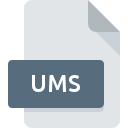
UMS File Extension
Rune 3D Mesh Format
-
DeveloperHuman Head Studios
-
Category
-
Popularity2.5 (2 votes)
What is UMS file?
UMS is a file extension commonly associated with Rune 3D Mesh Format files. Rune 3D Mesh Format format was developed by Human Head Studios. Files with UMS extension may be used by programs distributed for platform. UMS file format, along with 622 other file formats, belongs to the 3D Image Files category. Rune supports UMS files and is the most frequently used program to handle such files, yet 1 other tools may also be used. Rune software was developed by Human Head Studios, Inc., and on its official website you may find more information about UMS files or the Rune software program.
Programs which support UMS file extension
UMS files can be encountered on all system platforms, including mobile, yet there is no guarantee each will properly support such files.
How to open file with UMS extension?
Problems with accessing UMS may be due to various reasons. What is important, all common issues related to files with UMS extension can be resolved by the users themselves. The process is quick and doesn’t involve an IT expert. The following is a list of guidelines that will help you identify and solve file-related problems.
Step 1. Install Rune software
 The most common reason for such problems is the lack of proper applications that supports UMS files installed on the system. The solution is straightforward, just download and install Rune. The full list of programs grouped by operating systems can be found above. One of the most risk-free method of downloading software is using links provided by official distributors. Visit Rune website and download the installer.
The most common reason for such problems is the lack of proper applications that supports UMS files installed on the system. The solution is straightforward, just download and install Rune. The full list of programs grouped by operating systems can be found above. One of the most risk-free method of downloading software is using links provided by official distributors. Visit Rune website and download the installer.
Step 2. Verify the you have the latest version of Rune
 You still cannot access UMS files although Rune is installed on your system? Make sure that the software is up to date. It may also happen that software creators by updating their applications add compatibility with other, newer file formats. This can be one of the causes why UMS files are not compatible with Rune. The latest version of Rune should support all file formats that where compatible with older versions of the software.
You still cannot access UMS files although Rune is installed on your system? Make sure that the software is up to date. It may also happen that software creators by updating their applications add compatibility with other, newer file formats. This can be one of the causes why UMS files are not compatible with Rune. The latest version of Rune should support all file formats that where compatible with older versions of the software.
Step 3. Assign Rune to UMS files
If you have the latest version of Rune installed and the problem persists, select it as the default program to be used to manage UMS on your device. The method is quite simple and varies little across operating systems.

Selecting the first-choice application in Windows
- Clicking the UMS with right mouse button will bring a menu from which you should select the option
- Next, select the option and then using open the list of available applications
- To finalize the process, select entry and using the file explorer select the Rune installation folder. Confirm by checking Always use this app to open UMS files box and clicking button.

Selecting the first-choice application in Mac OS
- Right-click the UMS file and select
- Open the section by clicking its name
- From the list choose the appropriate program and confirm by clicking .
- A message window should appear informing that This change will be applied to all files with UMS extension. By clicking you confirm your selection.
Step 4. Verify that the UMS is not faulty
If you followed the instructions form the previous steps yet the issue is still not solved, you should verify the UMS file in question. It is probable that the file is corrupted and thus cannot be accessed.

1. Check the UMS file for viruses or malware
If the file is infected, the malware that resides in the UMS file hinders attempts to open it. Scan the UMS file as well as your computer for malware or viruses. UMS file is infected with malware? Follow the steps suggested by your antivirus software.
2. Check whether the file is corrupted or damaged
If the UMS file was sent to you by someone else, ask this person to resend the file to you. During the copy process of the file errors may occurred rendering the file incomplete or corrupted. This could be the source of encountered problems with the file. When downloading the file with UMS extension from the internet an error may occurred resulting in incomplete file. Try downloading the file again.
3. Ensure that you have appropriate access rights
Some files require elevated access rights to open them. Log out of your current account and log in to an account with sufficient access privileges. Then open the Rune 3D Mesh Format file.
4. Verify that your device fulfills the requirements to be able to open Rune
The operating systems may note enough free resources to run the application that support UMS files. Close all running programs and try opening the UMS file.
5. Verify that your operating system and drivers are up to date
Regularly updated system, drivers, and programs keep your computer secure. This may also prevent problems with Rune 3D Mesh Format files. Outdated drivers or software may have caused the inability to use a peripheral device needed to handle UMS files.
Do you want to help?
If you have additional information about the UMS file, we will be grateful if you share it with our users. To do this, use the form here and send us your information on UMS file.

 Windows
Windows 
 MAC OS
MAC OS 