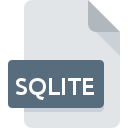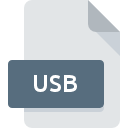
USB File Extension
SiSoftware Sandra
-
DeveloperSiSoftware
-
Category
-
Popularity3 (7 votes)
What is USB file?
USB filename suffix is mostly used for SiSoftware Sandra files. SiSoftware defined the SiSoftware Sandra format standard. USB files are supported by software applications available for devices running Windows. USB file belongs to the Misc Files category just like 6033 other filename extensions listed in our database. The most popular software that supports USB files is SiSoftware Sandra. Software named SiSoftware Sandra was created by SiSoftware. In order to find more detailed information on the software and USB files, check the developer’s official website.
Programs which support USB file extension
The following listing features USB-compatible programs. Files with USB suffix can be copied to any mobile device or system platform, but it may not be possible to open them properly on target system.
How to open file with USB extension?
There can be multiple causes why you have problems with opening USB files on given system. What is important, all common issues related to files with USB extension can be resolved by the users themselves. The process is quick and doesn’t involve an IT expert. The list below will guide you through the process of addressing the encountered problem.
Step 1. Install SiSoftware Sandra software
 The most common reason for such problems is the lack of proper applications that supports USB files installed on the system. The solution is straightforward, just download and install SiSoftware Sandra. On the top of the page a list that contains all programs grouped based on operating systems supported can be found. The safest method of downloading SiSoftware Sandra installed is by going to developer’s website (SiSoftware) and downloading the software using provided links.
The most common reason for such problems is the lack of proper applications that supports USB files installed on the system. The solution is straightforward, just download and install SiSoftware Sandra. On the top of the page a list that contains all programs grouped based on operating systems supported can be found. The safest method of downloading SiSoftware Sandra installed is by going to developer’s website (SiSoftware) and downloading the software using provided links.
Step 2. Verify the you have the latest version of SiSoftware Sandra
 You still cannot access USB files although SiSoftware Sandra is installed on your system? Make sure that the software is up to date. Software developers may implement support for more modern file formats in updated versions of their products. The reason that SiSoftware Sandra cannot handle files with USB may be that the software is outdated. All of the file formats that were handled just fine by the previous versions of given program should be also possible to open using SiSoftware Sandra.
You still cannot access USB files although SiSoftware Sandra is installed on your system? Make sure that the software is up to date. Software developers may implement support for more modern file formats in updated versions of their products. The reason that SiSoftware Sandra cannot handle files with USB may be that the software is outdated. All of the file formats that were handled just fine by the previous versions of given program should be also possible to open using SiSoftware Sandra.
Step 3. Associate SiSoftware Sandra files with SiSoftware Sandra
If you have the latest version of SiSoftware Sandra installed and the problem persists, select it as the default program to be used to manage USB on your device. The next step should pose no problems. The procedure is straightforward and largely system-independent

Selecting the first-choice application in Windows
- Choose the entry from the file menu accessed by right-mouse clicking on the USB file
- Next, select the option and then using open the list of available applications
- To finalize the process, select entry and using the file explorer select the SiSoftware Sandra installation folder. Confirm by checking Always use this app to open USB files box and clicking button.

Selecting the first-choice application in Mac OS
- Right-click the USB file and select
- Find the option – click the title if its hidden
- Select SiSoftware Sandra and click
- A message window should appear informing that This change will be applied to all files with USB extension. By clicking you confirm your selection.
Step 4. Verify that the USB is not faulty
You closely followed the steps listed in points 1-3, but the problem is still present? You should check whether the file is a proper USB file. Being unable to access the file can be related to various issues.

1. The USB may be infected with malware – make sure to scan it with an antivirus tool.
If the USB is indeed infected, it is possible that the malware is blocking it from opening. It is advised to scan the system for viruses and malware as soon as possible or use an online antivirus scanner. USB file is infected with malware? Follow the steps suggested by your antivirus software.
2. Check whether the file is corrupted or damaged
If the USB file was sent to you by someone else, ask this person to resend the file to you. It is possible that the file has not been properly copied to a data storage and is incomplete and therefore cannot be opened. If the USB file has been downloaded from the internet only partially, try to redownload it.
3. Ensure that you have appropriate access rights
Sometimes in order to access files user need to have administrative privileges. Log in using an administrative account and see If this solves the problem.
4. Make sure that the system has sufficient resources to run SiSoftware Sandra
The operating systems may note enough free resources to run the application that support USB files. Close all running programs and try opening the USB file.
5. Verify that your operating system and drivers are up to date
Regularly updated system, drivers, and programs keep your computer secure. This may also prevent problems with SiSoftware Sandra files. It is possible that one of the available system or driver updates may solve the problems with USB files affecting older versions of given software.
Do you want to help?
If you have additional information about the USB file, we will be grateful if you share it with our users. To do this, use the form here and send us your information on USB file.

 Windows
Windows