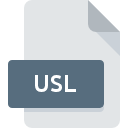
USL File Extension
ProWORX Nxt USL Loadable
-
DeveloperSchneider Electric S.A.
-
Category
-
Popularity0 ( votes)
What is USL file?
USL filename suffix is mostly used for ProWORX Nxt USL Loadable files. Schneider Electric S.A. defined the ProWORX Nxt USL Loadable format standard. Files with USL extension may be used by programs distributed for Windows platform. Files with USL extension are categorized as Misc Files files. The Misc Files subset comprises 6033 various file formats. The software recommended for managing USL files is ProWORX. ProWORX software was developed by Schneider Electric S.A., and on its official website you may find more information about USL files or the ProWORX software program.
Programs which support USL file extension
The following listing features USL-compatible programs. Files with USL extension, just like any other file formats, can be found on any operating system. The files in question may be transferred to other devices, be it mobile or stationary, yet not all systems may be capable of properly handling such files.
How to open file with USL extension?
Being unable to open files with USL extension can be have various origins. What is important, all common issues related to files with USL extension can be resolved by the users themselves. The process is quick and doesn’t involve an IT expert. The list below will guide you through the process of addressing the encountered problem.
Step 1. Get the ProWORX
 The most common reason for such problems is the lack of proper applications that supports USL files installed on the system. The solution is straightforward, just download and install ProWORX. On the top of the page a list that contains all programs grouped based on operating systems supported can be found. If you want to download ProWORX installer in the most secured manner, we suggest you visit Schneider Electric S.A. website and download from their official repositories.
The most common reason for such problems is the lack of proper applications that supports USL files installed on the system. The solution is straightforward, just download and install ProWORX. On the top of the page a list that contains all programs grouped based on operating systems supported can be found. If you want to download ProWORX installer in the most secured manner, we suggest you visit Schneider Electric S.A. website and download from their official repositories.
Step 2. Verify the you have the latest version of ProWORX
 You still cannot access USL files although ProWORX is installed on your system? Make sure that the software is up to date. It may also happen that software creators by updating their applications add compatibility with other, newer file formats. This can be one of the causes why USL files are not compatible with ProWORX. The most recent version of ProWORX is backward compatible and can handle file formats supported by older versions of the software.
You still cannot access USL files although ProWORX is installed on your system? Make sure that the software is up to date. It may also happen that software creators by updating their applications add compatibility with other, newer file formats. This can be one of the causes why USL files are not compatible with ProWORX. The most recent version of ProWORX is backward compatible and can handle file formats supported by older versions of the software.
Step 3. Assign ProWORX to USL files
If you have the latest version of ProWORX installed and the problem persists, select it as the default program to be used to manage USL on your device. The process of associating file formats with default application may differ in details depending on platform, but the basic procedure is very similar.

Selecting the first-choice application in Windows
- Clicking the USL with right mouse button will bring a menu from which you should select the option
- Select
- To finalize the process, select entry and using the file explorer select the ProWORX installation folder. Confirm by checking Always use this app to open USL files box and clicking button.

Selecting the first-choice application in Mac OS
- From the drop-down menu, accessed by clicking the file with USL extension, select
- Proceed to the section. If its closed, click the title to access available options
- Select ProWORX and click
- A message window should appear informing that This change will be applied to all files with USL extension. By clicking you confirm your selection.
Step 4. Verify that the USL is not faulty
Should the problem still occur after following steps 1-3, check if the USL file is valid. Being unable to access the file can be related to various issues.

1. Check the USL file for viruses or malware
Should it happed that the USL is infected with a virus, this may be that cause that prevents you from accessing it. Scan the USL file as well as your computer for malware or viruses. If the USL file is indeed infected follow the instructions below.
2. Check whether the file is corrupted or damaged
If you obtained the problematic USL file from a third party, ask them to supply you with another copy. During the copy process of the file errors may occurred rendering the file incomplete or corrupted. This could be the source of encountered problems with the file. If the USL file has been downloaded from the internet only partially, try to redownload it.
3. Verify whether your account has administrative rights
There is a possibility that the file in question can only be accessed by users with sufficient system privileges. Log in using an administrative account and see If this solves the problem.
4. Check whether your system can handle ProWORX
If the systems has insufficient resources to open USL files, try closing all currently running applications and try again.
5. Check if you have the latest updates to the operating system and drivers
Regularly updated system, drivers, and programs keep your computer secure. This may also prevent problems with ProWORX Nxt USL Loadable files. Outdated drivers or software may have caused the inability to use a peripheral device needed to handle USL files.
Do you want to help?
If you have additional information about the USL file, we will be grateful if you share it with our users. To do this, use the form here and send us your information on USL file.

 Windows
Windows 
