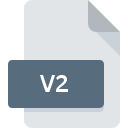
V2 File Extension
Microsoft Live Messenger Data
-
DeveloperMicrosoft Corporation
-
Category
-
Popularity3.9 (10 votes)
What is V2 file?
V2 filename suffix is mostly used for Microsoft Live Messenger Data files. Microsoft Live Messenger Data format was developed by Microsoft Corporation. V2 files are supported by software applications available for devices running . V2 file format, along with 6033 other file formats, belongs to the Misc Files category. The most popular software that supports V2 files is Windows Live Messenger. Windows Live Messenger software was developed by Microsoft Corporation, and on its official website you may find more information about V2 files or the Windows Live Messenger software program.
Programs which support V2 file extension
V2 files can be encountered on all system platforms, including mobile, yet there is no guarantee each will properly support such files.
How to open file with V2 extension?
There can be multiple causes why you have problems with opening V2 files on given system. What is important, all common issues related to files with V2 extension can be resolved by the users themselves. The process is quick and doesn’t involve an IT expert. The list below will guide you through the process of addressing the encountered problem.
Step 1. Download and install Windows Live Messenger
 The main and most frequent cause precluding users form opening V2 files is that no program that can handle V2 files is installed on user’s system. The solution to this problem is very simple. Download Windows Live Messenger and install it on your device. The full list of programs grouped by operating systems can be found above. The safest method of downloading Windows Live Messenger installed is by going to developer’s website (Microsoft Corporation) and downloading the software using provided links.
The main and most frequent cause precluding users form opening V2 files is that no program that can handle V2 files is installed on user’s system. The solution to this problem is very simple. Download Windows Live Messenger and install it on your device. The full list of programs grouped by operating systems can be found above. The safest method of downloading Windows Live Messenger installed is by going to developer’s website (Microsoft Corporation) and downloading the software using provided links.
Step 2. Check the version of Windows Live Messenger and update if needed
 If you already have Windows Live Messenger installed on your systems and V2 files are still not opened properly, check if you have the latest version of the software. Software developers may implement support for more modern file formats in updated versions of their products. If you have an older version of Windows Live Messenger installed, it may not support V2 format. All of the file formats that were handled just fine by the previous versions of given program should be also possible to open using Windows Live Messenger.
If you already have Windows Live Messenger installed on your systems and V2 files are still not opened properly, check if you have the latest version of the software. Software developers may implement support for more modern file formats in updated versions of their products. If you have an older version of Windows Live Messenger installed, it may not support V2 format. All of the file formats that were handled just fine by the previous versions of given program should be also possible to open using Windows Live Messenger.
Step 3. Set the default application to open V2 files to Windows Live Messenger
After installing Windows Live Messenger (the most recent version) make sure that it is set as the default application to open V2 files. The process of associating file formats with default application may differ in details depending on platform, but the basic procedure is very similar.

Change the default application in Windows
- Right-click the V2 file and choose option
- Click and then select option
- To finalize the process, select entry and using the file explorer select the Windows Live Messenger installation folder. Confirm by checking Always use this app to open V2 files box and clicking button.

Change the default application in Mac OS
- Right-click the V2 file and select
- Open the section by clicking its name
- From the list choose the appropriate program and confirm by clicking .
- If you followed the previous steps a message should appear: This change will be applied to all files with V2 extension. Next, click the button to finalize the process.
Step 4. Verify that the V2 is not faulty
If you followed the instructions form the previous steps yet the issue is still not solved, you should verify the V2 file in question. Being unable to access the file can be related to various issues.

1. Verify that the V2 in question is not infected with a computer virus
Should it happed that the V2 is infected with a virus, this may be that cause that prevents you from accessing it. It is advised to scan the system for viruses and malware as soon as possible or use an online antivirus scanner. V2 file is infected with malware? Follow the steps suggested by your antivirus software.
2. Ensure the file with V2 extension is complete and error-free
If the V2 file was sent to you by someone else, ask this person to resend the file to you. During the copy process of the file errors may occurred rendering the file incomplete or corrupted. This could be the source of encountered problems with the file. When downloading the file with V2 extension from the internet an error may occurred resulting in incomplete file. Try downloading the file again.
3. Verify whether your account has administrative rights
Some files require elevated access rights to open them. Switch to an account that has required privileges and try opening the Microsoft Live Messenger Data file again.
4. Verify that your device fulfills the requirements to be able to open Windows Live Messenger
If the system is under havy load, it may not be able to handle the program that you use to open files with V2 extension. In this case close the other applications.
5. Verify that your operating system and drivers are up to date
Regularly updated system, drivers, and programs keep your computer secure. This may also prevent problems with Microsoft Live Messenger Data files. It may be the case that the V2 files work properly with updated software that addresses some system bugs.
Do you want to help?
If you have additional information about the V2 file, we will be grateful if you share it with our users. To do this, use the form here and send us your information on V2 file.

 Windows
Windows 
