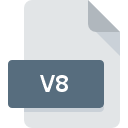
V8 File Extension
Covox 8-bit Audio
-
Category
-
Popularity4 (1 votes)
What is V8 file?
V8 filename suffix is mostly used for Covox 8-bit Audio files. V8 file format is compatible with software that can be installed on system platform. V8 file belongs to the Audio Files category just like 771 other filename extensions listed in our database. The software recommended for managing V8 files is Awave Studio. On the official website of FMJ-Software developer not only will you find detailed information about theAwave Studio software, but also about V8 and other supported file formats.
Programs which support V8 file extension
Files with V8 suffix can be copied to any mobile device or system platform, but it may not be possible to open them properly on target system.
How to open file with V8 extension?
Being unable to open files with V8 extension can be have various origins. What is important, all common issues related to files with V8 extension can be resolved by the users themselves. The process is quick and doesn’t involve an IT expert. The list below will guide you through the process of addressing the encountered problem.
Step 1. Install Awave Studio software
 The main and most frequent cause precluding users form opening V8 files is that no program that can handle V8 files is installed on user’s system. The solution to this problem is very simple. Download Awave Studio and install it on your device. On the top of the page a list that contains all programs grouped based on operating systems supported can be found. If you want to download Awave Studio installer in the most secured manner, we suggest you visit FMJ-Software website and download from their official repositories.
The main and most frequent cause precluding users form opening V8 files is that no program that can handle V8 files is installed on user’s system. The solution to this problem is very simple. Download Awave Studio and install it on your device. On the top of the page a list that contains all programs grouped based on operating systems supported can be found. If you want to download Awave Studio installer in the most secured manner, we suggest you visit FMJ-Software website and download from their official repositories.
Step 2. Check the version of Awave Studio and update if needed
 If the problems with opening V8 files still occur even after installing Awave Studio, it is possible that you have an outdated version of the software. Check the developer’s website whether a newer version of Awave Studio is available. Sometimes software developers introduce new formats in place of that already supports along with newer versions of their applications. The reason that Awave Studio cannot handle files with V8 may be that the software is outdated. The latest version of Awave Studio should support all file formats that where compatible with older versions of the software.
If the problems with opening V8 files still occur even after installing Awave Studio, it is possible that you have an outdated version of the software. Check the developer’s website whether a newer version of Awave Studio is available. Sometimes software developers introduce new formats in place of that already supports along with newer versions of their applications. The reason that Awave Studio cannot handle files with V8 may be that the software is outdated. The latest version of Awave Studio should support all file formats that where compatible with older versions of the software.
Step 3. Set the default application to open V8 files to Awave Studio
If you have the latest version of Awave Studio installed and the problem persists, select it as the default program to be used to manage V8 on your device. The process of associating file formats with default application may differ in details depending on platform, but the basic procedure is very similar.

Selecting the first-choice application in Windows
- Right-click the V8 file and choose option
- Click and then select option
- The last step is to select option supply the directory path to the folder where Awave Studio is installed. Now all that is left is to confirm your choice by selecting Always use this app to open V8 files and clicking .

Selecting the first-choice application in Mac OS
- Right-click the V8 file and select
- Open the section by clicking its name
- From the list choose the appropriate program and confirm by clicking .
- Finally, a This change will be applied to all files with V8 extension message should pop-up. Click button in order to confirm your choice.
Step 4. Ensure that the V8 file is complete and free of errors
Should the problem still occur after following steps 1-3, check if the V8 file is valid. Being unable to access the file can be related to various issues.

1. The V8 may be infected with malware – make sure to scan it with an antivirus tool.
If the V8 is indeed infected, it is possible that the malware is blocking it from opening. It is advised to scan the system for viruses and malware as soon as possible or use an online antivirus scanner. If the V8 file is indeed infected follow the instructions below.
2. Check whether the file is corrupted or damaged
If the V8 file was sent to you by someone else, ask this person to resend the file to you. The file might have been copied erroneously and the data lost integrity, which precludes from accessing the file. It could happen the the download process of file with V8 extension was interrupted and the file data is defective. Download the file again from the same source.
3. Verify whether your account has administrative rights
There is a possibility that the file in question can only be accessed by users with sufficient system privileges. Log out of your current account and log in to an account with sufficient access privileges. Then open the Covox 8-bit Audio file.
4. Check whether your system can handle Awave Studio
If the system is under havy load, it may not be able to handle the program that you use to open files with V8 extension. In this case close the other applications.
5. Check if you have the latest updates to the operating system and drivers
Regularly updated system, drivers, and programs keep your computer secure. This may also prevent problems with Covox 8-bit Audio files. Outdated drivers or software may have caused the inability to use a peripheral device needed to handle V8 files.
Do you want to help?
If you have additional information about the V8 file, we will be grateful if you share it with our users. To do this, use the form here and send us your information on V8 file.

 Windows
Windows 
