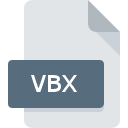
VBX File Extension
Visual Basic Custom Control
-
DeveloperMicrosoft
-
Category
-
Popularity2.6 (3 votes)
What is VBX file?
VBX is a file extension commonly associated with Visual Basic Custom Control files. Visual Basic Custom Control format was developed by Microsoft. VBX file format is compatible with software that can be installed on system platform. VBX file belongs to the Developer Files category just like 1205 other filename extensions listed in our database. The most popular program for handling VBX files is Windows Debug Tools, but users can choose among 4 different programs that support this file format.
Programs which support VBX file extension
Files with VBX extension, just like any other file formats, can be found on any operating system. The files in question may be transferred to other devices, be it mobile or stationary, yet not all systems may be capable of properly handling such files.
Programs that support VBX file
How to open file with VBX extension?
Being unable to open files with VBX extension can be have various origins. Fortunately, most common problems with VBX files can be solved without in-depth IT knowledge, and most importantly, in a matter of minutes. We have prepared a listing of which will help you resolve your problems with VBX files.
Step 1. Download and install Windows Debug Tools
 The most common reason for such problems is the lack of proper applications that supports VBX files installed on the system. This one is an easy one. Select Windows Debug Tools or one of the recommended programs (for example, Visual C++, Microsoft CodeView, Microsoft Visual Basic) and download it from appropriate source and install on your system. Above you will find a complete listing of programs that support VBX files, classified according to system platforms for which they are available. The safest method of downloading Windows Debug Tools installed is by going to developer’s website () and downloading the software using provided links.
The most common reason for such problems is the lack of proper applications that supports VBX files installed on the system. This one is an easy one. Select Windows Debug Tools or one of the recommended programs (for example, Visual C++, Microsoft CodeView, Microsoft Visual Basic) and download it from appropriate source and install on your system. Above you will find a complete listing of programs that support VBX files, classified according to system platforms for which they are available. The safest method of downloading Windows Debug Tools installed is by going to developer’s website () and downloading the software using provided links.
Step 2. Check the version of Windows Debug Tools and update if needed
 You still cannot access VBX files although Windows Debug Tools is installed on your system? Make sure that the software is up to date. Software developers may implement support for more modern file formats in updated versions of their products. This can be one of the causes why VBX files are not compatible with Windows Debug Tools. The latest version of Windows Debug Tools should support all file formats that where compatible with older versions of the software.
You still cannot access VBX files although Windows Debug Tools is installed on your system? Make sure that the software is up to date. Software developers may implement support for more modern file formats in updated versions of their products. This can be one of the causes why VBX files are not compatible with Windows Debug Tools. The latest version of Windows Debug Tools should support all file formats that where compatible with older versions of the software.
Step 3. Associate Visual Basic Custom Control files with Windows Debug Tools
If you have the latest version of Windows Debug Tools installed and the problem persists, select it as the default program to be used to manage VBX on your device. The next step should pose no problems. The procedure is straightforward and largely system-independent

Change the default application in Windows
- Right-click the VBX file and choose option
- Next, select the option and then using open the list of available applications
- To finalize the process, select entry and using the file explorer select the Windows Debug Tools installation folder. Confirm by checking Always use this app to open VBX files box and clicking button.

Change the default application in Mac OS
- Right-click the VBX file and select
- Open the section by clicking its name
- Select the appropriate software and save your settings by clicking
- Finally, a This change will be applied to all files with VBX extension message should pop-up. Click button in order to confirm your choice.
Step 4. Verify that the VBX is not faulty
If you followed the instructions form the previous steps yet the issue is still not solved, you should verify the VBX file in question. Being unable to access the file can be related to various issues.

1. Check the VBX file for viruses or malware
Should it happed that the VBX is infected with a virus, this may be that cause that prevents you from accessing it. Scan the VBX file as well as your computer for malware or viruses. If the VBX file is indeed infected follow the instructions below.
2. Check whether the file is corrupted or damaged
If you obtained the problematic VBX file from a third party, ask them to supply you with another copy. The file might have been copied erroneously and the data lost integrity, which precludes from accessing the file. When downloading the file with VBX extension from the internet an error may occurred resulting in incomplete file. Try downloading the file again.
3. Check if the user that you are logged as has administrative privileges.
Sometimes in order to access files user need to have administrative privileges. Switch to an account that has required privileges and try opening the Visual Basic Custom Control file again.
4. Check whether your system can handle Windows Debug Tools
If the systems has insufficient resources to open VBX files, try closing all currently running applications and try again.
5. Ensure that you have the latest drivers and system updates and patches installed
Latest versions of programs and drivers may help you solve problems with Visual Basic Custom Control files and ensure security of your device and operating system. It is possible that one of the available system or driver updates may solve the problems with VBX files affecting older versions of given software.
Do you want to help?
If you have additional information about the VBX file, we will be grateful if you share it with our users. To do this, use the form here and send us your information on VBX file.

 Windows
Windows 



