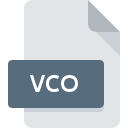
VCO File Extension
Virtual CD Collection Format
-
DeveloperH+H Software
-
Category
-
Popularity3.5 (2 votes)
What is VCO file?
VCO is a file extension commonly associated with Virtual CD Collection Format files. H+H Software defined the Virtual CD Collection Format format standard. VCO file format is compatible with software that can be installed on system platform. Files with VCO extension are categorized as Disk Image Files files. The Disk Image Files subset comprises 203 various file formats. Virtual CD is by far the most used program for working with VCO files. On the official website of H+H Software GmbH developer not only will you find detailed information about theVirtual CD software, but also about VCO and other supported file formats.
Programs which support VCO file extension
VCO files can be encountered on all system platforms, including mobile, yet there is no guarantee each will properly support such files.
How to open file with VCO extension?
Being unable to open files with VCO extension can be have various origins. What is important, all common issues related to files with VCO extension can be resolved by the users themselves. The process is quick and doesn’t involve an IT expert. The list below will guide you through the process of addressing the encountered problem.
Step 1. Get the Virtual CD
 Problems with opening and working with VCO files are most probably having to do with no proper software compatible with VCO files being present on your machine. The solution to this problem is very simple. Download Virtual CD and install it on your device. On the top of the page a list that contains all programs grouped based on operating systems supported can be found. If you want to download Virtual CD installer in the most secured manner, we suggest you visit H+H Software GmbH website and download from their official repositories.
Problems with opening and working with VCO files are most probably having to do with no proper software compatible with VCO files being present on your machine. The solution to this problem is very simple. Download Virtual CD and install it on your device. On the top of the page a list that contains all programs grouped based on operating systems supported can be found. If you want to download Virtual CD installer in the most secured manner, we suggest you visit H+H Software GmbH website and download from their official repositories.
Step 2. Verify the you have the latest version of Virtual CD
 If you already have Virtual CD installed on your systems and VCO files are still not opened properly, check if you have the latest version of the software. Software developers may implement support for more modern file formats in updated versions of their products. This can be one of the causes why VCO files are not compatible with Virtual CD. The most recent version of Virtual CD is backward compatible and can handle file formats supported by older versions of the software.
If you already have Virtual CD installed on your systems and VCO files are still not opened properly, check if you have the latest version of the software. Software developers may implement support for more modern file formats in updated versions of their products. This can be one of the causes why VCO files are not compatible with Virtual CD. The most recent version of Virtual CD is backward compatible and can handle file formats supported by older versions of the software.
Step 3. Associate Virtual CD Collection Format files with Virtual CD
After installing Virtual CD (the most recent version) make sure that it is set as the default application to open VCO files. The process of associating file formats with default application may differ in details depending on platform, but the basic procedure is very similar.

Selecting the first-choice application in Windows
- Choose the entry from the file menu accessed by right-mouse clicking on the VCO file
- Select
- To finalize the process, select entry and using the file explorer select the Virtual CD installation folder. Confirm by checking Always use this app to open VCO files box and clicking button.

Selecting the first-choice application in Mac OS
- From the drop-down menu, accessed by clicking the file with VCO extension, select
- Proceed to the section. If its closed, click the title to access available options
- Select Virtual CD and click
- A message window should appear informing that This change will be applied to all files with VCO extension. By clicking you confirm your selection.
Step 4. Verify that the VCO is not faulty
Should the problem still occur after following steps 1-3, check if the VCO file is valid. It is probable that the file is corrupted and thus cannot be accessed.

1. Check the VCO file for viruses or malware
If the file is infected, the malware that resides in the VCO file hinders attempts to open it. Scan the VCO file as well as your computer for malware or viruses. VCO file is infected with malware? Follow the steps suggested by your antivirus software.
2. Verify that the VCO file’s structure is intact
If you obtained the problematic VCO file from a third party, ask them to supply you with another copy. It is possible that the file has not been properly copied to a data storage and is incomplete and therefore cannot be opened. If the VCO file has been downloaded from the internet only partially, try to redownload it.
3. Verify whether your account has administrative rights
There is a possibility that the file in question can only be accessed by users with sufficient system privileges. Log in using an administrative account and see If this solves the problem.
4. Check whether your system can handle Virtual CD
If the system is under havy load, it may not be able to handle the program that you use to open files with VCO extension. In this case close the other applications.
5. Ensure that you have the latest drivers and system updates and patches installed
Up-to-date system and drivers not only makes your computer more secure, but also may solve problems with Virtual CD Collection Format file. It is possible that one of the available system or driver updates may solve the problems with VCO files affecting older versions of given software.
Do you want to help?
If you have additional information about the VCO file, we will be grateful if you share it with our users. To do this, use the form here and send us your information on VCO file.

 Windows
Windows 
