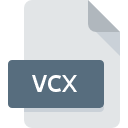
VCX File Extension
Virtual Disc Definition Format
-
DeveloperH+H Software
-
Category
-
Popularity3 (5 votes)
What is VCX file?
Full format name of files that use VCX extension is Virtual Disc Definition Format. H+H Software defined the Virtual Disc Definition Format format standard. VCX file format is compatible with software that can be installed on system platform. Files with VCX extension are categorized as Disk Image Files files. The Disk Image Files subset comprises 203 various file formats. Virtual CD supports VCX files and is the most frequently used program to handle such files, yet 1 other tools may also be used. Software named Virtual CD was created by H+H Software GmbH. In order to find more detailed information on the software and VCX files, check the developer’s official website.
Programs which support VCX file extension
VCX files can be encountered on all system platforms, including mobile, yet there is no guarantee each will properly support such files.
How to open file with VCX extension?
There can be multiple causes why you have problems with opening VCX files on given system. Fortunately, most common problems with VCX files can be solved without in-depth IT knowledge, and most importantly, in a matter of minutes. We have prepared a listing of which will help you resolve your problems with VCX files.
Step 1. Get the Virtual CD
 Problems with opening and working with VCX files are most probably having to do with no proper software compatible with VCX files being present on your machine. This one is an easy one. Select Virtual CD or one of the recommended programs (for example, Visual FoxPro) and download it from appropriate source and install on your system. The full list of programs grouped by operating systems can be found above. One of the most risk-free method of downloading software is using links provided by official distributors. Visit Virtual CD website and download the installer.
Problems with opening and working with VCX files are most probably having to do with no proper software compatible with VCX files being present on your machine. This one is an easy one. Select Virtual CD or one of the recommended programs (for example, Visual FoxPro) and download it from appropriate source and install on your system. The full list of programs grouped by operating systems can be found above. One of the most risk-free method of downloading software is using links provided by official distributors. Visit Virtual CD website and download the installer.
Step 2. Update Virtual CD to the latest version
 If you already have Virtual CD installed on your systems and VCX files are still not opened properly, check if you have the latest version of the software. It may also happen that software creators by updating their applications add compatibility with other, newer file formats. This can be one of the causes why VCX files are not compatible with Virtual CD. The most recent version of Virtual CD is backward compatible and can handle file formats supported by older versions of the software.
If you already have Virtual CD installed on your systems and VCX files are still not opened properly, check if you have the latest version of the software. It may also happen that software creators by updating their applications add compatibility with other, newer file formats. This can be one of the causes why VCX files are not compatible with Virtual CD. The most recent version of Virtual CD is backward compatible and can handle file formats supported by older versions of the software.
Step 3. Set the default application to open VCX files to Virtual CD
After installing Virtual CD (the most recent version) make sure that it is set as the default application to open VCX files. The method is quite simple and varies little across operating systems.

Change the default application in Windows
- Clicking the VCX with right mouse button will bring a menu from which you should select the option
- Click and then select option
- The last step is to select option supply the directory path to the folder where Virtual CD is installed. Now all that is left is to confirm your choice by selecting Always use this app to open VCX files and clicking .

Change the default application in Mac OS
- By clicking right mouse button on the selected VCX file open the file menu and choose
- Open the section by clicking its name
- Select Virtual CD and click
- If you followed the previous steps a message should appear: This change will be applied to all files with VCX extension. Next, click the button to finalize the process.
Step 4. Ensure that the VCX file is complete and free of errors
Should the problem still occur after following steps 1-3, check if the VCX file is valid. Being unable to access the file can be related to various issues.

1. Check the VCX file for viruses or malware
If the file is infected, the malware that resides in the VCX file hinders attempts to open it. It is advised to scan the system for viruses and malware as soon as possible or use an online antivirus scanner. If the VCX file is indeed infected follow the instructions below.
2. Check whether the file is corrupted or damaged
If the VCX file was sent to you by someone else, ask this person to resend the file to you. It is possible that the file has not been properly copied to a data storage and is incomplete and therefore cannot be opened. When downloading the file with VCX extension from the internet an error may occurred resulting in incomplete file. Try downloading the file again.
3. Check if the user that you are logged as has administrative privileges.
Some files require elevated access rights to open them. Log out of your current account and log in to an account with sufficient access privileges. Then open the Virtual Disc Definition Format file.
4. Make sure that the system has sufficient resources to run Virtual CD
The operating systems may note enough free resources to run the application that support VCX files. Close all running programs and try opening the VCX file.
5. Ensure that you have the latest drivers and system updates and patches installed
Up-to-date system and drivers not only makes your computer more secure, but also may solve problems with Virtual Disc Definition Format file. Outdated drivers or software may have caused the inability to use a peripheral device needed to handle VCX files.
Do you want to help?
If you have additional information about the VCX file, we will be grateful if you share it with our users. To do this, use the form here and send us your information on VCX file.

 Windows
Windows 

