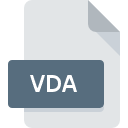
VDA File Extension
Targa Bitmap Image Format
-
Category
-
Popularity3.2 (5 votes)
What is VDA file?
Files with the VDA extension belong to the category of graphic files.
What do VDA files contain?
Contents of files with the VDA extension are raster graphics saved in the Targa Truevision standard. It has been developed since 1984 and was used in many popular computer games. In VDA files, you can find images saved using up to 32 bits per pixel, with 24 bits storing RGB palette information, and the remaining 8 supporting transparency (alpha channel).
Programs which support VDA file extension
Files with VDA extension, just like any other file formats, can be found on any operating system. The files in question may be transferred to other devices, be it mobile or stationary, yet not all systems may be capable of properly handling such files.
Programs that support VDA file
Updated: 03/24/2024
How to open file with VDA extension?
There can be multiple causes why you have problems with opening VDA files on given system. Fortunately, most common problems with VDA files can be solved without in-depth IT knowledge, and most importantly, in a matter of minutes. The list below will guide you through the process of addressing the encountered problem.
Step 1. Install Adobe Photoshop software
 Problems with opening and working with VDA files are most probably having to do with no proper software compatible with VDA files being present on your machine. This one is an easy one. Select Adobe Photoshop or one of the recommended programs (for example, Adobe Illustrator, Fast Image Converter) and download it from appropriate source and install on your system. On the top of the page a list that contains all programs grouped based on operating systems supported can be found. The safest method of downloading Adobe Photoshop installed is by going to developer’s website (Adobe Systems Incorporated) and downloading the software using provided links.
Problems with opening and working with VDA files are most probably having to do with no proper software compatible with VDA files being present on your machine. This one is an easy one. Select Adobe Photoshop or one of the recommended programs (for example, Adobe Illustrator, Fast Image Converter) and download it from appropriate source and install on your system. On the top of the page a list that contains all programs grouped based on operating systems supported can be found. The safest method of downloading Adobe Photoshop installed is by going to developer’s website (Adobe Systems Incorporated) and downloading the software using provided links.
Step 2. Check the version of Adobe Photoshop and update if needed
 You still cannot access VDA files although Adobe Photoshop is installed on your system? Make sure that the software is up to date. Software developers may implement support for more modern file formats in updated versions of their products. If you have an older version of Adobe Photoshop installed, it may not support VDA format. The latest version of Adobe Photoshop should support all file formats that where compatible with older versions of the software.
You still cannot access VDA files although Adobe Photoshop is installed on your system? Make sure that the software is up to date. Software developers may implement support for more modern file formats in updated versions of their products. If you have an older version of Adobe Photoshop installed, it may not support VDA format. The latest version of Adobe Photoshop should support all file formats that where compatible with older versions of the software.
Step 3. Set the default application to open VDA files to Adobe Photoshop
After installing Adobe Photoshop (the most recent version) make sure that it is set as the default application to open VDA files. The method is quite simple and varies little across operating systems.

Change the default application in Windows
- Right-click the VDA file and choose option
- Click and then select option
- To finalize the process, select entry and using the file explorer select the Adobe Photoshop installation folder. Confirm by checking Always use this app to open VDA files box and clicking button.

Change the default application in Mac OS
- Right-click the VDA file and select
- Proceed to the section. If its closed, click the title to access available options
- Select Adobe Photoshop and click
- Finally, a This change will be applied to all files with VDA extension message should pop-up. Click button in order to confirm your choice.
Step 4. Check the VDA for errors
You closely followed the steps listed in points 1-3, but the problem is still present? You should check whether the file is a proper VDA file. Problems with opening the file may arise due to various reasons.

1. Check the VDA file for viruses or malware
If the file is infected, the malware that resides in the VDA file hinders attempts to open it. It is advised to scan the system for viruses and malware as soon as possible or use an online antivirus scanner. If the VDA file is indeed infected follow the instructions below.
2. Check whether the file is corrupted or damaged
Did you receive the VDA file in question from a different person? Ask him/her to send it one more time. It is possible that the file has not been properly copied to a data storage and is incomplete and therefore cannot be opened. It could happen the the download process of file with VDA extension was interrupted and the file data is defective. Download the file again from the same source.
3. Check if the user that you are logged as has administrative privileges.
Sometimes in order to access files user need to have administrative privileges. Log in using an administrative account and see If this solves the problem.
4. Verify that your device fulfills the requirements to be able to open Adobe Photoshop
The operating systems may note enough free resources to run the application that support VDA files. Close all running programs and try opening the VDA file.
5. Check if you have the latest updates to the operating system and drivers
Up-to-date system and drivers not only makes your computer more secure, but also may solve problems with Targa Bitmap Image Format file. It is possible that one of the available system or driver updates may solve the problems with VDA files affecting older versions of given software.
Conversion of a VDA file
File Conversions from VDA extension to a different format
File conversions from other format to VDA file
Do you want to help?
If you have additional information about the VDA file, we will be grateful if you share it with our users. To do this, use the form here and send us your information on VDA file.

 Windows
Windows 


 MAC OS
MAC OS 