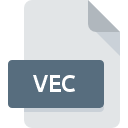
VEC File Extension
DaVis Graphic Format
-
DeveloperLaVision
-
Category
-
Popularity3.3 (3 votes)
What is VEC file?
Full format name of files that use VEC extension is DaVis Graphic Format. DaVis Graphic Format format was developed by LaVision. VEC files are supported by software applications available for devices running . VEC file belongs to the Vector Image Files category just like 138 other filename extensions listed in our database. The software recommended for managing VEC files is DaVis. On the official website of LaVision developer not only will you find detailed information about theDaVis software, but also about VEC and other supported file formats.
Programs which support VEC file extension
Files with VEC extension, just like any other file formats, can be found on any operating system. The files in question may be transferred to other devices, be it mobile or stationary, yet not all systems may be capable of properly handling such files.
How to open file with VEC extension?
Problems with accessing VEC may be due to various reasons. On the bright side, the most encountered issues pertaining to DaVis Graphic Format files aren’t complex. In most cases they can be addressed swiftly and effectively without assistance from a specialist. The following is a list of guidelines that will help you identify and solve file-related problems.
Step 1. Get the DaVis
 The most common reason for such problems is the lack of proper applications that supports VEC files installed on the system. To address this issue, go to the DaVis developer website, download the tool, and install it. It is that easy On the top of the page a list that contains all programs grouped based on operating systems supported can be found. The safest method of downloading DaVis installed is by going to developer’s website (LaVision) and downloading the software using provided links.
The most common reason for such problems is the lack of proper applications that supports VEC files installed on the system. To address this issue, go to the DaVis developer website, download the tool, and install it. It is that easy On the top of the page a list that contains all programs grouped based on operating systems supported can be found. The safest method of downloading DaVis installed is by going to developer’s website (LaVision) and downloading the software using provided links.
Step 2. Update DaVis to the latest version
 You still cannot access VEC files although DaVis is installed on your system? Make sure that the software is up to date. Software developers may implement support for more modern file formats in updated versions of their products. This can be one of the causes why VEC files are not compatible with DaVis. The latest version of DaVis should support all file formats that where compatible with older versions of the software.
You still cannot access VEC files although DaVis is installed on your system? Make sure that the software is up to date. Software developers may implement support for more modern file formats in updated versions of their products. This can be one of the causes why VEC files are not compatible with DaVis. The latest version of DaVis should support all file formats that where compatible with older versions of the software.
Step 3. Set the default application to open VEC files to DaVis
If the issue has not been solved in the previous step, you should associate VEC files with latest version of DaVis you have installed on your device. The method is quite simple and varies little across operating systems.

Selecting the first-choice application in Windows
- Choose the entry from the file menu accessed by right-mouse clicking on the VEC file
- Next, select the option and then using open the list of available applications
- Finally select , point to the folder where DaVis is installed, check the Always use this app to open VEC files box and conform your selection by clicking button

Selecting the first-choice application in Mac OS
- Right-click the VEC file and select
- Find the option – click the title if its hidden
- Select the appropriate software and save your settings by clicking
- If you followed the previous steps a message should appear: This change will be applied to all files with VEC extension. Next, click the button to finalize the process.
Step 4. Check the VEC for errors
Should the problem still occur after following steps 1-3, check if the VEC file is valid. It is probable that the file is corrupted and thus cannot be accessed.

1. Check the VEC file for viruses or malware
If the file is infected, the malware that resides in the VEC file hinders attempts to open it. Scan the VEC file as well as your computer for malware or viruses. VEC file is infected with malware? Follow the steps suggested by your antivirus software.
2. Check whether the file is corrupted or damaged
If the VEC file was sent to you by someone else, ask this person to resend the file to you. It is possible that the file has not been properly copied to a data storage and is incomplete and therefore cannot be opened. It could happen the the download process of file with VEC extension was interrupted and the file data is defective. Download the file again from the same source.
3. Ensure that you have appropriate access rights
Some files require elevated access rights to open them. Switch to an account that has required privileges and try opening the DaVis Graphic Format file again.
4. Check whether your system can handle DaVis
If the system is under havy load, it may not be able to handle the program that you use to open files with VEC extension. In this case close the other applications.
5. Ensure that you have the latest drivers and system updates and patches installed
Latest versions of programs and drivers may help you solve problems with DaVis Graphic Format files and ensure security of your device and operating system. It is possible that one of the available system or driver updates may solve the problems with VEC files affecting older versions of given software.
Conversion of a VEC file
File Conversions from VEC extension to a different format
File conversions from other format to VEC file
Do you want to help?
If you have additional information about the VEC file, we will be grateful if you share it with our users. To do this, use the form here and send us your information on VEC file.

 Windows
Windows 
