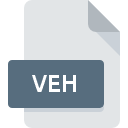
VEH File Extension
Fly! Vehicle Description
-
DeveloperTerminal Reality
-
Category
-
Popularity4.3 (3 votes)
What is VEH file?
Full format name of files that use VEH extension is Fly! Vehicle Description. Terminal Reality defined the Fly! Vehicle Description format standard. VEH files are supported by software applications available for devices running . VEH file belongs to the Game Files category just like 1509 other filename extensions listed in our database. The software recommended for managing VEH files is Fly!. Software named Fly! was created by Terminal Reality. In order to find more detailed information on the software and VEH files, check the developer’s official website.
Programs which support VEH file extension
VEH files can be encountered on all system platforms, including mobile, yet there is no guarantee each will properly support such files.
How to open file with VEH extension?
Being unable to open files with VEH extension can be have various origins. What is important, all common issues related to files with VEH extension can be resolved by the users themselves. The process is quick and doesn’t involve an IT expert. The list below will guide you through the process of addressing the encountered problem.
Step 1. Download and install Fly!
 The main and most frequent cause precluding users form opening VEH files is that no program that can handle VEH files is installed on user’s system. The solution is straightforward, just download and install Fly!. The full list of programs grouped by operating systems can be found above. One of the most risk-free method of downloading software is using links provided by official distributors. Visit Fly! website and download the installer.
The main and most frequent cause precluding users form opening VEH files is that no program that can handle VEH files is installed on user’s system. The solution is straightforward, just download and install Fly!. The full list of programs grouped by operating systems can be found above. One of the most risk-free method of downloading software is using links provided by official distributors. Visit Fly! website and download the installer.
Step 2. Update Fly! to the latest version
 If the problems with opening VEH files still occur even after installing Fly!, it is possible that you have an outdated version of the software. Check the developer’s website whether a newer version of Fly! is available. It may also happen that software creators by updating their applications add compatibility with other, newer file formats. If you have an older version of Fly! installed, it may not support VEH format. All of the file formats that were handled just fine by the previous versions of given program should be also possible to open using Fly!.
If the problems with opening VEH files still occur even after installing Fly!, it is possible that you have an outdated version of the software. Check the developer’s website whether a newer version of Fly! is available. It may also happen that software creators by updating their applications add compatibility with other, newer file formats. If you have an older version of Fly! installed, it may not support VEH format. All of the file formats that were handled just fine by the previous versions of given program should be also possible to open using Fly!.
Step 3. Associate Fly! Vehicle Description files with Fly!
After installing Fly! (the most recent version) make sure that it is set as the default application to open VEH files. The next step should pose no problems. The procedure is straightforward and largely system-independent

Selecting the first-choice application in Windows
- Right-click the VEH file and choose option
- Next, select the option and then using open the list of available applications
- Finally select , point to the folder where Fly! is installed, check the Always use this app to open VEH files box and conform your selection by clicking button

Selecting the first-choice application in Mac OS
- Right-click the VEH file and select
- Proceed to the section. If its closed, click the title to access available options
- Select Fly! and click
- If you followed the previous steps a message should appear: This change will be applied to all files with VEH extension. Next, click the button to finalize the process.
Step 4. Ensure that the VEH file is complete and free of errors
If you followed the instructions form the previous steps yet the issue is still not solved, you should verify the VEH file in question. It is probable that the file is corrupted and thus cannot be accessed.

1. Verify that the VEH in question is not infected with a computer virus
If the VEH is indeed infected, it is possible that the malware is blocking it from opening. Immediately scan the file using an antivirus tool or scan the whole system to ensure the whole system is safe. If the scanner detected that the VEH file is unsafe, proceed as instructed by the antivirus program to neutralize the threat.
2. Check whether the file is corrupted or damaged
Did you receive the VEH file in question from a different person? Ask him/her to send it one more time. It is possible that the file has not been properly copied to a data storage and is incomplete and therefore cannot be opened. It could happen the the download process of file with VEH extension was interrupted and the file data is defective. Download the file again from the same source.
3. Verify whether your account has administrative rights
Sometimes in order to access files user need to have administrative privileges. Log out of your current account and log in to an account with sufficient access privileges. Then open the Fly! Vehicle Description file.
4. Verify that your device fulfills the requirements to be able to open Fly!
If the system is under havy load, it may not be able to handle the program that you use to open files with VEH extension. In this case close the other applications.
5. Verify that your operating system and drivers are up to date
Latest versions of programs and drivers may help you solve problems with Fly! Vehicle Description files and ensure security of your device and operating system. Outdated drivers or software may have caused the inability to use a peripheral device needed to handle VEH files.
Do you want to help?
If you have additional information about the VEH file, we will be grateful if you share it with our users. To do this, use the form here and send us your information on VEH file.

 Windows
Windows 
