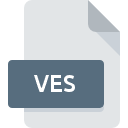
VES File Extension
C Visual Explorer Saved State
-
DeveloperPPCL
-
Category
-
Popularity3.4 (5 votes)
What is VES file?
VES filename suffix is mostly used for C Visual Explorer Saved State files. C Visual Explorer Saved State specification was created by PPCL. Files with VES extension may be used by programs distributed for platform. VES file belongs to the Misc Files category just like 6033 other filename extensions listed in our database. The most popular software that supports VES files is C Visual Explorer. On the official website of PPCL developer not only will you find detailed information about theC Visual Explorer software, but also about VES and other supported file formats.
Programs which support VES file extension
VES files can be encountered on all system platforms, including mobile, yet there is no guarantee each will properly support such files.
How to open file with VES extension?
Problems with accessing VES may be due to various reasons. Fortunately, most common problems with VES files can be solved without in-depth IT knowledge, and most importantly, in a matter of minutes. The list below will guide you through the process of addressing the encountered problem.
Step 1. Download and install C Visual Explorer
 Problems with opening and working with VES files are most probably having to do with no proper software compatible with VES files being present on your machine. The solution is straightforward, just download and install C Visual Explorer. On the top of the page a list that contains all programs grouped based on operating systems supported can be found. If you want to download C Visual Explorer installer in the most secured manner, we suggest you visit PPCL website and download from their official repositories.
Problems with opening and working with VES files are most probably having to do with no proper software compatible with VES files being present on your machine. The solution is straightforward, just download and install C Visual Explorer. On the top of the page a list that contains all programs grouped based on operating systems supported can be found. If you want to download C Visual Explorer installer in the most secured manner, we suggest you visit PPCL website and download from their official repositories.
Step 2. Update C Visual Explorer to the latest version
 If the problems with opening VES files still occur even after installing C Visual Explorer, it is possible that you have an outdated version of the software. Check the developer’s website whether a newer version of C Visual Explorer is available. Software developers may implement support for more modern file formats in updated versions of their products. If you have an older version of C Visual Explorer installed, it may not support VES format. The latest version of C Visual Explorer should support all file formats that where compatible with older versions of the software.
If the problems with opening VES files still occur even after installing C Visual Explorer, it is possible that you have an outdated version of the software. Check the developer’s website whether a newer version of C Visual Explorer is available. Software developers may implement support for more modern file formats in updated versions of their products. If you have an older version of C Visual Explorer installed, it may not support VES format. The latest version of C Visual Explorer should support all file formats that where compatible with older versions of the software.
Step 3. Associate C Visual Explorer Saved State files with C Visual Explorer
After installing C Visual Explorer (the most recent version) make sure that it is set as the default application to open VES files. The method is quite simple and varies little across operating systems.

Change the default application in Windows
- Choose the entry from the file menu accessed by right-mouse clicking on the VES file
- Select
- The last step is to select option supply the directory path to the folder where C Visual Explorer is installed. Now all that is left is to confirm your choice by selecting Always use this app to open VES files and clicking .

Change the default application in Mac OS
- From the drop-down menu, accessed by clicking the file with VES extension, select
- Proceed to the section. If its closed, click the title to access available options
- Select the appropriate software and save your settings by clicking
- A message window should appear informing that This change will be applied to all files with VES extension. By clicking you confirm your selection.
Step 4. Check the VES for errors
Should the problem still occur after following steps 1-3, check if the VES file is valid. Being unable to access the file can be related to various issues.

1. Verify that the VES in question is not infected with a computer virus
If the VES is indeed infected, it is possible that the malware is blocking it from opening. Scan the VES file as well as your computer for malware or viruses. VES file is infected with malware? Follow the steps suggested by your antivirus software.
2. Check whether the file is corrupted or damaged
Did you receive the VES file in question from a different person? Ask him/her to send it one more time. During the copy process of the file errors may occurred rendering the file incomplete or corrupted. This could be the source of encountered problems with the file. If the VES file has been downloaded from the internet only partially, try to redownload it.
3. Ensure that you have appropriate access rights
There is a possibility that the file in question can only be accessed by users with sufficient system privileges. Switch to an account that has required privileges and try opening the C Visual Explorer Saved State file again.
4. Check whether your system can handle C Visual Explorer
If the systems has insufficient resources to open VES files, try closing all currently running applications and try again.
5. Ensure that you have the latest drivers and system updates and patches installed
Latest versions of programs and drivers may help you solve problems with C Visual Explorer Saved State files and ensure security of your device and operating system. It is possible that one of the available system or driver updates may solve the problems with VES files affecting older versions of given software.
Do you want to help?
If you have additional information about the VES file, we will be grateful if you share it with our users. To do this, use the form here and send us your information on VES file.

 Windows
Windows 
