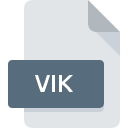
VIK File Extension
Viking
-
DeveloperViking Team
-
Category
-
Popularity5 (2 votes)
What is VIK file?
VIK is a file extension commonly associated with Viking files. Viking format was developed by Viking Team. VIK files are supported by software applications available for devices running . VIK file belongs to the GIS Files category just like 255 other filename extensions listed in our database. The software recommended for managing VIK files is Viking. Viking software was developed by Viking Team, and on its official website you may find more information about VIK files or the Viking software program.
Programs which support VIK file extension
Files with VIK suffix can be copied to any mobile device or system platform, but it may not be possible to open them properly on target system.
How to open file with VIK extension?
There can be multiple causes why you have problems with opening VIK files on given system. Fortunately, most common problems with VIK files can be solved without in-depth IT knowledge, and most importantly, in a matter of minutes. The following is a list of guidelines that will help you identify and solve file-related problems.
Step 1. Download and install Viking
 The most common reason for such problems is the lack of proper applications that supports VIK files installed on the system. To address this issue, go to the Viking developer website, download the tool, and install it. It is that easy The full list of programs grouped by operating systems can be found above. The safest method of downloading Viking installed is by going to developer’s website (Viking Team) and downloading the software using provided links.
The most common reason for such problems is the lack of proper applications that supports VIK files installed on the system. To address this issue, go to the Viking developer website, download the tool, and install it. It is that easy The full list of programs grouped by operating systems can be found above. The safest method of downloading Viking installed is by going to developer’s website (Viking Team) and downloading the software using provided links.
Step 2. Update Viking to the latest version
 You still cannot access VIK files although Viking is installed on your system? Make sure that the software is up to date. It may also happen that software creators by updating their applications add compatibility with other, newer file formats. If you have an older version of Viking installed, it may not support VIK format. The latest version of Viking should support all file formats that where compatible with older versions of the software.
You still cannot access VIK files although Viking is installed on your system? Make sure that the software is up to date. It may also happen that software creators by updating their applications add compatibility with other, newer file formats. If you have an older version of Viking installed, it may not support VIK format. The latest version of Viking should support all file formats that where compatible with older versions of the software.
Step 3. Associate Viking files with Viking
If the issue has not been solved in the previous step, you should associate VIK files with latest version of Viking you have installed on your device. The process of associating file formats with default application may differ in details depending on platform, but the basic procedure is very similar.

Change the default application in Windows
- Choose the entry from the file menu accessed by right-mouse clicking on the VIK file
- Select
- To finalize the process, select entry and using the file explorer select the Viking installation folder. Confirm by checking Always use this app to open VIK files box and clicking button.

Change the default application in Mac OS
- From the drop-down menu, accessed by clicking the file with VIK extension, select
- Proceed to the section. If its closed, click the title to access available options
- From the list choose the appropriate program and confirm by clicking .
- Finally, a This change will be applied to all files with VIK extension message should pop-up. Click button in order to confirm your choice.
Step 4. Check the VIK for errors
If you followed the instructions form the previous steps yet the issue is still not solved, you should verify the VIK file in question. Problems with opening the file may arise due to various reasons.

1. Verify that the VIK in question is not infected with a computer virus
If the file is infected, the malware that resides in the VIK file hinders attempts to open it. It is advised to scan the system for viruses and malware as soon as possible or use an online antivirus scanner. If the VIK file is indeed infected follow the instructions below.
2. Verify that the VIK file’s structure is intact
If the VIK file was sent to you by someone else, ask this person to resend the file to you. The file might have been copied erroneously and the data lost integrity, which precludes from accessing the file. If the VIK file has been downloaded from the internet only partially, try to redownload it.
3. Check if the user that you are logged as has administrative privileges.
Some files require elevated access rights to open them. Log in using an administrative account and see If this solves the problem.
4. Check whether your system can handle Viking
If the systems has insufficient resources to open VIK files, try closing all currently running applications and try again.
5. Check if you have the latest updates to the operating system and drivers
Up-to-date system and drivers not only makes your computer more secure, but also may solve problems with Viking file. It may be the case that the VIK files work properly with updated software that addresses some system bugs.
Do you want to help?
If you have additional information about the VIK file, we will be grateful if you share it with our users. To do this, use the form here and send us your information on VIK file.

 Windows
Windows 
