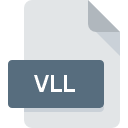
VLL File Extension
Virtual Light Lab Show
-
DeveloperWest Side Systems
-
Category
-
Popularity4.5 (2 votes)
What is VLL file?
Full format name of files that use VLL extension is Virtual Light Lab Show. West Side Systems defined the Virtual Light Lab Show format standard. VLL file format is compatible with software that can be installed on system platform. VLL file format, along with 622 other file formats, belongs to the 3D Image Files category. The software recommended for managing VLL files is Virtual Light Lab. On the official website of West Side Systems developer not only will you find detailed information about theVirtual Light Lab software, but also about VLL and other supported file formats.
Programs which support VLL file extension
Files with VLL suffix can be copied to any mobile device or system platform, but it may not be possible to open them properly on target system.
How to open file with VLL extension?
Problems with accessing VLL may be due to various reasons. What is important, all common issues related to files with VLL extension can be resolved by the users themselves. The process is quick and doesn’t involve an IT expert. The list below will guide you through the process of addressing the encountered problem.
Step 1. Download and install Virtual Light Lab
 Problems with opening and working with VLL files are most probably having to do with no proper software compatible with VLL files being present on your machine. The solution to this problem is very simple. Download Virtual Light Lab and install it on your device. Above you will find a complete listing of programs that support VLL files, classified according to system platforms for which they are available. The safest method of downloading Virtual Light Lab installed is by going to developer’s website (West Side Systems) and downloading the software using provided links.
Problems with opening and working with VLL files are most probably having to do with no proper software compatible with VLL files being present on your machine. The solution to this problem is very simple. Download Virtual Light Lab and install it on your device. Above you will find a complete listing of programs that support VLL files, classified according to system platforms for which they are available. The safest method of downloading Virtual Light Lab installed is by going to developer’s website (West Side Systems) and downloading the software using provided links.
Step 2. Check the version of Virtual Light Lab and update if needed
 You still cannot access VLL files although Virtual Light Lab is installed on your system? Make sure that the software is up to date. It may also happen that software creators by updating their applications add compatibility with other, newer file formats. If you have an older version of Virtual Light Lab installed, it may not support VLL format. The latest version of Virtual Light Lab should support all file formats that where compatible with older versions of the software.
You still cannot access VLL files although Virtual Light Lab is installed on your system? Make sure that the software is up to date. It may also happen that software creators by updating their applications add compatibility with other, newer file formats. If you have an older version of Virtual Light Lab installed, it may not support VLL format. The latest version of Virtual Light Lab should support all file formats that where compatible with older versions of the software.
Step 3. Associate Virtual Light Lab Show files with Virtual Light Lab
If you have the latest version of Virtual Light Lab installed and the problem persists, select it as the default program to be used to manage VLL on your device. The process of associating file formats with default application may differ in details depending on platform, but the basic procedure is very similar.

Change the default application in Windows
- Clicking the VLL with right mouse button will bring a menu from which you should select the option
- Next, select the option and then using open the list of available applications
- Finally select , point to the folder where Virtual Light Lab is installed, check the Always use this app to open VLL files box and conform your selection by clicking button

Change the default application in Mac OS
- Right-click the VLL file and select
- Proceed to the section. If its closed, click the title to access available options
- From the list choose the appropriate program and confirm by clicking .
- A message window should appear informing that This change will be applied to all files with VLL extension. By clicking you confirm your selection.
Step 4. Ensure that the VLL file is complete and free of errors
Should the problem still occur after following steps 1-3, check if the VLL file is valid. It is probable that the file is corrupted and thus cannot be accessed.

1. Verify that the VLL in question is not infected with a computer virus
If the file is infected, the malware that resides in the VLL file hinders attempts to open it. Immediately scan the file using an antivirus tool or scan the whole system to ensure the whole system is safe. VLL file is infected with malware? Follow the steps suggested by your antivirus software.
2. Verify that the VLL file’s structure is intact
If the VLL file was sent to you by someone else, ask this person to resend the file to you. It is possible that the file has not been properly copied to a data storage and is incomplete and therefore cannot be opened. If the VLL file has been downloaded from the internet only partially, try to redownload it.
3. Verify whether your account has administrative rights
Sometimes in order to access files user need to have administrative privileges. Log in using an administrative account and see If this solves the problem.
4. Check whether your system can handle Virtual Light Lab
The operating systems may note enough free resources to run the application that support VLL files. Close all running programs and try opening the VLL file.
5. Verify that your operating system and drivers are up to date
Up-to-date system and drivers not only makes your computer more secure, but also may solve problems with Virtual Light Lab Show file. Outdated drivers or software may have caused the inability to use a peripheral device needed to handle VLL files.
Do you want to help?
If you have additional information about the VLL file, we will be grateful if you share it with our users. To do this, use the form here and send us your information on VLL file.

 Windows
Windows 
