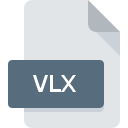
VLX File Extension
Compiled AutoLISP Format
-
DeveloperAutodesk
-
Category
-
Popularity3 (6 votes)
What is VLX file?
VLX is a file extension commonly associated with Compiled AutoLISP Format files. Compiled AutoLISP Format specification was created by Autodesk. VLX file format is compatible with software that can be installed on system platform. VLX file format, along with 140 other file formats, belongs to the Executable Files category. The most popular software that supports VLX files is AutoCAD. AutoCAD software was developed by Autodesk, Inc., and on its official website you may find more information about VLX files or the AutoCAD software program.
Programs which support VLX file extension
Files with VLX suffix can be copied to any mobile device or system platform, but it may not be possible to open them properly on target system.
How to open file with VLX extension?
Problems with accessing VLX may be due to various reasons. Fortunately, most common problems with VLX files can be solved without in-depth IT knowledge, and most importantly, in a matter of minutes. The list below will guide you through the process of addressing the encountered problem.
Step 1. Download and install AutoCAD
 Problems with opening and working with VLX files are most probably having to do with no proper software compatible with VLX files being present on your machine. To address this issue, go to the AutoCAD developer website, download the tool, and install it. It is that easy Above you will find a complete listing of programs that support VLX files, classified according to system platforms for which they are available. One of the most risk-free method of downloading software is using links provided by official distributors. Visit AutoCAD website and download the installer.
Problems with opening and working with VLX files are most probably having to do with no proper software compatible with VLX files being present on your machine. To address this issue, go to the AutoCAD developer website, download the tool, and install it. It is that easy Above you will find a complete listing of programs that support VLX files, classified according to system platforms for which they are available. One of the most risk-free method of downloading software is using links provided by official distributors. Visit AutoCAD website and download the installer.
Step 2. Verify the you have the latest version of AutoCAD
 You still cannot access VLX files although AutoCAD is installed on your system? Make sure that the software is up to date. Sometimes software developers introduce new formats in place of that already supports along with newer versions of their applications. This can be one of the causes why VLX files are not compatible with AutoCAD. The most recent version of AutoCAD is backward compatible and can handle file formats supported by older versions of the software.
You still cannot access VLX files although AutoCAD is installed on your system? Make sure that the software is up to date. Sometimes software developers introduce new formats in place of that already supports along with newer versions of their applications. This can be one of the causes why VLX files are not compatible with AutoCAD. The most recent version of AutoCAD is backward compatible and can handle file formats supported by older versions of the software.
Step 3. Associate Compiled AutoLISP Format files with AutoCAD
If you have the latest version of AutoCAD installed and the problem persists, select it as the default program to be used to manage VLX on your device. The process of associating file formats with default application may differ in details depending on platform, but the basic procedure is very similar.

Selecting the first-choice application in Windows
- Clicking the VLX with right mouse button will bring a menu from which you should select the option
- Next, select the option and then using open the list of available applications
- To finalize the process, select entry and using the file explorer select the AutoCAD installation folder. Confirm by checking Always use this app to open VLX files box and clicking button.

Selecting the first-choice application in Mac OS
- By clicking right mouse button on the selected VLX file open the file menu and choose
- Find the option – click the title if its hidden
- Select the appropriate software and save your settings by clicking
- A message window should appear informing that This change will be applied to all files with VLX extension. By clicking you confirm your selection.
Step 4. Verify that the VLX is not faulty
Should the problem still occur after following steps 1-3, check if the VLX file is valid. Problems with opening the file may arise due to various reasons.

1. Verify that the VLX in question is not infected with a computer virus
If the VLX is indeed infected, it is possible that the malware is blocking it from opening. It is advised to scan the system for viruses and malware as soon as possible or use an online antivirus scanner. VLX file is infected with malware? Follow the steps suggested by your antivirus software.
2. Verify that the VLX file’s structure is intact
Did you receive the VLX file in question from a different person? Ask him/her to send it one more time. The file might have been copied erroneously and the data lost integrity, which precludes from accessing the file. If the VLX file has been downloaded from the internet only partially, try to redownload it.
3. Check if the user that you are logged as has administrative privileges.
Sometimes in order to access files user need to have administrative privileges. Log out of your current account and log in to an account with sufficient access privileges. Then open the Compiled AutoLISP Format file.
4. Verify that your device fulfills the requirements to be able to open AutoCAD
If the systems has insufficient resources to open VLX files, try closing all currently running applications and try again.
5. Verify that your operating system and drivers are up to date
Up-to-date system and drivers not only makes your computer more secure, but also may solve problems with Compiled AutoLISP Format file. It is possible that one of the available system or driver updates may solve the problems with VLX files affecting older versions of given software.
Do you want to help?
If you have additional information about the VLX file, we will be grateful if you share it with our users. To do this, use the form here and send us your information on VLX file.

 Windows
Windows 
