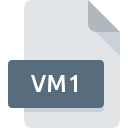
VM1 File Extension
Panasonic Voice
-
DeveloperPanasonic Corporation
-
Category
-
Popularity0 ( votes)
What is VM1 file?
VM1 is a file extension commonly associated with Panasonic Voice files. Panasonic Voice format was developed by Panasonic Corporation. Files with VM1 extension may be used by programs distributed for platform. VM1 file format, along with 771 other file formats, belongs to the Audio Files category. The most popular program for handling VM1 files is Awave Studio, but users can choose among 1 different programs that support this file format. Software named Awave Studio was created by FMJ-Software. In order to find more detailed information on the software and VM1 files, check the developer’s official website.
Programs which support VM1 file extension
VM1 files can be encountered on all system platforms, including mobile, yet there is no guarantee each will properly support such files.
How to open file with VM1 extension?
Being unable to open files with VM1 extension can be have various origins. On the bright side, the most encountered issues pertaining to Panasonic Voice files aren’t complex. In most cases they can be addressed swiftly and effectively without assistance from a specialist. The list below will guide you through the process of addressing the encountered problem.
Step 1. Install Awave Studio software
 The most common reason for such problems is the lack of proper applications that supports VM1 files installed on the system. This issue can be addressed by downloading and installing Awave Studio or different compatible program, such as Voice Editing. Above you will find a complete listing of programs that support VM1 files, classified according to system platforms for which they are available. The safest method of downloading Awave Studio installed is by going to developer’s website (FMJ-Software) and downloading the software using provided links.
The most common reason for such problems is the lack of proper applications that supports VM1 files installed on the system. This issue can be addressed by downloading and installing Awave Studio or different compatible program, such as Voice Editing. Above you will find a complete listing of programs that support VM1 files, classified according to system platforms for which they are available. The safest method of downloading Awave Studio installed is by going to developer’s website (FMJ-Software) and downloading the software using provided links.
Step 2. Check the version of Awave Studio and update if needed
 If the problems with opening VM1 files still occur even after installing Awave Studio, it is possible that you have an outdated version of the software. Check the developer’s website whether a newer version of Awave Studio is available. It may also happen that software creators by updating their applications add compatibility with other, newer file formats. The reason that Awave Studio cannot handle files with VM1 may be that the software is outdated. All of the file formats that were handled just fine by the previous versions of given program should be also possible to open using Awave Studio.
If the problems with opening VM1 files still occur even after installing Awave Studio, it is possible that you have an outdated version of the software. Check the developer’s website whether a newer version of Awave Studio is available. It may also happen that software creators by updating their applications add compatibility with other, newer file formats. The reason that Awave Studio cannot handle files with VM1 may be that the software is outdated. All of the file formats that were handled just fine by the previous versions of given program should be also possible to open using Awave Studio.
Step 3. Assign Awave Studio to VM1 files
If the issue has not been solved in the previous step, you should associate VM1 files with latest version of Awave Studio you have installed on your device. The process of associating file formats with default application may differ in details depending on platform, but the basic procedure is very similar.

Selecting the first-choice application in Windows
- Choose the entry from the file menu accessed by right-mouse clicking on the VM1 file
- Select
- Finally select , point to the folder where Awave Studio is installed, check the Always use this app to open VM1 files box and conform your selection by clicking button

Selecting the first-choice application in Mac OS
- Right-click the VM1 file and select
- Find the option – click the title if its hidden
- Select the appropriate software and save your settings by clicking
- Finally, a This change will be applied to all files with VM1 extension message should pop-up. Click button in order to confirm your choice.
Step 4. Ensure that the VM1 file is complete and free of errors
Should the problem still occur after following steps 1-3, check if the VM1 file is valid. Being unable to access the file can be related to various issues.

1. The VM1 may be infected with malware – make sure to scan it with an antivirus tool.
If the file is infected, the malware that resides in the VM1 file hinders attempts to open it. Scan the VM1 file as well as your computer for malware or viruses. If the scanner detected that the VM1 file is unsafe, proceed as instructed by the antivirus program to neutralize the threat.
2. Verify that the VM1 file’s structure is intact
Did you receive the VM1 file in question from a different person? Ask him/her to send it one more time. During the copy process of the file errors may occurred rendering the file incomplete or corrupted. This could be the source of encountered problems with the file. If the VM1 file has been downloaded from the internet only partially, try to redownload it.
3. Ensure that you have appropriate access rights
There is a possibility that the file in question can only be accessed by users with sufficient system privileges. Switch to an account that has required privileges and try opening the Panasonic Voice file again.
4. Make sure that the system has sufficient resources to run Awave Studio
If the systems has insufficient resources to open VM1 files, try closing all currently running applications and try again.
5. Ensure that you have the latest drivers and system updates and patches installed
Latest versions of programs and drivers may help you solve problems with Panasonic Voice files and ensure security of your device and operating system. Outdated drivers or software may have caused the inability to use a peripheral device needed to handle VM1 files.
Conversion of a VM1 file
File Conversions from VM1 extension to a different format
File conversions from other format to VM1 file
Do you want to help?
If you have additional information about the VM1 file, we will be grateful if you share it with our users. To do this, use the form here and send us your information on VM1 file.

 Windows
Windows 

