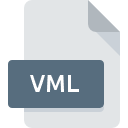
VML File Extension
Vector Markup Language Format
-
DeveloperMicrosoft
-
Category
-
Popularity3.6 (3 votes)
What is VML file?
VML is a file extension commonly associated with Vector Markup Language Format files. Microsoft defined the Vector Markup Language Format format standard. Files with VML extension may be used by programs distributed for platform. VML file belongs to the Vector Image Files category just like 138 other filename extensions listed in our database. Microsoft Word supports VML files and is the most frequently used program to handle such files, yet 9 other tools may also be used. Software named Microsoft Word was created by Microsoft Corporation. In order to find more detailed information on the software and VML files, check the developer’s official website.
Programs which support VML file extension
Files with VML suffix can be copied to any mobile device or system platform, but it may not be possible to open them properly on target system.
Programs that support VML file
How to open file with VML extension?
Problems with accessing VML may be due to various reasons. Fortunately, most common problems with VML files can be solved without in-depth IT knowledge, and most importantly, in a matter of minutes. The list below will guide you through the process of addressing the encountered problem.
Step 1. Get the Microsoft Word
 The main and most frequent cause precluding users form opening VML files is that no program that can handle VML files is installed on user’s system. This one is an easy one. Select Microsoft Word or one of the recommended programs (for example, PowerPoint, Visio 2010, Microsoft Internet Explorer) and download it from appropriate source and install on your system. On the top of the page a list that contains all programs grouped based on operating systems supported can be found. One of the most risk-free method of downloading software is using links provided by official distributors. Visit Microsoft Word website and download the installer.
The main and most frequent cause precluding users form opening VML files is that no program that can handle VML files is installed on user’s system. This one is an easy one. Select Microsoft Word or one of the recommended programs (for example, PowerPoint, Visio 2010, Microsoft Internet Explorer) and download it from appropriate source and install on your system. On the top of the page a list that contains all programs grouped based on operating systems supported can be found. One of the most risk-free method of downloading software is using links provided by official distributors. Visit Microsoft Word website and download the installer.
Step 2. Update Microsoft Word to the latest version
 You still cannot access VML files although Microsoft Word is installed on your system? Make sure that the software is up to date. It may also happen that software creators by updating their applications add compatibility with other, newer file formats. This can be one of the causes why VML files are not compatible with Microsoft Word. All of the file formats that were handled just fine by the previous versions of given program should be also possible to open using Microsoft Word.
You still cannot access VML files although Microsoft Word is installed on your system? Make sure that the software is up to date. It may also happen that software creators by updating their applications add compatibility with other, newer file formats. This can be one of the causes why VML files are not compatible with Microsoft Word. All of the file formats that were handled just fine by the previous versions of given program should be also possible to open using Microsoft Word.
Step 3. Associate Vector Markup Language Format files with Microsoft Word
After installing Microsoft Word (the most recent version) make sure that it is set as the default application to open VML files. The next step should pose no problems. The procedure is straightforward and largely system-independent

Change the default application in Windows
- Right-click the VML file and choose option
- Select
- The last step is to select option supply the directory path to the folder where Microsoft Word is installed. Now all that is left is to confirm your choice by selecting Always use this app to open VML files and clicking .

Change the default application in Mac OS
- From the drop-down menu, accessed by clicking the file with VML extension, select
- Find the option – click the title if its hidden
- Select the appropriate software and save your settings by clicking
- If you followed the previous steps a message should appear: This change will be applied to all files with VML extension. Next, click the button to finalize the process.
Step 4. Verify that the VML is not faulty
You closely followed the steps listed in points 1-3, but the problem is still present? You should check whether the file is a proper VML file. Being unable to access the file can be related to various issues.

1. Verify that the VML in question is not infected with a computer virus
If the VML is indeed infected, it is possible that the malware is blocking it from opening. Immediately scan the file using an antivirus tool or scan the whole system to ensure the whole system is safe. VML file is infected with malware? Follow the steps suggested by your antivirus software.
2. Check whether the file is corrupted or damaged
If the VML file was sent to you by someone else, ask this person to resend the file to you. During the copy process of the file errors may occurred rendering the file incomplete or corrupted. This could be the source of encountered problems with the file. If the VML file has been downloaded from the internet only partially, try to redownload it.
3. Ensure that you have appropriate access rights
Sometimes in order to access files user need to have administrative privileges. Log in using an administrative account and see If this solves the problem.
4. Make sure that the system has sufficient resources to run Microsoft Word
If the system is under havy load, it may not be able to handle the program that you use to open files with VML extension. In this case close the other applications.
5. Verify that your operating system and drivers are up to date
Up-to-date system and drivers not only makes your computer more secure, but also may solve problems with Vector Markup Language Format file. It may be the case that the VML files work properly with updated software that addresses some system bugs.
Conversion of a VML file
File Conversions from VML extension to a different format
File conversions from other format to VML file
Do you want to help?
If you have additional information about the VML file, we will be grateful if you share it with our users. To do this, use the form here and send us your information on VML file.

 Windows
Windows 








 MAC OS
MAC OS 