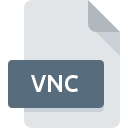
VNC File Extension
VNC Configuration Format
-
Category
-
Popularity3.3 (3 votes)
What is VNC file?
VNC filename suffix is mostly used for VNC Configuration Format files. VNC file format is compatible with software that can be installed on system platform. Files with VNC extension are categorized as Settings Files files. The Settings Files subset comprises 1305 various file formats. UltraVNC supports VNC files and is the most frequently used program to handle such files, yet 5 other tools may also be used.
Programs which support VNC file extension
Files with VNC extension, just like any other file formats, can be found on any operating system. The files in question may be transferred to other devices, be it mobile or stationary, yet not all systems may be capable of properly handling such files.
Programs that support VNC file
 MAC OS
MAC OS  Linux
Linux How to open file with VNC extension?
Problems with accessing VNC may be due to various reasons. Fortunately, most common problems with VNC files can be solved without in-depth IT knowledge, and most importantly, in a matter of minutes. We have prepared a listing of which will help you resolve your problems with VNC files.
Step 1. Get the UltraVNC
 Problems with opening and working with VNC files are most probably having to do with no proper software compatible with VNC files being present on your machine. This one is an easy one. Select UltraVNC or one of the recommended programs (for example, Microsoft Virtual PC, VNC Enterprise Edition, TightVNC) and download it from appropriate source and install on your system. On the top of the page a list that contains all programs grouped based on operating systems supported can be found. One of the most risk-free method of downloading software is using links provided by official distributors. Visit UltraVNC website and download the installer.
Problems with opening and working with VNC files are most probably having to do with no proper software compatible with VNC files being present on your machine. This one is an easy one. Select UltraVNC or one of the recommended programs (for example, Microsoft Virtual PC, VNC Enterprise Edition, TightVNC) and download it from appropriate source and install on your system. On the top of the page a list that contains all programs grouped based on operating systems supported can be found. One of the most risk-free method of downloading software is using links provided by official distributors. Visit UltraVNC website and download the installer.
Step 2. Check the version of UltraVNC and update if needed
 You still cannot access VNC files although UltraVNC is installed on your system? Make sure that the software is up to date. Sometimes software developers introduce new formats in place of that already supports along with newer versions of their applications. The reason that UltraVNC cannot handle files with VNC may be that the software is outdated. The latest version of UltraVNC should support all file formats that where compatible with older versions of the software.
You still cannot access VNC files although UltraVNC is installed on your system? Make sure that the software is up to date. Sometimes software developers introduce new formats in place of that already supports along with newer versions of their applications. The reason that UltraVNC cannot handle files with VNC may be that the software is outdated. The latest version of UltraVNC should support all file formats that where compatible with older versions of the software.
Step 3. Assign UltraVNC to VNC files
If you have the latest version of UltraVNC installed and the problem persists, select it as the default program to be used to manage VNC on your device. The process of associating file formats with default application may differ in details depending on platform, but the basic procedure is very similar.

Change the default application in Windows
- Choose the entry from the file menu accessed by right-mouse clicking on the VNC file
- Select
- Finally select , point to the folder where UltraVNC is installed, check the Always use this app to open VNC files box and conform your selection by clicking button

Change the default application in Mac OS
- From the drop-down menu, accessed by clicking the file with VNC extension, select
- Find the option – click the title if its hidden
- Select UltraVNC and click
- Finally, a This change will be applied to all files with VNC extension message should pop-up. Click button in order to confirm your choice.
Step 4. Check the VNC for errors
Should the problem still occur after following steps 1-3, check if the VNC file is valid. It is probable that the file is corrupted and thus cannot be accessed.

1. The VNC may be infected with malware – make sure to scan it with an antivirus tool.
Should it happed that the VNC is infected with a virus, this may be that cause that prevents you from accessing it. It is advised to scan the system for viruses and malware as soon as possible or use an online antivirus scanner. If the VNC file is indeed infected follow the instructions below.
2. Verify that the VNC file’s structure is intact
If you obtained the problematic VNC file from a third party, ask them to supply you with another copy. The file might have been copied erroneously and the data lost integrity, which precludes from accessing the file. When downloading the file with VNC extension from the internet an error may occurred resulting in incomplete file. Try downloading the file again.
3. Ensure that you have appropriate access rights
Sometimes in order to access files user need to have administrative privileges. Switch to an account that has required privileges and try opening the VNC Configuration Format file again.
4. Make sure that the system has sufficient resources to run UltraVNC
If the systems has insufficient resources to open VNC files, try closing all currently running applications and try again.
5. Check if you have the latest updates to the operating system and drivers
Up-to-date system and drivers not only makes your computer more secure, but also may solve problems with VNC Configuration Format file. Outdated drivers or software may have caused the inability to use a peripheral device needed to handle VNC files.
Do you want to help?
If you have additional information about the VNC file, we will be grateful if you share it with our users. To do this, use the form here and send us your information on VNC file.

 Windows
Windows 

