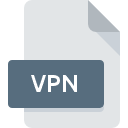
VPN File Extension
WinGate VPN Configuration
-
DeveloperQbik
-
Category
-
Popularity4 (17 votes)
What is VPN file?
Full format name of files that use VPN extension is WinGate VPN Configuration. WinGate VPN Configuration specification was created by Qbik. VPN files are supported by software applications available for devices running . Files with VPN extension are categorized as Settings Files files. The Settings Files subset comprises 1305 various file formats. The software recommended for managing VPN files is WinGate VPN. On the official website of Qbik developer not only will you find detailed information about theWinGate VPN software, but also about VPN and other supported file formats.
Programs which support VPN file extension
Files with VPN suffix can be copied to any mobile device or system platform, but it may not be possible to open them properly on target system.
How to open file with VPN extension?
Being unable to open files with VPN extension can be have various origins. What is important, all common issues related to files with VPN extension can be resolved by the users themselves. The process is quick and doesn’t involve an IT expert. We have prepared a listing of which will help you resolve your problems with VPN files.
Step 1. Get the WinGate VPN
 The most common reason for such problems is the lack of proper applications that supports VPN files installed on the system. The solution is straightforward, just download and install WinGate VPN. On the top of the page a list that contains all programs grouped based on operating systems supported can be found. One of the most risk-free method of downloading software is using links provided by official distributors. Visit WinGate VPN website and download the installer.
The most common reason for such problems is the lack of proper applications that supports VPN files installed on the system. The solution is straightforward, just download and install WinGate VPN. On the top of the page a list that contains all programs grouped based on operating systems supported can be found. One of the most risk-free method of downloading software is using links provided by official distributors. Visit WinGate VPN website and download the installer.
Step 2. Update WinGate VPN to the latest version
 If the problems with opening VPN files still occur even after installing WinGate VPN, it is possible that you have an outdated version of the software. Check the developer’s website whether a newer version of WinGate VPN is available. Sometimes software developers introduce new formats in place of that already supports along with newer versions of their applications. This can be one of the causes why VPN files are not compatible with WinGate VPN. The most recent version of WinGate VPN is backward compatible and can handle file formats supported by older versions of the software.
If the problems with opening VPN files still occur even after installing WinGate VPN, it is possible that you have an outdated version of the software. Check the developer’s website whether a newer version of WinGate VPN is available. Sometimes software developers introduce new formats in place of that already supports along with newer versions of their applications. This can be one of the causes why VPN files are not compatible with WinGate VPN. The most recent version of WinGate VPN is backward compatible and can handle file formats supported by older versions of the software.
Step 3. Set the default application to open VPN files to WinGate VPN
If you have the latest version of WinGate VPN installed and the problem persists, select it as the default program to be used to manage VPN on your device. The process of associating file formats with default application may differ in details depending on platform, but the basic procedure is very similar.

The procedure to change the default program in Windows
- Choose the entry from the file menu accessed by right-mouse clicking on the VPN file
- Next, select the option and then using open the list of available applications
- The last step is to select option supply the directory path to the folder where WinGate VPN is installed. Now all that is left is to confirm your choice by selecting Always use this app to open VPN files and clicking .

The procedure to change the default program in Mac OS
- Right-click the VPN file and select
- Find the option – click the title if its hidden
- From the list choose the appropriate program and confirm by clicking .
- If you followed the previous steps a message should appear: This change will be applied to all files with VPN extension. Next, click the button to finalize the process.
Step 4. Check the VPN for errors
If you followed the instructions form the previous steps yet the issue is still not solved, you should verify the VPN file in question. Being unable to access the file can be related to various issues.

1. The VPN may be infected with malware – make sure to scan it with an antivirus tool.
If the VPN is indeed infected, it is possible that the malware is blocking it from opening. Scan the VPN file as well as your computer for malware or viruses. If the VPN file is indeed infected follow the instructions below.
2. Verify that the VPN file’s structure is intact
Did you receive the VPN file in question from a different person? Ask him/her to send it one more time. The file might have been copied erroneously and the data lost integrity, which precludes from accessing the file. When downloading the file with VPN extension from the internet an error may occurred resulting in incomplete file. Try downloading the file again.
3. Ensure that you have appropriate access rights
There is a possibility that the file in question can only be accessed by users with sufficient system privileges. Log in using an administrative account and see If this solves the problem.
4. Make sure that the system has sufficient resources to run WinGate VPN
If the system is under havy load, it may not be able to handle the program that you use to open files with VPN extension. In this case close the other applications.
5. Check if you have the latest updates to the operating system and drivers
Regularly updated system, drivers, and programs keep your computer secure. This may also prevent problems with WinGate VPN Configuration files. It may be the case that the VPN files work properly with updated software that addresses some system bugs.
Do you want to help?
If you have additional information about the VPN file, we will be grateful if you share it with our users. To do this, use the form here and send us your information on VPN file.

 Windows
Windows 
