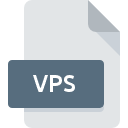
VPS File Extension
Virtual CD Copy Template
-
DeveloperH+H Software
-
Category
-
Popularity3.1 (6 votes)
What is VPS file?
Full format name of files that use VPS extension is Virtual CD Copy Template. Virtual CD Copy Template specification was created by H+H Software. VPS file format is compatible with software that can be installed on system platform. Files with VPS extension are categorized as Settings Files files. The Settings Files subset comprises 1305 various file formats. Virtual CD is by far the most used program for working with VPS files. Virtual CD software was developed by H+H Software GmbH, and on its official website you may find more information about VPS files or the Virtual CD software program.
Programs which support VPS file extension
VPS files can be encountered on all system platforms, including mobile, yet there is no guarantee each will properly support such files.
How to open file with VPS extension?
Being unable to open files with VPS extension can be have various origins. What is important, all common issues related to files with VPS extension can be resolved by the users themselves. The process is quick and doesn’t involve an IT expert. We have prepared a listing of which will help you resolve your problems with VPS files.
Step 1. Download and install Virtual CD
 The most common reason for such problems is the lack of proper applications that supports VPS files installed on the system. The solution to this problem is very simple. Download Virtual CD and install it on your device. On the top of the page a list that contains all programs grouped based on operating systems supported can be found. If you want to download Virtual CD installer in the most secured manner, we suggest you visit H+H Software GmbH website and download from their official repositories.
The most common reason for such problems is the lack of proper applications that supports VPS files installed on the system. The solution to this problem is very simple. Download Virtual CD and install it on your device. On the top of the page a list that contains all programs grouped based on operating systems supported can be found. If you want to download Virtual CD installer in the most secured manner, we suggest you visit H+H Software GmbH website and download from their official repositories.
Step 2. Update Virtual CD to the latest version
 If you already have Virtual CD installed on your systems and VPS files are still not opened properly, check if you have the latest version of the software. It may also happen that software creators by updating their applications add compatibility with other, newer file formats. The reason that Virtual CD cannot handle files with VPS may be that the software is outdated. All of the file formats that were handled just fine by the previous versions of given program should be also possible to open using Virtual CD.
If you already have Virtual CD installed on your systems and VPS files are still not opened properly, check if you have the latest version of the software. It may also happen that software creators by updating their applications add compatibility with other, newer file formats. The reason that Virtual CD cannot handle files with VPS may be that the software is outdated. All of the file formats that were handled just fine by the previous versions of given program should be also possible to open using Virtual CD.
Step 3. Associate Virtual CD Copy Template files with Virtual CD
If the issue has not been solved in the previous step, you should associate VPS files with latest version of Virtual CD you have installed on your device. The method is quite simple and varies little across operating systems.

The procedure to change the default program in Windows
- Choose the entry from the file menu accessed by right-mouse clicking on the VPS file
- Select
- The last step is to select option supply the directory path to the folder where Virtual CD is installed. Now all that is left is to confirm your choice by selecting Always use this app to open VPS files and clicking .

The procedure to change the default program in Mac OS
- Right-click the VPS file and select
- Open the section by clicking its name
- Select the appropriate software and save your settings by clicking
- Finally, a This change will be applied to all files with VPS extension message should pop-up. Click button in order to confirm your choice.
Step 4. Check the VPS for errors
Should the problem still occur after following steps 1-3, check if the VPS file is valid. It is probable that the file is corrupted and thus cannot be accessed.

1. Verify that the VPS in question is not infected with a computer virus
If the VPS is indeed infected, it is possible that the malware is blocking it from opening. Immediately scan the file using an antivirus tool or scan the whole system to ensure the whole system is safe. If the VPS file is indeed infected follow the instructions below.
2. Ensure the file with VPS extension is complete and error-free
Did you receive the VPS file in question from a different person? Ask him/her to send it one more time. The file might have been copied erroneously and the data lost integrity, which precludes from accessing the file. If the VPS file has been downloaded from the internet only partially, try to redownload it.
3. Verify whether your account has administrative rights
Some files require elevated access rights to open them. Log out of your current account and log in to an account with sufficient access privileges. Then open the Virtual CD Copy Template file.
4. Check whether your system can handle Virtual CD
If the system is under havy load, it may not be able to handle the program that you use to open files with VPS extension. In this case close the other applications.
5. Ensure that you have the latest drivers and system updates and patches installed
Regularly updated system, drivers, and programs keep your computer secure. This may also prevent problems with Virtual CD Copy Template files. It is possible that one of the available system or driver updates may solve the problems with VPS files affecting older versions of given software.
Do you want to help?
If you have additional information about the VPS file, we will be grateful if you share it with our users. To do this, use the form here and send us your information on VPS file.

 Windows
Windows 
