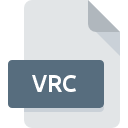
VRC File Extension
ViewRanger Map
-
DeveloperAugmentra Ltd.
-
Category
-
Popularity5 (1 votes)
What is VRC file?
VRC filename suffix is mostly used for ViewRanger Map files. Augmentra Ltd. defined the ViewRanger Map format standard. VRC file format is compatible with software that can be installed on system platform. VRC file belongs to the GIS Files category just like 255 other filename extensions listed in our database. The software recommended for managing VRC files is ViewRanger. ViewRanger software was developed by Augmentra Ltd., and on its official website you may find more information about VRC files or the ViewRanger software program.
Programs which support VRC file extension
Files with VRC suffix can be copied to any mobile device or system platform, but it may not be possible to open them properly on target system.
How to open file with VRC extension?
Being unable to open files with VRC extension can be have various origins. What is important, all common issues related to files with VRC extension can be resolved by the users themselves. The process is quick and doesn’t involve an IT expert. We have prepared a listing of which will help you resolve your problems with VRC files.
Step 1. Get the ViewRanger
 The main and most frequent cause precluding users form opening VRC files is that no program that can handle VRC files is installed on user’s system. The solution is straightforward, just download and install ViewRanger. The full list of programs grouped by operating systems can be found above. If you want to download ViewRanger installer in the most secured manner, we suggest you visit Augmentra Ltd. website and download from their official repositories.
The main and most frequent cause precluding users form opening VRC files is that no program that can handle VRC files is installed on user’s system. The solution is straightforward, just download and install ViewRanger. The full list of programs grouped by operating systems can be found above. If you want to download ViewRanger installer in the most secured manner, we suggest you visit Augmentra Ltd. website and download from their official repositories.
Step 2. Update ViewRanger to the latest version
 If you already have ViewRanger installed on your systems and VRC files are still not opened properly, check if you have the latest version of the software. It may also happen that software creators by updating their applications add compatibility with other, newer file formats. If you have an older version of ViewRanger installed, it may not support VRC format. All of the file formats that were handled just fine by the previous versions of given program should be also possible to open using ViewRanger.
If you already have ViewRanger installed on your systems and VRC files are still not opened properly, check if you have the latest version of the software. It may also happen that software creators by updating their applications add compatibility with other, newer file formats. If you have an older version of ViewRanger installed, it may not support VRC format. All of the file formats that were handled just fine by the previous versions of given program should be also possible to open using ViewRanger.
Step 3. Set the default application to open VRC files to ViewRanger
If you have the latest version of ViewRanger installed and the problem persists, select it as the default program to be used to manage VRC on your device. The method is quite simple and varies little across operating systems.

The procedure to change the default program in Windows
- Choose the entry from the file menu accessed by right-mouse clicking on the VRC file
- Next, select the option and then using open the list of available applications
- The last step is to select option supply the directory path to the folder where ViewRanger is installed. Now all that is left is to confirm your choice by selecting Always use this app to open VRC files and clicking .

The procedure to change the default program in Mac OS
- By clicking right mouse button on the selected VRC file open the file menu and choose
- Open the section by clicking its name
- From the list choose the appropriate program and confirm by clicking .
- A message window should appear informing that This change will be applied to all files with VRC extension. By clicking you confirm your selection.
Step 4. Check the VRC for errors
You closely followed the steps listed in points 1-3, but the problem is still present? You should check whether the file is a proper VRC file. It is probable that the file is corrupted and thus cannot be accessed.

1. The VRC may be infected with malware – make sure to scan it with an antivirus tool.
If the file is infected, the malware that resides in the VRC file hinders attempts to open it. It is advised to scan the system for viruses and malware as soon as possible or use an online antivirus scanner. VRC file is infected with malware? Follow the steps suggested by your antivirus software.
2. Verify that the VRC file’s structure is intact
If the VRC file was sent to you by someone else, ask this person to resend the file to you. It is possible that the file has not been properly copied to a data storage and is incomplete and therefore cannot be opened. When downloading the file with VRC extension from the internet an error may occurred resulting in incomplete file. Try downloading the file again.
3. Ensure that you have appropriate access rights
Sometimes in order to access files user need to have administrative privileges. Switch to an account that has required privileges and try opening the ViewRanger Map file again.
4. Check whether your system can handle ViewRanger
The operating systems may note enough free resources to run the application that support VRC files. Close all running programs and try opening the VRC file.
5. Verify that your operating system and drivers are up to date
Regularly updated system, drivers, and programs keep your computer secure. This may also prevent problems with ViewRanger Map files. It is possible that one of the available system or driver updates may solve the problems with VRC files affecting older versions of given software.
Do you want to help?
If you have additional information about the VRC file, we will be grateful if you share it with our users. To do this, use the form here and send us your information on VRC file.

 Windows
Windows 
