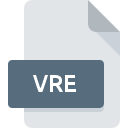
VRE File Extension
ASG Remote Desktop Settings
-
DeveloperASG GMBH & CO. KG
-
Category
-
Popularity0 ( votes)
What is VRE file?
VRE filename suffix is mostly used for ASG Remote Desktop Settings files. ASG GMBH & CO. KG defined the ASG Remote Desktop Settings format standard. VRE files are supported by software applications available for devices running . VRE file format, along with 1305 other file formats, belongs to the Settings Files category. The most popular software that supports VRE files is ASG Remote Desktop. Software named ASG Remote Desktop was created by ASG GMBH & CO. KG. In order to find more detailed information on the software and VRE files, check the developer’s official website.
Programs which support VRE file extension
VRE files can be encountered on all system platforms, including mobile, yet there is no guarantee each will properly support such files.
How to open file with VRE extension?
There can be multiple causes why you have problems with opening VRE files on given system. What is important, all common issues related to files with VRE extension can be resolved by the users themselves. The process is quick and doesn’t involve an IT expert. The following is a list of guidelines that will help you identify and solve file-related problems.
Step 1. Download and install ASG Remote Desktop
 Problems with opening and working with VRE files are most probably having to do with no proper software compatible with VRE files being present on your machine. The solution is straightforward, just download and install ASG Remote Desktop. The full list of programs grouped by operating systems can be found above. The safest method of downloading ASG Remote Desktop installed is by going to developer’s website (ASG GMBH & CO. KG) and downloading the software using provided links.
Problems with opening and working with VRE files are most probably having to do with no proper software compatible with VRE files being present on your machine. The solution is straightforward, just download and install ASG Remote Desktop. The full list of programs grouped by operating systems can be found above. The safest method of downloading ASG Remote Desktop installed is by going to developer’s website (ASG GMBH & CO. KG) and downloading the software using provided links.
Step 2. Check the version of ASG Remote Desktop and update if needed
 If you already have ASG Remote Desktop installed on your systems and VRE files are still not opened properly, check if you have the latest version of the software. Sometimes software developers introduce new formats in place of that already supports along with newer versions of their applications. If you have an older version of ASG Remote Desktop installed, it may not support VRE format. The most recent version of ASG Remote Desktop is backward compatible and can handle file formats supported by older versions of the software.
If you already have ASG Remote Desktop installed on your systems and VRE files are still not opened properly, check if you have the latest version of the software. Sometimes software developers introduce new formats in place of that already supports along with newer versions of their applications. If you have an older version of ASG Remote Desktop installed, it may not support VRE format. The most recent version of ASG Remote Desktop is backward compatible and can handle file formats supported by older versions of the software.
Step 3. Set the default application to open VRE files to ASG Remote Desktop
If the issue has not been solved in the previous step, you should associate VRE files with latest version of ASG Remote Desktop you have installed on your device. The method is quite simple and varies little across operating systems.

Selecting the first-choice application in Windows
- Right-click the VRE file and choose option
- Click and then select option
- The last step is to select option supply the directory path to the folder where ASG Remote Desktop is installed. Now all that is left is to confirm your choice by selecting Always use this app to open VRE files and clicking .

Selecting the first-choice application in Mac OS
- By clicking right mouse button on the selected VRE file open the file menu and choose
- Open the section by clicking its name
- Select ASG Remote Desktop and click
- Finally, a This change will be applied to all files with VRE extension message should pop-up. Click button in order to confirm your choice.
Step 4. Verify that the VRE is not faulty
Should the problem still occur after following steps 1-3, check if the VRE file is valid. Problems with opening the file may arise due to various reasons.

1. Verify that the VRE in question is not infected with a computer virus
If the file is infected, the malware that resides in the VRE file hinders attempts to open it. It is advised to scan the system for viruses and malware as soon as possible or use an online antivirus scanner. If the VRE file is indeed infected follow the instructions below.
2. Check whether the file is corrupted or damaged
If the VRE file was sent to you by someone else, ask this person to resend the file to you. The file might have been copied erroneously and the data lost integrity, which precludes from accessing the file. It could happen the the download process of file with VRE extension was interrupted and the file data is defective. Download the file again from the same source.
3. Verify whether your account has administrative rights
There is a possibility that the file in question can only be accessed by users with sufficient system privileges. Switch to an account that has required privileges and try opening the ASG Remote Desktop Settings file again.
4. Make sure that the system has sufficient resources to run ASG Remote Desktop
If the systems has insufficient resources to open VRE files, try closing all currently running applications and try again.
5. Check if you have the latest updates to the operating system and drivers
Up-to-date system and drivers not only makes your computer more secure, but also may solve problems with ASG Remote Desktop Settings file. It is possible that one of the available system or driver updates may solve the problems with VRE files affecting older versions of given software.
Do you want to help?
If you have additional information about the VRE file, we will be grateful if you share it with our users. To do this, use the form here and send us your information on VRE file.

 Windows
Windows 
