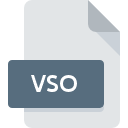
VSO File Extension
NVidia Compiled Vertex Shader
-
DeveloperNVIDIA Corporation
-
Category
-
Popularity3 (2 votes)
What is VSO file?
Full format name of files that use VSO extension is NVidia Compiled Vertex Shader. NVidia Compiled Vertex Shader format was developed by NVIDIA Corporation. VSO files are supported by software applications available for devices running . VSO file format, along with 6033 other file formats, belongs to the Misc Files category. The most popular software that supports VSO files is NVIDIA SceniX. Software named NVIDIA SceniX was created by NVIDIA Corporation. In order to find more detailed information on the software and VSO files, check the developer’s official website.
Programs which support VSO file extension
Files with VSO suffix can be copied to any mobile device or system platform, but it may not be possible to open them properly on target system.
How to open file with VSO extension?
There can be multiple causes why you have problems with opening VSO files on given system. What is important, all common issues related to files with VSO extension can be resolved by the users themselves. The process is quick and doesn’t involve an IT expert. We have prepared a listing of which will help you resolve your problems with VSO files.
Step 1. Download and install NVIDIA SceniX
 The main and most frequent cause precluding users form opening VSO files is that no program that can handle VSO files is installed on user’s system. The solution to this problem is very simple. Download NVIDIA SceniX and install it on your device. Above you will find a complete listing of programs that support VSO files, classified according to system platforms for which they are available. If you want to download NVIDIA SceniX installer in the most secured manner, we suggest you visit NVIDIA Corporation website and download from their official repositories.
The main and most frequent cause precluding users form opening VSO files is that no program that can handle VSO files is installed on user’s system. The solution to this problem is very simple. Download NVIDIA SceniX and install it on your device. Above you will find a complete listing of programs that support VSO files, classified according to system platforms for which they are available. If you want to download NVIDIA SceniX installer in the most secured manner, we suggest you visit NVIDIA Corporation website and download from their official repositories.
Step 2. Check the version of NVIDIA SceniX and update if needed
 You still cannot access VSO files although NVIDIA SceniX is installed on your system? Make sure that the software is up to date. Software developers may implement support for more modern file formats in updated versions of their products. If you have an older version of NVIDIA SceniX installed, it may not support VSO format. All of the file formats that were handled just fine by the previous versions of given program should be also possible to open using NVIDIA SceniX.
You still cannot access VSO files although NVIDIA SceniX is installed on your system? Make sure that the software is up to date. Software developers may implement support for more modern file formats in updated versions of their products. If you have an older version of NVIDIA SceniX installed, it may not support VSO format. All of the file formats that were handled just fine by the previous versions of given program should be also possible to open using NVIDIA SceniX.
Step 3. Assign NVIDIA SceniX to VSO files
After installing NVIDIA SceniX (the most recent version) make sure that it is set as the default application to open VSO files. The next step should pose no problems. The procedure is straightforward and largely system-independent

Selecting the first-choice application in Windows
- Clicking the VSO with right mouse button will bring a menu from which you should select the option
- Click and then select option
- Finally select , point to the folder where NVIDIA SceniX is installed, check the Always use this app to open VSO files box and conform your selection by clicking button

Selecting the first-choice application in Mac OS
- Right-click the VSO file and select
- Proceed to the section. If its closed, click the title to access available options
- Select NVIDIA SceniX and click
- If you followed the previous steps a message should appear: This change will be applied to all files with VSO extension. Next, click the button to finalize the process.
Step 4. Check the VSO for errors
Should the problem still occur after following steps 1-3, check if the VSO file is valid. It is probable that the file is corrupted and thus cannot be accessed.

1. Check the VSO file for viruses or malware
If the file is infected, the malware that resides in the VSO file hinders attempts to open it. Immediately scan the file using an antivirus tool or scan the whole system to ensure the whole system is safe. If the VSO file is indeed infected follow the instructions below.
2. Ensure the file with VSO extension is complete and error-free
If you obtained the problematic VSO file from a third party, ask them to supply you with another copy. During the copy process of the file errors may occurred rendering the file incomplete or corrupted. This could be the source of encountered problems with the file. If the VSO file has been downloaded from the internet only partially, try to redownload it.
3. Ensure that you have appropriate access rights
Sometimes in order to access files user need to have administrative privileges. Log out of your current account and log in to an account with sufficient access privileges. Then open the NVidia Compiled Vertex Shader file.
4. Verify that your device fulfills the requirements to be able to open NVIDIA SceniX
If the systems has insufficient resources to open VSO files, try closing all currently running applications and try again.
5. Verify that your operating system and drivers are up to date
Regularly updated system, drivers, and programs keep your computer secure. This may also prevent problems with NVidia Compiled Vertex Shader files. It is possible that one of the available system or driver updates may solve the problems with VSO files affecting older versions of given software.
Do you want to help?
If you have additional information about the VSO file, we will be grateful if you share it with our users. To do this, use the form here and send us your information on VSO file.

 Windows
Windows 
