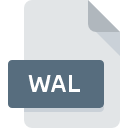
WAL File Extension
Winamp 3 Skin Format
-
Category
-
Popularity3 (1 votes)
What is WAL file?
WAL filename suffix is mostly used for Winamp 3 Skin Format files. WAL file format is compatible with software that can be installed on system platform. WAL file belongs to the Settings Files category just like 1305 other filename extensions listed in our database. The software recommended for managing WAL files is Winamp. Software named Winamp was created by Radionomy. In order to find more detailed information on the software and WAL files, check the developer’s official website.
Programs which support WAL file extension
Files with WAL extension, just like any other file formats, can be found on any operating system. The files in question may be transferred to other devices, be it mobile or stationary, yet not all systems may be capable of properly handling such files.
How to open file with WAL extension?
Problems with accessing WAL may be due to various reasons. Fortunately, most common problems with WAL files can be solved without in-depth IT knowledge, and most importantly, in a matter of minutes. We have prepared a listing of which will help you resolve your problems with WAL files.
Step 1. Download and install Winamp
 The most common reason for such problems is the lack of proper applications that supports WAL files installed on the system. The solution to this problem is very simple. Download Winamp and install it on your device. Above you will find a complete listing of programs that support WAL files, classified according to system platforms for which they are available. One of the most risk-free method of downloading software is using links provided by official distributors. Visit Winamp website and download the installer.
The most common reason for such problems is the lack of proper applications that supports WAL files installed on the system. The solution to this problem is very simple. Download Winamp and install it on your device. Above you will find a complete listing of programs that support WAL files, classified according to system platforms for which they are available. One of the most risk-free method of downloading software is using links provided by official distributors. Visit Winamp website and download the installer.
Step 2. Check the version of Winamp and update if needed
 If the problems with opening WAL files still occur even after installing Winamp, it is possible that you have an outdated version of the software. Check the developer’s website whether a newer version of Winamp is available. It may also happen that software creators by updating their applications add compatibility with other, newer file formats. If you have an older version of Winamp installed, it may not support WAL format. The latest version of Winamp should support all file formats that where compatible with older versions of the software.
If the problems with opening WAL files still occur even after installing Winamp, it is possible that you have an outdated version of the software. Check the developer’s website whether a newer version of Winamp is available. It may also happen that software creators by updating their applications add compatibility with other, newer file formats. If you have an older version of Winamp installed, it may not support WAL format. The latest version of Winamp should support all file formats that where compatible with older versions of the software.
Step 3. Assign Winamp to WAL files
If the issue has not been solved in the previous step, you should associate WAL files with latest version of Winamp you have installed on your device. The method is quite simple and varies little across operating systems.

Selecting the first-choice application in Windows
- Clicking the WAL with right mouse button will bring a menu from which you should select the option
- Next, select the option and then using open the list of available applications
- Finally select , point to the folder where Winamp is installed, check the Always use this app to open WAL files box and conform your selection by clicking button

Selecting the first-choice application in Mac OS
- Right-click the WAL file and select
- Find the option – click the title if its hidden
- Select Winamp and click
- If you followed the previous steps a message should appear: This change will be applied to all files with WAL extension. Next, click the button to finalize the process.
Step 4. Ensure that the WAL file is complete and free of errors
You closely followed the steps listed in points 1-3, but the problem is still present? You should check whether the file is a proper WAL file. Problems with opening the file may arise due to various reasons.

1. Verify that the WAL in question is not infected with a computer virus
Should it happed that the WAL is infected with a virus, this may be that cause that prevents you from accessing it. It is advised to scan the system for viruses and malware as soon as possible or use an online antivirus scanner. If the scanner detected that the WAL file is unsafe, proceed as instructed by the antivirus program to neutralize the threat.
2. Verify that the WAL file’s structure is intact
If you obtained the problematic WAL file from a third party, ask them to supply you with another copy. It is possible that the file has not been properly copied to a data storage and is incomplete and therefore cannot be opened. It could happen the the download process of file with WAL extension was interrupted and the file data is defective. Download the file again from the same source.
3. Check if the user that you are logged as has administrative privileges.
Sometimes in order to access files user need to have administrative privileges. Log in using an administrative account and see If this solves the problem.
4. Check whether your system can handle Winamp
If the systems has insufficient resources to open WAL files, try closing all currently running applications and try again.
5. Ensure that you have the latest drivers and system updates and patches installed
Regularly updated system, drivers, and programs keep your computer secure. This may also prevent problems with Winamp 3 Skin Format files. It may be the case that the WAL files work properly with updated software that addresses some system bugs.
Do you want to help?
If you have additional information about the WAL file, we will be grateful if you share it with our users. To do this, use the form here and send us your information on WAL file.

 Windows
Windows 
