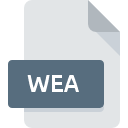
WEA File Extension
Ecotect Weather Format
-
DeveloperAutodesk
-
Category
-
Popularity4 (1 votes)
What is WEA file?
Full format name of files that use WEA extension is Ecotect Weather Format. Ecotect Weather Format format was developed by Autodesk. Files with WEA extension may be used by programs distributed for platform. WEA file belongs to the Data Files category just like 1326 other filename extensions listed in our database. The most popular program for handling WEA files is Ecotect Analysis, but users can choose among 1 different programs that support this file format.
Programs which support WEA file extension
Files with WEA suffix can be copied to any mobile device or system platform, but it may not be possible to open them properly on target system.
How to open file with WEA extension?
There can be multiple causes why you have problems with opening WEA files on given system. What is important, all common issues related to files with WEA extension can be resolved by the users themselves. The process is quick and doesn’t involve an IT expert. We have prepared a listing of which will help you resolve your problems with WEA files.
Step 1. Download and install Ecotect Analysis
 Problems with opening and working with WEA files are most probably having to do with no proper software compatible with WEA files being present on your machine. This one is an easy one. Select Ecotect Analysis or one of the recommended programs (for example, Weather Tool) and download it from appropriate source and install on your system. Above you will find a complete listing of programs that support WEA files, classified according to system platforms for which they are available. One of the most risk-free method of downloading software is using links provided by official distributors. Visit Ecotect Analysis website and download the installer.
Problems with opening and working with WEA files are most probably having to do with no proper software compatible with WEA files being present on your machine. This one is an easy one. Select Ecotect Analysis or one of the recommended programs (for example, Weather Tool) and download it from appropriate source and install on your system. Above you will find a complete listing of programs that support WEA files, classified according to system platforms for which they are available. One of the most risk-free method of downloading software is using links provided by official distributors. Visit Ecotect Analysis website and download the installer.
Step 2. Verify the you have the latest version of Ecotect Analysis
 You still cannot access WEA files although Ecotect Analysis is installed on your system? Make sure that the software is up to date. Software developers may implement support for more modern file formats in updated versions of their products. If you have an older version of Ecotect Analysis installed, it may not support WEA format. The latest version of Ecotect Analysis should support all file formats that where compatible with older versions of the software.
You still cannot access WEA files although Ecotect Analysis is installed on your system? Make sure that the software is up to date. Software developers may implement support for more modern file formats in updated versions of their products. If you have an older version of Ecotect Analysis installed, it may not support WEA format. The latest version of Ecotect Analysis should support all file formats that where compatible with older versions of the software.
Step 3. Assign Ecotect Analysis to WEA files
After installing Ecotect Analysis (the most recent version) make sure that it is set as the default application to open WEA files. The next step should pose no problems. The procedure is straightforward and largely system-independent

The procedure to change the default program in Windows
- Choose the entry from the file menu accessed by right-mouse clicking on the WEA file
- Next, select the option and then using open the list of available applications
- Finally select , point to the folder where Ecotect Analysis is installed, check the Always use this app to open WEA files box and conform your selection by clicking button

The procedure to change the default program in Mac OS
- From the drop-down menu, accessed by clicking the file with WEA extension, select
- Open the section by clicking its name
- Select Ecotect Analysis and click
- If you followed the previous steps a message should appear: This change will be applied to all files with WEA extension. Next, click the button to finalize the process.
Step 4. Verify that the WEA is not faulty
If you followed the instructions form the previous steps yet the issue is still not solved, you should verify the WEA file in question. Being unable to access the file can be related to various issues.

1. Verify that the WEA in question is not infected with a computer virus
If the file is infected, the malware that resides in the WEA file hinders attempts to open it. Scan the WEA file as well as your computer for malware or viruses. WEA file is infected with malware? Follow the steps suggested by your antivirus software.
2. Verify that the WEA file’s structure is intact
If the WEA file was sent to you by someone else, ask this person to resend the file to you. It is possible that the file has not been properly copied to a data storage and is incomplete and therefore cannot be opened. It could happen the the download process of file with WEA extension was interrupted and the file data is defective. Download the file again from the same source.
3. Verify whether your account has administrative rights
Some files require elevated access rights to open them. Log in using an administrative account and see If this solves the problem.
4. Make sure that the system has sufficient resources to run Ecotect Analysis
If the systems has insufficient resources to open WEA files, try closing all currently running applications and try again.
5. Check if you have the latest updates to the operating system and drivers
Latest versions of programs and drivers may help you solve problems with Ecotect Weather Format files and ensure security of your device and operating system. It is possible that one of the available system or driver updates may solve the problems with WEA files affecting older versions of given software.
Do you want to help?
If you have additional information about the WEA file, we will be grateful if you share it with our users. To do this, use the form here and send us your information on WEA file.

 Windows
Windows 
