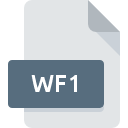
WF1 File Extension
EViews Work
-
DeveloperQuantitative Micro Software
-
Category
-
Popularity4 (1 votes)
What is WF1 file?
WF1 filename suffix is mostly used for EViews Work files. Quantitative Micro Software defined the EViews Work format standard. WF1 file format is compatible with software that can be installed on system platform. WF1 file belongs to the Misc Files category just like 6033 other filename extensions listed in our database. The software recommended for managing WF1 files is EViews. Software named EViews was created by Quantitative Micro Software. In order to find more detailed information on the software and WF1 files, check the developer’s official website.
Programs which support WF1 file extension
Files with WF1 suffix can be copied to any mobile device or system platform, but it may not be possible to open them properly on target system.
How to open file with WF1 extension?
Problems with accessing WF1 may be due to various reasons. Fortunately, most common problems with WF1 files can be solved without in-depth IT knowledge, and most importantly, in a matter of minutes. We have prepared a listing of which will help you resolve your problems with WF1 files.
Step 1. Install EViews software
 The main and most frequent cause precluding users form opening WF1 files is that no program that can handle WF1 files is installed on user’s system. The solution is straightforward, just download and install EViews. The full list of programs grouped by operating systems can be found above. If you want to download EViews installer in the most secured manner, we suggest you visit Quantitative Micro Software website and download from their official repositories.
The main and most frequent cause precluding users form opening WF1 files is that no program that can handle WF1 files is installed on user’s system. The solution is straightforward, just download and install EViews. The full list of programs grouped by operating systems can be found above. If you want to download EViews installer in the most secured manner, we suggest you visit Quantitative Micro Software website and download from their official repositories.
Step 2. Update EViews to the latest version
 If you already have EViews installed on your systems and WF1 files are still not opened properly, check if you have the latest version of the software. Sometimes software developers introduce new formats in place of that already supports along with newer versions of their applications. The reason that EViews cannot handle files with WF1 may be that the software is outdated. All of the file formats that were handled just fine by the previous versions of given program should be also possible to open using EViews.
If you already have EViews installed on your systems and WF1 files are still not opened properly, check if you have the latest version of the software. Sometimes software developers introduce new formats in place of that already supports along with newer versions of their applications. The reason that EViews cannot handle files with WF1 may be that the software is outdated. All of the file formats that were handled just fine by the previous versions of given program should be also possible to open using EViews.
Step 3. Associate EViews Work files with EViews
If you have the latest version of EViews installed and the problem persists, select it as the default program to be used to manage WF1 on your device. The next step should pose no problems. The procedure is straightforward and largely system-independent

The procedure to change the default program in Windows
- Clicking the WF1 with right mouse button will bring a menu from which you should select the option
- Select
- Finally select , point to the folder where EViews is installed, check the Always use this app to open WF1 files box and conform your selection by clicking button

The procedure to change the default program in Mac OS
- By clicking right mouse button on the selected WF1 file open the file menu and choose
- Proceed to the section. If its closed, click the title to access available options
- Select EViews and click
- Finally, a This change will be applied to all files with WF1 extension message should pop-up. Click button in order to confirm your choice.
Step 4. Verify that the WF1 is not faulty
Should the problem still occur after following steps 1-3, check if the WF1 file is valid. Problems with opening the file may arise due to various reasons.

1. The WF1 may be infected with malware – make sure to scan it with an antivirus tool.
If the file is infected, the malware that resides in the WF1 file hinders attempts to open it. Immediately scan the file using an antivirus tool or scan the whole system to ensure the whole system is safe. If the WF1 file is indeed infected follow the instructions below.
2. Ensure the file with WF1 extension is complete and error-free
If you obtained the problematic WF1 file from a third party, ask them to supply you with another copy. The file might have been copied erroneously and the data lost integrity, which precludes from accessing the file. If the WF1 file has been downloaded from the internet only partially, try to redownload it.
3. Check if the user that you are logged as has administrative privileges.
Sometimes in order to access files user need to have administrative privileges. Log out of your current account and log in to an account with sufficient access privileges. Then open the EViews Work file.
4. Check whether your system can handle EViews
The operating systems may note enough free resources to run the application that support WF1 files. Close all running programs and try opening the WF1 file.
5. Ensure that you have the latest drivers and system updates and patches installed
Regularly updated system, drivers, and programs keep your computer secure. This may also prevent problems with EViews Work files. It may be the case that the WF1 files work properly with updated software that addresses some system bugs.
Do you want to help?
If you have additional information about the WF1 file, we will be grateful if you share it with our users. To do this, use the form here and send us your information on WF1 file.

 Windows
Windows 
