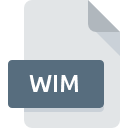
WIM File Extension
Windows Imaging Format
-
DeveloperMicrosoft
-
Category
-
Popularity3.1 (12 votes)
What is WIM file?
WIM (Windows Imaging Format) file is a disk image file. The format was introduced by Microsoft along with Windows Vista operating system.
WIM file capabilities
WIM image files are usd by Windows Server 2008 and Windows Vista during the system installation process – they were originally designed for that specific purpose. WIM file allows single disk image to be deployed on multiple operating systems. They enable users to manage various system elements, for example, updates, drivers, and components without the need for running the system image.
A single WIM can hold several disk images, which can be then mounted in Windows as separate volumes. An Wim file can be run as separate machine if it is a system disk image.
Compression and SIS technology
WIM file format is file-based, which means it can utilize Single-Instance Storage (SIS) technology to store duplicate files only once. WIM image file offers 3 compression levels: LZX (maximum compression), XPRESS (maximum speed).
WIM image file structure
- „WIM Header” – describes file contents and metadata,
- „File Resources” – source files and other data packages,
- „Metadata Resource” – contains information regarding other files,
- „Lookup Table” – holds information about location of resource files,
- „XML Data” – additional information about the disc image,
- „Integrity Table” – information regarding file security.
Programs which support WIM file extension
Files with WIM suffix can be copied to any mobile device or system platform, but it may not be possible to open them properly on target system.
Updated: 01/17/2020
How to open file with WIM extension?
Being unable to open files with WIM extension can be have various origins. Fortunately, most common problems with WIM files can be solved without in-depth IT knowledge, and most importantly, in a matter of minutes. We have prepared a listing of which will help you resolve your problems with WIM files.
Step 1. Download and install WinMount
 The main and most frequent cause precluding users form opening WIM files is that no program that can handle WIM files is installed on user’s system. This one is an easy one. Select WinMount or one of the recommended programs (for example, PeaZip, 7-Zip) and download it from appropriate source and install on your system. Above you will find a complete listing of programs that support WIM files, classified according to system platforms for which they are available. If you want to download WinMount installer in the most secured manner, we suggest you visit WinMount International Inc. website and download from their official repositories.
The main and most frequent cause precluding users form opening WIM files is that no program that can handle WIM files is installed on user’s system. This one is an easy one. Select WinMount or one of the recommended programs (for example, PeaZip, 7-Zip) and download it from appropriate source and install on your system. Above you will find a complete listing of programs that support WIM files, classified according to system platforms for which they are available. If you want to download WinMount installer in the most secured manner, we suggest you visit WinMount International Inc. website and download from their official repositories.
Step 2. Update WinMount to the latest version
 If the problems with opening WIM files still occur even after installing WinMount, it is possible that you have an outdated version of the software. Check the developer’s website whether a newer version of WinMount is available. It may also happen that software creators by updating their applications add compatibility with other, newer file formats. This can be one of the causes why WIM files are not compatible with WinMount. The latest version of WinMount should support all file formats that where compatible with older versions of the software.
If the problems with opening WIM files still occur even after installing WinMount, it is possible that you have an outdated version of the software. Check the developer’s website whether a newer version of WinMount is available. It may also happen that software creators by updating their applications add compatibility with other, newer file formats. This can be one of the causes why WIM files are not compatible with WinMount. The latest version of WinMount should support all file formats that where compatible with older versions of the software.
Step 3. Set the default application to open WIM files to WinMount
If the issue has not been solved in the previous step, you should associate WIM files with latest version of WinMount you have installed on your device. The next step should pose no problems. The procedure is straightforward and largely system-independent

Selecting the first-choice application in Windows
- Clicking the WIM with right mouse button will bring a menu from which you should select the option
- Select
- Finally select , point to the folder where WinMount is installed, check the Always use this app to open WIM files box and conform your selection by clicking button

Selecting the first-choice application in Mac OS
- From the drop-down menu, accessed by clicking the file with WIM extension, select
- Proceed to the section. If its closed, click the title to access available options
- Select WinMount and click
- Finally, a This change will be applied to all files with WIM extension message should pop-up. Click button in order to confirm your choice.
Step 4. Ensure that the WIM file is complete and free of errors
Should the problem still occur after following steps 1-3, check if the WIM file is valid. Problems with opening the file may arise due to various reasons.

1. Verify that the WIM in question is not infected with a computer virus
Should it happed that the WIM is infected with a virus, this may be that cause that prevents you from accessing it. Scan the WIM file as well as your computer for malware or viruses. WIM file is infected with malware? Follow the steps suggested by your antivirus software.
2. Ensure the file with WIM extension is complete and error-free
Did you receive the WIM file in question from a different person? Ask him/her to send it one more time. During the copy process of the file errors may occurred rendering the file incomplete or corrupted. This could be the source of encountered problems with the file. It could happen the the download process of file with WIM extension was interrupted and the file data is defective. Download the file again from the same source.
3. Check if the user that you are logged as has administrative privileges.
Some files require elevated access rights to open them. Log in using an administrative account and see If this solves the problem.
4. Check whether your system can handle WinMount
The operating systems may note enough free resources to run the application that support WIM files. Close all running programs and try opening the WIM file.
5. Ensure that you have the latest drivers and system updates and patches installed
Up-to-date system and drivers not only makes your computer more secure, but also may solve problems with Windows Imaging Format file. Outdated drivers or software may have caused the inability to use a peripheral device needed to handle WIM files.
Do you want to help?
If you have additional information about the WIM file, we will be grateful if you share it with our users. To do this, use the form here and send us your information on WIM file.

 Windows
Windows 


