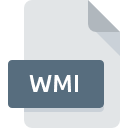
WMI File Extension
WorldMate Itinerary Data
-
DeveloperWorldMate Inc.
-
Category
-
Popularity0 ( votes)
What is WMI file?
WMI is a file extension commonly associated with WorldMate Itinerary Data files. WorldMate Itinerary Data specification was created by WorldMate Inc.. Files with WMI extension may be used by programs distributed for platform. WMI file format, along with 6033 other file formats, belongs to the Misc Files category. The most popular program for handling WMI files is WorldMate Gold, but users can choose among 2 different programs that support this file format. Software named WorldMate Gold was created by WorldMate Inc.. In order to find more detailed information on the software and WMI files, check the developer’s official website.
Programs which support WMI file extension
Files with WMI suffix can be copied to any mobile device or system platform, but it may not be possible to open them properly on target system.
How to open file with WMI extension?
There can be multiple causes why you have problems with opening WMI files on given system. What is important, all common issues related to files with WMI extension can be resolved by the users themselves. The process is quick and doesn’t involve an IT expert. The following is a list of guidelines that will help you identify and solve file-related problems.
Step 1. Get the WorldMate Gold
 The most common reason for such problems is the lack of proper applications that supports WMI files installed on the system. This issue can be addressed by downloading and installing WorldMate Gold or different compatible program, such as WorldMate for Android, WorldMate Live for BlackBerry. On the top of the page a list that contains all programs grouped based on operating systems supported can be found. If you want to download WorldMate Gold installer in the most secured manner, we suggest you visit WorldMate Inc. website and download from their official repositories.
The most common reason for such problems is the lack of proper applications that supports WMI files installed on the system. This issue can be addressed by downloading and installing WorldMate Gold or different compatible program, such as WorldMate for Android, WorldMate Live for BlackBerry. On the top of the page a list that contains all programs grouped based on operating systems supported can be found. If you want to download WorldMate Gold installer in the most secured manner, we suggest you visit WorldMate Inc. website and download from their official repositories.
Step 2. Check the version of WorldMate Gold and update if needed
 If you already have WorldMate Gold installed on your systems and WMI files are still not opened properly, check if you have the latest version of the software. Sometimes software developers introduce new formats in place of that already supports along with newer versions of their applications. This can be one of the causes why WMI files are not compatible with WorldMate Gold. The most recent version of WorldMate Gold is backward compatible and can handle file formats supported by older versions of the software.
If you already have WorldMate Gold installed on your systems and WMI files are still not opened properly, check if you have the latest version of the software. Sometimes software developers introduce new formats in place of that already supports along with newer versions of their applications. This can be one of the causes why WMI files are not compatible with WorldMate Gold. The most recent version of WorldMate Gold is backward compatible and can handle file formats supported by older versions of the software.
Step 3. Associate WorldMate Itinerary Data files with WorldMate Gold
If you have the latest version of WorldMate Gold installed and the problem persists, select it as the default program to be used to manage WMI on your device. The method is quite simple and varies little across operating systems.

Selecting the first-choice application in Windows
- Choose the entry from the file menu accessed by right-mouse clicking on the WMI file
- Next, select the option and then using open the list of available applications
- The last step is to select option supply the directory path to the folder where WorldMate Gold is installed. Now all that is left is to confirm your choice by selecting Always use this app to open WMI files and clicking .

Selecting the first-choice application in Mac OS
- From the drop-down menu, accessed by clicking the file with WMI extension, select
- Open the section by clicking its name
- Select the appropriate software and save your settings by clicking
- Finally, a This change will be applied to all files with WMI extension message should pop-up. Click button in order to confirm your choice.
Step 4. Ensure that the WMI file is complete and free of errors
You closely followed the steps listed in points 1-3, but the problem is still present? You should check whether the file is a proper WMI file. Being unable to access the file can be related to various issues.

1. The WMI may be infected with malware – make sure to scan it with an antivirus tool.
If the WMI is indeed infected, it is possible that the malware is blocking it from opening. Immediately scan the file using an antivirus tool or scan the whole system to ensure the whole system is safe. If the WMI file is indeed infected follow the instructions below.
2. Verify that the WMI file’s structure is intact
If you obtained the problematic WMI file from a third party, ask them to supply you with another copy. The file might have been copied erroneously and the data lost integrity, which precludes from accessing the file. It could happen the the download process of file with WMI extension was interrupted and the file data is defective. Download the file again from the same source.
3. Verify whether your account has administrative rights
Some files require elevated access rights to open them. Switch to an account that has required privileges and try opening the WorldMate Itinerary Data file again.
4. Verify that your device fulfills the requirements to be able to open WorldMate Gold
If the system is under havy load, it may not be able to handle the program that you use to open files with WMI extension. In this case close the other applications.
5. Verify that your operating system and drivers are up to date
Up-to-date system and drivers not only makes your computer more secure, but also may solve problems with WorldMate Itinerary Data file. It may be the case that the WMI files work properly with updated software that addresses some system bugs.
Do you want to help?
If you have additional information about the WMI file, we will be grateful if you share it with our users. To do this, use the form here and send us your information on WMI file.

 Android
Android 
 iOS
iOS 
