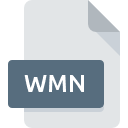
WMN File Extension
DART Pro 98 Playlist
-
DeveloperDARTECH, Inc.
-
Category
-
Popularity0 ( votes)
What is WMN file?
WMN is a file extension commonly associated with DART Pro 98 Playlist files. DART Pro 98 Playlist format was developed by DARTECH, Inc.. WMN file format is compatible with software that can be installed on system platform. Files with WMN extension are categorized as Audio Files files. The Audio Files subset comprises 771 various file formats. DART is by far the most used program for working with WMN files. Software named DART was created by DARTECH, Inc.. In order to find more detailed information on the software and WMN files, check the developer’s official website.
Programs which support WMN file extension
Files with WMN suffix can be copied to any mobile device or system platform, but it may not be possible to open them properly on target system.
How to open file with WMN extension?
Problems with accessing WMN may be due to various reasons. What is important, all common issues related to files with WMN extension can be resolved by the users themselves. The process is quick and doesn’t involve an IT expert. The following is a list of guidelines that will help you identify and solve file-related problems.
Step 1. Get the DART
 Problems with opening and working with WMN files are most probably having to do with no proper software compatible with WMN files being present on your machine. The solution is straightforward, just download and install DART. The full list of programs grouped by operating systems can be found above. If you want to download DART installer in the most secured manner, we suggest you visit DARTECH, Inc. website and download from their official repositories.
Problems with opening and working with WMN files are most probably having to do with no proper software compatible with WMN files being present on your machine. The solution is straightforward, just download and install DART. The full list of programs grouped by operating systems can be found above. If you want to download DART installer in the most secured manner, we suggest you visit DARTECH, Inc. website and download from their official repositories.
Step 2. Verify the you have the latest version of DART
 If you already have DART installed on your systems and WMN files are still not opened properly, check if you have the latest version of the software. Software developers may implement support for more modern file formats in updated versions of their products. The reason that DART cannot handle files with WMN may be that the software is outdated. The latest version of DART should support all file formats that where compatible with older versions of the software.
If you already have DART installed on your systems and WMN files are still not opened properly, check if you have the latest version of the software. Software developers may implement support for more modern file formats in updated versions of their products. The reason that DART cannot handle files with WMN may be that the software is outdated. The latest version of DART should support all file formats that where compatible with older versions of the software.
Step 3. Associate DART Pro 98 Playlist files with DART
If the issue has not been solved in the previous step, you should associate WMN files with latest version of DART you have installed on your device. The next step should pose no problems. The procedure is straightforward and largely system-independent

Selecting the first-choice application in Windows
- Choose the entry from the file menu accessed by right-mouse clicking on the WMN file
- Select
- To finalize the process, select entry and using the file explorer select the DART installation folder. Confirm by checking Always use this app to open WMN files box and clicking button.

Selecting the first-choice application in Mac OS
- Right-click the WMN file and select
- Open the section by clicking its name
- From the list choose the appropriate program and confirm by clicking .
- Finally, a This change will be applied to all files with WMN extension message should pop-up. Click button in order to confirm your choice.
Step 4. Verify that the WMN is not faulty
If you followed the instructions form the previous steps yet the issue is still not solved, you should verify the WMN file in question. Being unable to access the file can be related to various issues.

1. Verify that the WMN in question is not infected with a computer virus
If the WMN is indeed infected, it is possible that the malware is blocking it from opening. Immediately scan the file using an antivirus tool or scan the whole system to ensure the whole system is safe. If the WMN file is indeed infected follow the instructions below.
2. Check whether the file is corrupted or damaged
If the WMN file was sent to you by someone else, ask this person to resend the file to you. The file might have been copied erroneously and the data lost integrity, which precludes from accessing the file. When downloading the file with WMN extension from the internet an error may occurred resulting in incomplete file. Try downloading the file again.
3. Verify whether your account has administrative rights
There is a possibility that the file in question can only be accessed by users with sufficient system privileges. Switch to an account that has required privileges and try opening the DART Pro 98 Playlist file again.
4. Make sure that the system has sufficient resources to run DART
If the systems has insufficient resources to open WMN files, try closing all currently running applications and try again.
5. Verify that your operating system and drivers are up to date
Regularly updated system, drivers, and programs keep your computer secure. This may also prevent problems with DART Pro 98 Playlist files. It may be the case that the WMN files work properly with updated software that addresses some system bugs.
Do you want to help?
If you have additional information about the WMN file, we will be grateful if you share it with our users. To do this, use the form here and send us your information on WMN file.

 Windows
Windows 
