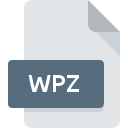
WPZ File Extension
WinAmp SkinZip
-
DeveloperNullsoft, Inc.
-
Category
-
Popularity5 (2 votes)
What is WPZ file?
Full format name of files that use WPZ extension is WinAmp SkinZip. WinAmp SkinZip format was developed by Nullsoft, Inc.. Files with WPZ extension may be used by programs distributed for platform. Files with WPZ extension are categorized as Settings Files files. The Settings Files subset comprises 1305 various file formats. Winamp is by far the most used program for working with WPZ files. On the official website of Radionomy developer not only will you find detailed information about theWinamp software, but also about WPZ and other supported file formats.
Programs which support WPZ file extension
Files with WPZ suffix can be copied to any mobile device or system platform, but it may not be possible to open them properly on target system.
How to open file with WPZ extension?
Being unable to open files with WPZ extension can be have various origins. On the bright side, the most encountered issues pertaining to WinAmp SkinZip files aren’t complex. In most cases they can be addressed swiftly and effectively without assistance from a specialist. The list below will guide you through the process of addressing the encountered problem.
Step 1. Download and install Winamp
 The most common reason for such problems is the lack of proper applications that supports WPZ files installed on the system. To address this issue, go to the Winamp developer website, download the tool, and install it. It is that easy The full list of programs grouped by operating systems can be found above. The safest method of downloading Winamp installed is by going to developer’s website (Radionomy) and downloading the software using provided links.
The most common reason for such problems is the lack of proper applications that supports WPZ files installed on the system. To address this issue, go to the Winamp developer website, download the tool, and install it. It is that easy The full list of programs grouped by operating systems can be found above. The safest method of downloading Winamp installed is by going to developer’s website (Radionomy) and downloading the software using provided links.
Step 2. Verify the you have the latest version of Winamp
 You still cannot access WPZ files although Winamp is installed on your system? Make sure that the software is up to date. Sometimes software developers introduce new formats in place of that already supports along with newer versions of their applications. If you have an older version of Winamp installed, it may not support WPZ format. All of the file formats that were handled just fine by the previous versions of given program should be also possible to open using Winamp.
You still cannot access WPZ files although Winamp is installed on your system? Make sure that the software is up to date. Sometimes software developers introduce new formats in place of that already supports along with newer versions of their applications. If you have an older version of Winamp installed, it may not support WPZ format. All of the file formats that were handled just fine by the previous versions of given program should be also possible to open using Winamp.
Step 3. Associate WinAmp SkinZip files with Winamp
After installing Winamp (the most recent version) make sure that it is set as the default application to open WPZ files. The method is quite simple and varies little across operating systems.

Selecting the first-choice application in Windows
- Right-click the WPZ file and choose option
- Select
- To finalize the process, select entry and using the file explorer select the Winamp installation folder. Confirm by checking Always use this app to open WPZ files box and clicking button.

Selecting the first-choice application in Mac OS
- By clicking right mouse button on the selected WPZ file open the file menu and choose
- Proceed to the section. If its closed, click the title to access available options
- From the list choose the appropriate program and confirm by clicking .
- Finally, a This change will be applied to all files with WPZ extension message should pop-up. Click button in order to confirm your choice.
Step 4. Ensure that the WPZ file is complete and free of errors
You closely followed the steps listed in points 1-3, but the problem is still present? You should check whether the file is a proper WPZ file. It is probable that the file is corrupted and thus cannot be accessed.

1. Check the WPZ file for viruses or malware
If the file is infected, the malware that resides in the WPZ file hinders attempts to open it. Immediately scan the file using an antivirus tool or scan the whole system to ensure the whole system is safe. If the scanner detected that the WPZ file is unsafe, proceed as instructed by the antivirus program to neutralize the threat.
2. Verify that the WPZ file’s structure is intact
If the WPZ file was sent to you by someone else, ask this person to resend the file to you. During the copy process of the file errors may occurred rendering the file incomplete or corrupted. This could be the source of encountered problems with the file. When downloading the file with WPZ extension from the internet an error may occurred resulting in incomplete file. Try downloading the file again.
3. Check if the user that you are logged as has administrative privileges.
Sometimes in order to access files user need to have administrative privileges. Log out of your current account and log in to an account with sufficient access privileges. Then open the WinAmp SkinZip file.
4. Check whether your system can handle Winamp
If the system is under havy load, it may not be able to handle the program that you use to open files with WPZ extension. In this case close the other applications.
5. Ensure that you have the latest drivers and system updates and patches installed
Latest versions of programs and drivers may help you solve problems with WinAmp SkinZip files and ensure security of your device and operating system. Outdated drivers or software may have caused the inability to use a peripheral device needed to handle WPZ files.
Do you want to help?
If you have additional information about the WPZ file, we will be grateful if you share it with our users. To do this, use the form here and send us your information on WPZ file.

 Windows
Windows 
