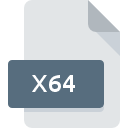
X64 File Extension
Commodore 64 Disk Image
-
Category
-
Popularity3.1 (6 votes)
What is X64 file?
X64 filename suffix is mostly used for Commodore 64 Disk Image files. Files with X64 extension may be used by programs distributed for platform. Files with X64 extension are categorized as Disk Image Files files. The Disk Image Files subset comprises 203 various file formats. Users are advised to use WinVICE software for managing X64 files, although 3 other programs can also handle this type of file.
Programs which support X64 file extension
Files with X64 extension, just like any other file formats, can be found on any operating system. The files in question may be transferred to other devices, be it mobile or stationary, yet not all systems may be capable of properly handling such files.
How to open file with X64 extension?
There can be multiple causes why you have problems with opening X64 files on given system. Fortunately, most common problems with X64 files can be solved without in-depth IT knowledge, and most importantly, in a matter of minutes. The list below will guide you through the process of addressing the encountered problem.
Step 1. Get the WinVICE
 Problems with opening and working with X64 files are most probably having to do with no proper software compatible with X64 files being present on your machine. The most obvious solution is to download and install WinVICE or one to the listed programs: Power64, Frodo, Star Commander. The full list of programs grouped by operating systems can be found above. One of the most risk-free method of downloading software is using links provided by official distributors. Visit WinVICE website and download the installer.
Problems with opening and working with X64 files are most probably having to do with no proper software compatible with X64 files being present on your machine. The most obvious solution is to download and install WinVICE or one to the listed programs: Power64, Frodo, Star Commander. The full list of programs grouped by operating systems can be found above. One of the most risk-free method of downloading software is using links provided by official distributors. Visit WinVICE website and download the installer.
Step 2. Check the version of WinVICE and update if needed
 You still cannot access X64 files although WinVICE is installed on your system? Make sure that the software is up to date. It may also happen that software creators by updating their applications add compatibility with other, newer file formats. The reason that WinVICE cannot handle files with X64 may be that the software is outdated. The most recent version of WinVICE is backward compatible and can handle file formats supported by older versions of the software.
You still cannot access X64 files although WinVICE is installed on your system? Make sure that the software is up to date. It may also happen that software creators by updating their applications add compatibility with other, newer file formats. The reason that WinVICE cannot handle files with X64 may be that the software is outdated. The most recent version of WinVICE is backward compatible and can handle file formats supported by older versions of the software.
Step 3. Associate Commodore 64 Disk Image files with WinVICE
If the issue has not been solved in the previous step, you should associate X64 files with latest version of WinVICE you have installed on your device. The method is quite simple and varies little across operating systems.

Selecting the first-choice application in Windows
- Right-click the X64 file and choose option
- Select
- Finally select , point to the folder where WinVICE is installed, check the Always use this app to open X64 files box and conform your selection by clicking button

Selecting the first-choice application in Mac OS
- By clicking right mouse button on the selected X64 file open the file menu and choose
- Proceed to the section. If its closed, click the title to access available options
- Select WinVICE and click
- Finally, a This change will be applied to all files with X64 extension message should pop-up. Click button in order to confirm your choice.
Step 4. Check the X64 for errors
You closely followed the steps listed in points 1-3, but the problem is still present? You should check whether the file is a proper X64 file. It is probable that the file is corrupted and thus cannot be accessed.

1. Verify that the X64 in question is not infected with a computer virus
If the X64 is indeed infected, it is possible that the malware is blocking it from opening. Immediately scan the file using an antivirus tool or scan the whole system to ensure the whole system is safe. If the scanner detected that the X64 file is unsafe, proceed as instructed by the antivirus program to neutralize the threat.
2. Verify that the X64 file’s structure is intact
If you obtained the problematic X64 file from a third party, ask them to supply you with another copy. During the copy process of the file errors may occurred rendering the file incomplete or corrupted. This could be the source of encountered problems with the file. If the X64 file has been downloaded from the internet only partially, try to redownload it.
3. Verify whether your account has administrative rights
There is a possibility that the file in question can only be accessed by users with sufficient system privileges. Switch to an account that has required privileges and try opening the Commodore 64 Disk Image file again.
4. Verify that your device fulfills the requirements to be able to open WinVICE
If the system is under havy load, it may not be able to handle the program that you use to open files with X64 extension. In this case close the other applications.
5. Check if you have the latest updates to the operating system and drivers
Regularly updated system, drivers, and programs keep your computer secure. This may also prevent problems with Commodore 64 Disk Image files. It is possible that one of the available system or driver updates may solve the problems with X64 files affecting older versions of given software.
Do you want to help?
If you have additional information about the X64 file, we will be grateful if you share it with our users. To do this, use the form here and send us your information on X64 file.

 Windows
Windows 

 MAC OS
MAC OS 