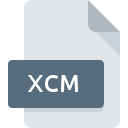
XCM File Extension
CmapTools Exported Concept Map
-
DeveloperIHMC
-
Category
-
Popularity3.5 (2 votes)
What is XCM file?
XCM filename suffix is mostly used for CmapTools Exported Concept Map files. CmapTools Exported Concept Map specification was created by IHMC. XCM files are supported by software applications available for devices running . XCM file belongs to the GIS Files category just like 255 other filename extensions listed in our database. CmapTools is by far the most used program for working with XCM files. CmapTools software was developed by IHMC, and on its official website you may find more information about XCM files or the CmapTools software program.
Programs which support XCM file extension
XCM files can be encountered on all system platforms, including mobile, yet there is no guarantee each will properly support such files.
How to open file with XCM extension?
Being unable to open files with XCM extension can be have various origins. On the bright side, the most encountered issues pertaining to CmapTools Exported Concept Map files aren’t complex. In most cases they can be addressed swiftly and effectively without assistance from a specialist. The following is a list of guidelines that will help you identify and solve file-related problems.
Step 1. Install CmapTools software
 Problems with opening and working with XCM files are most probably having to do with no proper software compatible with XCM files being present on your machine. The solution to this problem is very simple. Download CmapTools and install it on your device. Above you will find a complete listing of programs that support XCM files, classified according to system platforms for which they are available. If you want to download CmapTools installer in the most secured manner, we suggest you visit IHMC website and download from their official repositories.
Problems with opening and working with XCM files are most probably having to do with no proper software compatible with XCM files being present on your machine. The solution to this problem is very simple. Download CmapTools and install it on your device. Above you will find a complete listing of programs that support XCM files, classified according to system platforms for which they are available. If you want to download CmapTools installer in the most secured manner, we suggest you visit IHMC website and download from their official repositories.
Step 2. Check the version of CmapTools and update if needed
 If you already have CmapTools installed on your systems and XCM files are still not opened properly, check if you have the latest version of the software. Sometimes software developers introduce new formats in place of that already supports along with newer versions of their applications. This can be one of the causes why XCM files are not compatible with CmapTools. The latest version of CmapTools should support all file formats that where compatible with older versions of the software.
If you already have CmapTools installed on your systems and XCM files are still not opened properly, check if you have the latest version of the software. Sometimes software developers introduce new formats in place of that already supports along with newer versions of their applications. This can be one of the causes why XCM files are not compatible with CmapTools. The latest version of CmapTools should support all file formats that where compatible with older versions of the software.
Step 3. Assign CmapTools to XCM files
If the issue has not been solved in the previous step, you should associate XCM files with latest version of CmapTools you have installed on your device. The process of associating file formats with default application may differ in details depending on platform, but the basic procedure is very similar.

The procedure to change the default program in Windows
- Choose the entry from the file menu accessed by right-mouse clicking on the XCM file
- Click and then select option
- The last step is to select option supply the directory path to the folder where CmapTools is installed. Now all that is left is to confirm your choice by selecting Always use this app to open XCM files and clicking .

The procedure to change the default program in Mac OS
- By clicking right mouse button on the selected XCM file open the file menu and choose
- Proceed to the section. If its closed, click the title to access available options
- Select CmapTools and click
- A message window should appear informing that This change will be applied to all files with XCM extension. By clicking you confirm your selection.
Step 4. Ensure that the XCM file is complete and free of errors
Should the problem still occur after following steps 1-3, check if the XCM file is valid. Being unable to access the file can be related to various issues.

1. Verify that the XCM in question is not infected with a computer virus
If the XCM is indeed infected, it is possible that the malware is blocking it from opening. Immediately scan the file using an antivirus tool or scan the whole system to ensure the whole system is safe. XCM file is infected with malware? Follow the steps suggested by your antivirus software.
2. Ensure the file with XCM extension is complete and error-free
If the XCM file was sent to you by someone else, ask this person to resend the file to you. It is possible that the file has not been properly copied to a data storage and is incomplete and therefore cannot be opened. When downloading the file with XCM extension from the internet an error may occurred resulting in incomplete file. Try downloading the file again.
3. Check if the user that you are logged as has administrative privileges.
Sometimes in order to access files user need to have administrative privileges. Switch to an account that has required privileges and try opening the CmapTools Exported Concept Map file again.
4. Check whether your system can handle CmapTools
The operating systems may note enough free resources to run the application that support XCM files. Close all running programs and try opening the XCM file.
5. Check if you have the latest updates to the operating system and drivers
Latest versions of programs and drivers may help you solve problems with CmapTools Exported Concept Map files and ensure security of your device and operating system. It may be the case that the XCM files work properly with updated software that addresses some system bugs.
Do you want to help?
If you have additional information about the XCM file, we will be grateful if you share it with our users. To do this, use the form here and send us your information on XCM file.

 Windows
Windows 
