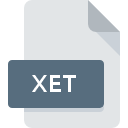
XET File Extension
EManager Process Definition
-
Category
-
Popularity3.2 (4 votes)
What is XET file?
XET is a file extension commonly associated with EManager Process Definition files. Files with XET extension may be used by programs distributed for platform. XET file format, along with 1305 other file formats, belongs to the Settings Files category. The software recommended for managing XET files is eManager. eManager software was developed by X-Genics Limited, and on its official website you may find more information about XET files or the eManager software program.
Programs which support XET file extension
XET files can be encountered on all system platforms, including mobile, yet there is no guarantee each will properly support such files.
How to open file with XET extension?
Being unable to open files with XET extension can be have various origins. On the bright side, the most encountered issues pertaining to EManager Process Definition files aren’t complex. In most cases they can be addressed swiftly and effectively without assistance from a specialist. The list below will guide you through the process of addressing the encountered problem.
Step 1. Download and install eManager
 The main and most frequent cause precluding users form opening XET files is that no program that can handle XET files is installed on user’s system. The solution is straightforward, just download and install eManager. On the top of the page a list that contains all programs grouped based on operating systems supported can be found. One of the most risk-free method of downloading software is using links provided by official distributors. Visit eManager website and download the installer.
The main and most frequent cause precluding users form opening XET files is that no program that can handle XET files is installed on user’s system. The solution is straightforward, just download and install eManager. On the top of the page a list that contains all programs grouped based on operating systems supported can be found. One of the most risk-free method of downloading software is using links provided by official distributors. Visit eManager website and download the installer.
Step 2. Check the version of eManager and update if needed
 You still cannot access XET files although eManager is installed on your system? Make sure that the software is up to date. Software developers may implement support for more modern file formats in updated versions of their products. This can be one of the causes why XET files are not compatible with eManager. The most recent version of eManager is backward compatible and can handle file formats supported by older versions of the software.
You still cannot access XET files although eManager is installed on your system? Make sure that the software is up to date. Software developers may implement support for more modern file formats in updated versions of their products. This can be one of the causes why XET files are not compatible with eManager. The most recent version of eManager is backward compatible and can handle file formats supported by older versions of the software.
Step 3. Associate EManager Process Definition files with eManager
If you have the latest version of eManager installed and the problem persists, select it as the default program to be used to manage XET on your device. The method is quite simple and varies little across operating systems.

Selecting the first-choice application in Windows
- Right-click the XET file and choose option
- Click and then select option
- The last step is to select option supply the directory path to the folder where eManager is installed. Now all that is left is to confirm your choice by selecting Always use this app to open XET files and clicking .

Selecting the first-choice application in Mac OS
- From the drop-down menu, accessed by clicking the file with XET extension, select
- Open the section by clicking its name
- Select the appropriate software and save your settings by clicking
- A message window should appear informing that This change will be applied to all files with XET extension. By clicking you confirm your selection.
Step 4. Verify that the XET is not faulty
You closely followed the steps listed in points 1-3, but the problem is still present? You should check whether the file is a proper XET file. It is probable that the file is corrupted and thus cannot be accessed.

1. Check the XET file for viruses or malware
If the file is infected, the malware that resides in the XET file hinders attempts to open it. Immediately scan the file using an antivirus tool or scan the whole system to ensure the whole system is safe. If the XET file is indeed infected follow the instructions below.
2. Check whether the file is corrupted or damaged
If the XET file was sent to you by someone else, ask this person to resend the file to you. It is possible that the file has not been properly copied to a data storage and is incomplete and therefore cannot be opened. It could happen the the download process of file with XET extension was interrupted and the file data is defective. Download the file again from the same source.
3. Verify whether your account has administrative rights
Some files require elevated access rights to open them. Switch to an account that has required privileges and try opening the EManager Process Definition file again.
4. Check whether your system can handle eManager
The operating systems may note enough free resources to run the application that support XET files. Close all running programs and try opening the XET file.
5. Check if you have the latest updates to the operating system and drivers
Latest versions of programs and drivers may help you solve problems with EManager Process Definition files and ensure security of your device and operating system. It may be the case that the XET files work properly with updated software that addresses some system bugs.
Do you want to help?
If you have additional information about the XET file, we will be grateful if you share it with our users. To do this, use the form here and send us your information on XET file.

 Windows
Windows 
