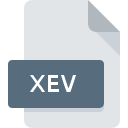
XEV File Extension
EManager Auto-Update Format
-
Category
-
Popularity3.5 (4 votes)
What is XEV file?
XEV filename suffix is mostly used for EManager Auto-Update Format files. XEV files are supported by software applications available for devices running . XEV file format, along with 1305 other file formats, belongs to the Settings Files category. The most popular software that supports XEV files is eManager. Software named eManager was created by X-Genics Limited. In order to find more detailed information on the software and XEV files, check the developer’s official website.
Programs which support XEV file extension
Files with XEV suffix can be copied to any mobile device or system platform, but it may not be possible to open them properly on target system.
How to open file with XEV extension?
Problems with accessing XEV may be due to various reasons. Fortunately, most common problems with XEV files can be solved without in-depth IT knowledge, and most importantly, in a matter of minutes. The list below will guide you through the process of addressing the encountered problem.
Step 1. Get the eManager
 The main and most frequent cause precluding users form opening XEV files is that no program that can handle XEV files is installed on user’s system. The solution to this problem is very simple. Download eManager and install it on your device. On the top of the page a list that contains all programs grouped based on operating systems supported can be found. One of the most risk-free method of downloading software is using links provided by official distributors. Visit eManager website and download the installer.
The main and most frequent cause precluding users form opening XEV files is that no program that can handle XEV files is installed on user’s system. The solution to this problem is very simple. Download eManager and install it on your device. On the top of the page a list that contains all programs grouped based on operating systems supported can be found. One of the most risk-free method of downloading software is using links provided by official distributors. Visit eManager website and download the installer.
Step 2. Verify the you have the latest version of eManager
 If you already have eManager installed on your systems and XEV files are still not opened properly, check if you have the latest version of the software. Software developers may implement support for more modern file formats in updated versions of their products. The reason that eManager cannot handle files with XEV may be that the software is outdated. The latest version of eManager should support all file formats that where compatible with older versions of the software.
If you already have eManager installed on your systems and XEV files are still not opened properly, check if you have the latest version of the software. Software developers may implement support for more modern file formats in updated versions of their products. The reason that eManager cannot handle files with XEV may be that the software is outdated. The latest version of eManager should support all file formats that where compatible with older versions of the software.
Step 3. Assign eManager to XEV files
If you have the latest version of eManager installed and the problem persists, select it as the default program to be used to manage XEV on your device. The method is quite simple and varies little across operating systems.

Selecting the first-choice application in Windows
- Right-click the XEV file and choose option
- Next, select the option and then using open the list of available applications
- To finalize the process, select entry and using the file explorer select the eManager installation folder. Confirm by checking Always use this app to open XEV files box and clicking button.

Selecting the first-choice application in Mac OS
- Right-click the XEV file and select
- Find the option – click the title if its hidden
- From the list choose the appropriate program and confirm by clicking .
- A message window should appear informing that This change will be applied to all files with XEV extension. By clicking you confirm your selection.
Step 4. Ensure that the XEV file is complete and free of errors
If you followed the instructions form the previous steps yet the issue is still not solved, you should verify the XEV file in question. Problems with opening the file may arise due to various reasons.

1. Check the XEV file for viruses or malware
If the file is infected, the malware that resides in the XEV file hinders attempts to open it. Immediately scan the file using an antivirus tool or scan the whole system to ensure the whole system is safe. If the XEV file is indeed infected follow the instructions below.
2. Verify that the XEV file’s structure is intact
If the XEV file was sent to you by someone else, ask this person to resend the file to you. It is possible that the file has not been properly copied to a data storage and is incomplete and therefore cannot be opened. When downloading the file with XEV extension from the internet an error may occurred resulting in incomplete file. Try downloading the file again.
3. Verify whether your account has administrative rights
There is a possibility that the file in question can only be accessed by users with sufficient system privileges. Log in using an administrative account and see If this solves the problem.
4. Check whether your system can handle eManager
If the system is under havy load, it may not be able to handle the program that you use to open files with XEV extension. In this case close the other applications.
5. Verify that your operating system and drivers are up to date
Up-to-date system and drivers not only makes your computer more secure, but also may solve problems with EManager Auto-Update Format file. Outdated drivers or software may have caused the inability to use a peripheral device needed to handle XEV files.
Do you want to help?
If you have additional information about the XEV file, we will be grateful if you share it with our users. To do this, use the form here and send us your information on XEV file.

 Windows
Windows 
