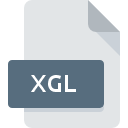
XGL File Extension
XGL 3D CAD Model
-
Category
-
Popularity4.3 (3 votes)
What is XGL file?
XGL filename suffix is mostly used for XGL 3D CAD Model files. XGL files are supported by software applications available for devices running . XGL file format, along with 622 other file formats, belongs to the 3D Image Files category. 3D-Tool supports XGL files and is the most frequently used program to handle such files, yet 1 other tools may also be used. 3D-Tool software was developed by 3D-Tool GmbH & Co. KG, and on its official website you may find more information about XGL files or the 3D-Tool software program.
Programs which support XGL file extension
Files with XGL suffix can be copied to any mobile device or system platform, but it may not be possible to open them properly on target system.
How to open file with XGL extension?
Problems with accessing XGL may be due to various reasons. Fortunately, most common problems with XGL files can be solved without in-depth IT knowledge, and most importantly, in a matter of minutes. The list below will guide you through the process of addressing the encountered problem.
Step 1. Download and install 3D-Tool
 The main and most frequent cause precluding users form opening XGL files is that no program that can handle XGL files is installed on user’s system. The most obvious solution is to download and install 3D-Tool or one to the listed programs: 3D Object Converter. On the top of the page a list that contains all programs grouped based on operating systems supported can be found. If you want to download 3D-Tool installer in the most secured manner, we suggest you visit 3D-Tool GmbH & Co. KG website and download from their official repositories.
The main and most frequent cause precluding users form opening XGL files is that no program that can handle XGL files is installed on user’s system. The most obvious solution is to download and install 3D-Tool or one to the listed programs: 3D Object Converter. On the top of the page a list that contains all programs grouped based on operating systems supported can be found. If you want to download 3D-Tool installer in the most secured manner, we suggest you visit 3D-Tool GmbH & Co. KG website and download from their official repositories.
Step 2. Verify the you have the latest version of 3D-Tool
 If you already have 3D-Tool installed on your systems and XGL files are still not opened properly, check if you have the latest version of the software. Sometimes software developers introduce new formats in place of that already supports along with newer versions of their applications. If you have an older version of 3D-Tool installed, it may not support XGL format. All of the file formats that were handled just fine by the previous versions of given program should be also possible to open using 3D-Tool.
If you already have 3D-Tool installed on your systems and XGL files are still not opened properly, check if you have the latest version of the software. Sometimes software developers introduce new formats in place of that already supports along with newer versions of their applications. If you have an older version of 3D-Tool installed, it may not support XGL format. All of the file formats that were handled just fine by the previous versions of given program should be also possible to open using 3D-Tool.
Step 3. Assign 3D-Tool to XGL files
If the issue has not been solved in the previous step, you should associate XGL files with latest version of 3D-Tool you have installed on your device. The method is quite simple and varies little across operating systems.

The procedure to change the default program in Windows
- Right-click the XGL file and choose option
- Click and then select option
- To finalize the process, select entry and using the file explorer select the 3D-Tool installation folder. Confirm by checking Always use this app to open XGL files box and clicking button.

The procedure to change the default program in Mac OS
- Right-click the XGL file and select
- Proceed to the section. If its closed, click the title to access available options
- Select the appropriate software and save your settings by clicking
- Finally, a This change will be applied to all files with XGL extension message should pop-up. Click button in order to confirm your choice.
Step 4. Verify that the XGL is not faulty
You closely followed the steps listed in points 1-3, but the problem is still present? You should check whether the file is a proper XGL file. It is probable that the file is corrupted and thus cannot be accessed.

1. Check the XGL file for viruses or malware
If the XGL is indeed infected, it is possible that the malware is blocking it from opening. It is advised to scan the system for viruses and malware as soon as possible or use an online antivirus scanner. If the scanner detected that the XGL file is unsafe, proceed as instructed by the antivirus program to neutralize the threat.
2. Check whether the file is corrupted or damaged
Did you receive the XGL file in question from a different person? Ask him/her to send it one more time. It is possible that the file has not been properly copied to a data storage and is incomplete and therefore cannot be opened. If the XGL file has been downloaded from the internet only partially, try to redownload it.
3. Check if the user that you are logged as has administrative privileges.
Some files require elevated access rights to open them. Switch to an account that has required privileges and try opening the XGL 3D CAD Model file again.
4. Make sure that the system has sufficient resources to run 3D-Tool
If the system is under havy load, it may not be able to handle the program that you use to open files with XGL extension. In this case close the other applications.
5. Check if you have the latest updates to the operating system and drivers
Regularly updated system, drivers, and programs keep your computer secure. This may also prevent problems with XGL 3D CAD Model files. Outdated drivers or software may have caused the inability to use a peripheral device needed to handle XGL files.
Conversion of a XGL file
File Conversions from XGL extension to a different format
File conversions from other format to XGL file
Do you want to help?
If you have additional information about the XGL file, we will be grateful if you share it with our users. To do this, use the form here and send us your information on XGL file.

 Windows
Windows 

