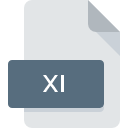
XI File Extension
Fasttracker 2 Extended Instrument Format
-
Category
-
Popularity3.6 (5 votes)
What is XI file?
XI is a file extension commonly associated with Fasttracker 2 Extended Instrument Format files. XI file format is compatible with software that can be installed on system platform. XI file belongs to the Audio Files category just like 771 other filename extensions listed in our database. The most popular program for handling XI files is Fasttracker, but users can choose among 3 different programs that support this file format.
Programs which support XI file extension
Files with XI suffix can be copied to any mobile device or system platform, but it may not be possible to open them properly on target system.
How to open file with XI extension?
Problems with accessing XI may be due to various reasons. Fortunately, most common problems with XI files can be solved without in-depth IT knowledge, and most importantly, in a matter of minutes. The following is a list of guidelines that will help you identify and solve file-related problems.
Step 1. Install Fasttracker software
 Problems with opening and working with XI files are most probably having to do with no proper software compatible with XI files being present on your machine. The most obvious solution is to download and install Fasttracker or one to the listed programs: MilkyTracker, FL Studio. On the top of the page a list that contains all programs grouped based on operating systems supported can be found. One of the most risk-free method of downloading software is using links provided by official distributors. Visit Fasttracker website and download the installer.
Problems with opening and working with XI files are most probably having to do with no proper software compatible with XI files being present on your machine. The most obvious solution is to download and install Fasttracker or one to the listed programs: MilkyTracker, FL Studio. On the top of the page a list that contains all programs grouped based on operating systems supported can be found. One of the most risk-free method of downloading software is using links provided by official distributors. Visit Fasttracker website and download the installer.
Step 2. Check the version of Fasttracker and update if needed
 If the problems with opening XI files still occur even after installing Fasttracker, it is possible that you have an outdated version of the software. Check the developer’s website whether a newer version of Fasttracker is available. Sometimes software developers introduce new formats in place of that already supports along with newer versions of their applications. The reason that Fasttracker cannot handle files with XI may be that the software is outdated. The latest version of Fasttracker should support all file formats that where compatible with older versions of the software.
If the problems with opening XI files still occur even after installing Fasttracker, it is possible that you have an outdated version of the software. Check the developer’s website whether a newer version of Fasttracker is available. Sometimes software developers introduce new formats in place of that already supports along with newer versions of their applications. The reason that Fasttracker cannot handle files with XI may be that the software is outdated. The latest version of Fasttracker should support all file formats that where compatible with older versions of the software.
Step 3. Assign Fasttracker to XI files
If the issue has not been solved in the previous step, you should associate XI files with latest version of Fasttracker you have installed on your device. The next step should pose no problems. The procedure is straightforward and largely system-independent

Selecting the first-choice application in Windows
- Clicking the XI with right mouse button will bring a menu from which you should select the option
- Select
- Finally select , point to the folder where Fasttracker is installed, check the Always use this app to open XI files box and conform your selection by clicking button

Selecting the first-choice application in Mac OS
- By clicking right mouse button on the selected XI file open the file menu and choose
- Open the section by clicking its name
- Select the appropriate software and save your settings by clicking
- Finally, a This change will be applied to all files with XI extension message should pop-up. Click button in order to confirm your choice.
Step 4. Ensure that the XI file is complete and free of errors
Should the problem still occur after following steps 1-3, check if the XI file is valid. Being unable to access the file can be related to various issues.

1. Check the XI file for viruses or malware
Should it happed that the XI is infected with a virus, this may be that cause that prevents you from accessing it. Scan the XI file as well as your computer for malware or viruses. XI file is infected with malware? Follow the steps suggested by your antivirus software.
2. Ensure the file with XI extension is complete and error-free
Did you receive the XI file in question from a different person? Ask him/her to send it one more time. The file might have been copied erroneously and the data lost integrity, which precludes from accessing the file. When downloading the file with XI extension from the internet an error may occurred resulting in incomplete file. Try downloading the file again.
3. Check if the user that you are logged as has administrative privileges.
There is a possibility that the file in question can only be accessed by users with sufficient system privileges. Log in using an administrative account and see If this solves the problem.
4. Verify that your device fulfills the requirements to be able to open Fasttracker
If the system is under havy load, it may not be able to handle the program that you use to open files with XI extension. In this case close the other applications.
5. Ensure that you have the latest drivers and system updates and patches installed
Up-to-date system and drivers not only makes your computer more secure, but also may solve problems with Fasttracker 2 Extended Instrument Format file. It is possible that one of the available system or driver updates may solve the problems with XI files affecting older versions of given software.
Do you want to help?
If you have additional information about the XI file, we will be grateful if you share it with our users. To do this, use the form here and send us your information on XI file.

 Windows
Windows 

 MAC OS
MAC OS 
 Linux
Linux 