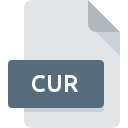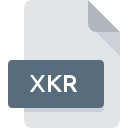
XKR File Extension
Sing Magic Karaoke Song Format
-
Category
-
Popularity0 ( votes)
What is XKR file?
XKR filename suffix is mostly used for Sing Magic Karaoke Song Format files. Files with XKR extension may be used by programs distributed for platform. Files with XKR extension are categorized as Audio Files files. The Audio Files subset comprises 771 various file formats. Sing-Magic Karaoke is by far the most used program for working with XKR files. Software named Sing-Magic Karaoke was created by Sing-Magic. In order to find more detailed information on the software and XKR files, check the developer’s official website.
Programs which support XKR file extension
XKR files can be encountered on all system platforms, including mobile, yet there is no guarantee each will properly support such files.
Updated: 03/28/2020
How to open file with XKR extension?
Problems with accessing XKR may be due to various reasons. What is important, all common issues related to files with XKR extension can be resolved by the users themselves. The process is quick and doesn’t involve an IT expert. The following is a list of guidelines that will help you identify and solve file-related problems.
Step 1. Get the Sing-Magic Karaoke
 The main and most frequent cause precluding users form opening XKR files is that no program that can handle XKR files is installed on user’s system. The solution is straightforward, just download and install Sing-Magic Karaoke. The full list of programs grouped by operating systems can be found above. If you want to download Sing-Magic Karaoke installer in the most secured manner, we suggest you visit Sing-Magic website and download from their official repositories.
The main and most frequent cause precluding users form opening XKR files is that no program that can handle XKR files is installed on user’s system. The solution is straightforward, just download and install Sing-Magic Karaoke. The full list of programs grouped by operating systems can be found above. If you want to download Sing-Magic Karaoke installer in the most secured manner, we suggest you visit Sing-Magic website and download from their official repositories.
Step 2. Update Sing-Magic Karaoke to the latest version
 You still cannot access XKR files although Sing-Magic Karaoke is installed on your system? Make sure that the software is up to date. Software developers may implement support for more modern file formats in updated versions of their products. If you have an older version of Sing-Magic Karaoke installed, it may not support XKR format. The latest version of Sing-Magic Karaoke should support all file formats that where compatible with older versions of the software.
You still cannot access XKR files although Sing-Magic Karaoke is installed on your system? Make sure that the software is up to date. Software developers may implement support for more modern file formats in updated versions of their products. If you have an older version of Sing-Magic Karaoke installed, it may not support XKR format. The latest version of Sing-Magic Karaoke should support all file formats that where compatible with older versions of the software.
Step 3. Associate Sing Magic Karaoke Song Format files with Sing-Magic Karaoke
If you have the latest version of Sing-Magic Karaoke installed and the problem persists, select it as the default program to be used to manage XKR on your device. The process of associating file formats with default application may differ in details depending on platform, but the basic procedure is very similar.

Change the default application in Windows
- Choose the entry from the file menu accessed by right-mouse clicking on the XKR file
- Next, select the option and then using open the list of available applications
- To finalize the process, select entry and using the file explorer select the Sing-Magic Karaoke installation folder. Confirm by checking Always use this app to open XKR files box and clicking button.

Change the default application in Mac OS
- From the drop-down menu, accessed by clicking the file with XKR extension, select
- Find the option – click the title if its hidden
- Select Sing-Magic Karaoke and click
- If you followed the previous steps a message should appear: This change will be applied to all files with XKR extension. Next, click the button to finalize the process.
Step 4. Check the XKR for errors
Should the problem still occur after following steps 1-3, check if the XKR file is valid. Problems with opening the file may arise due to various reasons.

1. Verify that the XKR in question is not infected with a computer virus
Should it happed that the XKR is infected with a virus, this may be that cause that prevents you from accessing it. Scan the XKR file as well as your computer for malware or viruses. If the XKR file is indeed infected follow the instructions below.
2. Ensure the file with XKR extension is complete and error-free
If the XKR file was sent to you by someone else, ask this person to resend the file to you. The file might have been copied erroneously and the data lost integrity, which precludes from accessing the file. If the XKR file has been downloaded from the internet only partially, try to redownload it.
3. Verify whether your account has administrative rights
There is a possibility that the file in question can only be accessed by users with sufficient system privileges. Log out of your current account and log in to an account with sufficient access privileges. Then open the Sing Magic Karaoke Song Format file.
4. Make sure that the system has sufficient resources to run Sing-Magic Karaoke
If the systems has insufficient resources to open XKR files, try closing all currently running applications and try again.
5. Verify that your operating system and drivers are up to date
Regularly updated system, drivers, and programs keep your computer secure. This may also prevent problems with Sing Magic Karaoke Song Format files. It may be the case that the XKR files work properly with updated software that addresses some system bugs.
Do you want to help?
If you have additional information about the XKR file, we will be grateful if you share it with our users. To do this, use the form here and send us your information on XKR file.

 Windows
Windows