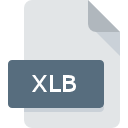
XLB File Extension
Excel Toolbars Format
-
DeveloperMicrosoft
-
Category
-
Popularity3.3 (21 votes)
What is XLB file?
XLB is a settings file used by Microsoft Excel. XLB files don’t contain any spreadsheet data but only custom toolbar settings. Toolbar settings can determine toolbar visibility, window position, or tools that will be included in given toolbar.
Location of XLB files
Changes med to toolbar settings are saved as XLB file and stored in folder [username]App DataMicrosoftExcel.
Additional information
- XLB files allow users to save and share custom toolbar setting with users or between computers.
- Default toolbar settings can be restored by deleting XLB file saved in the default directory.
Programs which support XLB file extension
XLB files can be encountered on all system platforms, including mobile, yet there is no guarantee each will properly support such files.
Updated: 02/16/2020
How to open file with XLB extension?
Problems with accessing XLB may be due to various reasons. Fortunately, most common problems with XLB files can be solved without in-depth IT knowledge, and most importantly, in a matter of minutes. We have prepared a listing of which will help you resolve your problems with XLB files.
Step 1. Get the Microsoft Excel
 The most common reason for such problems is the lack of proper applications that supports XLB files installed on the system. This issue can be addressed by downloading and installing Microsoft Excel or different compatible program, such as Microsoft Office. On the top of the page a list that contains all programs grouped based on operating systems supported can be found. One of the most risk-free method of downloading software is using links provided by official distributors. Visit Microsoft Excel website and download the installer.
The most common reason for such problems is the lack of proper applications that supports XLB files installed on the system. This issue can be addressed by downloading and installing Microsoft Excel or different compatible program, such as Microsoft Office. On the top of the page a list that contains all programs grouped based on operating systems supported can be found. One of the most risk-free method of downloading software is using links provided by official distributors. Visit Microsoft Excel website and download the installer.
Step 2. Check the version of Microsoft Excel and update if needed
 You still cannot access XLB files although Microsoft Excel is installed on your system? Make sure that the software is up to date. Software developers may implement support for more modern file formats in updated versions of their products. If you have an older version of Microsoft Excel installed, it may not support XLB format. The latest version of Microsoft Excel should support all file formats that where compatible with older versions of the software.
You still cannot access XLB files although Microsoft Excel is installed on your system? Make sure that the software is up to date. Software developers may implement support for more modern file formats in updated versions of their products. If you have an older version of Microsoft Excel installed, it may not support XLB format. The latest version of Microsoft Excel should support all file formats that where compatible with older versions of the software.
Step 3. Set the default application to open XLB files to Microsoft Excel
If you have the latest version of Microsoft Excel installed and the problem persists, select it as the default program to be used to manage XLB on your device. The next step should pose no problems. The procedure is straightforward and largely system-independent

Change the default application in Windows
- Right-click the XLB file and choose option
- Click and then select option
- Finally select , point to the folder where Microsoft Excel is installed, check the Always use this app to open XLB files box and conform your selection by clicking button

Change the default application in Mac OS
- From the drop-down menu, accessed by clicking the file with XLB extension, select
- Find the option – click the title if its hidden
- From the list choose the appropriate program and confirm by clicking .
- A message window should appear informing that This change will be applied to all files with XLB extension. By clicking you confirm your selection.
Step 4. Ensure that the XLB file is complete and free of errors
Should the problem still occur after following steps 1-3, check if the XLB file is valid. It is probable that the file is corrupted and thus cannot be accessed.

1. Check the XLB file for viruses or malware
If the XLB is indeed infected, it is possible that the malware is blocking it from opening. Scan the XLB file as well as your computer for malware or viruses. If the scanner detected that the XLB file is unsafe, proceed as instructed by the antivirus program to neutralize the threat.
2. Ensure the file with XLB extension is complete and error-free
If the XLB file was sent to you by someone else, ask this person to resend the file to you. During the copy process of the file errors may occurred rendering the file incomplete or corrupted. This could be the source of encountered problems with the file. If the XLB file has been downloaded from the internet only partially, try to redownload it.
3. Check if the user that you are logged as has administrative privileges.
There is a possibility that the file in question can only be accessed by users with sufficient system privileges. Log in using an administrative account and see If this solves the problem.
4. Verify that your device fulfills the requirements to be able to open Microsoft Excel
The operating systems may note enough free resources to run the application that support XLB files. Close all running programs and try opening the XLB file.
5. Check if you have the latest updates to the operating system and drivers
Up-to-date system and drivers not only makes your computer more secure, but also may solve problems with Excel Toolbars Format file. Outdated drivers or software may have caused the inability to use a peripheral device needed to handle XLB files.
Do you want to help?
If you have additional information about the XLB file, we will be grateful if you share it with our users. To do this, use the form here and send us your information on XLB file.

 Windows
Windows 

 MAC OS
MAC OS 