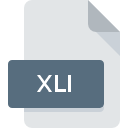
XLI File Extension
SIEMENS PLM Software NX 7.5 Log
-
DeveloperSiemens Product Lifecycle Management Software Inc.
-
Category
-
Popularity1 (1 votes)
What is XLI file?
XLI is a file extension commonly associated with SIEMENS PLM Software NX 7.5 Log files. Siemens Product Lifecycle Management Software Inc. defined the SIEMENS PLM Software NX 7.5 Log format standard. XLI files are supported by software applications available for devices running . XLI file belongs to the Misc Files category just like 6033 other filename extensions listed in our database. NX is by far the most used program for working with XLI files. Software named NX was created by Siemens Product Lifecycle Management Software Inc.. In order to find more detailed information on the software and XLI files, check the developer’s official website.
Programs which support XLI file extension
Files with XLI extension, just like any other file formats, can be found on any operating system. The files in question may be transferred to other devices, be it mobile or stationary, yet not all systems may be capable of properly handling such files.
How to open file with XLI extension?
Problems with accessing XLI may be due to various reasons. On the bright side, the most encountered issues pertaining to SIEMENS PLM Software NX 7.5 Log files aren’t complex. In most cases they can be addressed swiftly and effectively without assistance from a specialist. We have prepared a listing of which will help you resolve your problems with XLI files.
Step 1. Download and install NX
 The main and most frequent cause precluding users form opening XLI files is that no program that can handle XLI files is installed on user’s system. The solution is straightforward, just download and install NX. The full list of programs grouped by operating systems can be found above. One of the most risk-free method of downloading software is using links provided by official distributors. Visit NX website and download the installer.
The main and most frequent cause precluding users form opening XLI files is that no program that can handle XLI files is installed on user’s system. The solution is straightforward, just download and install NX. The full list of programs grouped by operating systems can be found above. One of the most risk-free method of downloading software is using links provided by official distributors. Visit NX website and download the installer.
Step 2. Update NX to the latest version
 If you already have NX installed on your systems and XLI files are still not opened properly, check if you have the latest version of the software. Sometimes software developers introduce new formats in place of that already supports along with newer versions of their applications. The reason that NX cannot handle files with XLI may be that the software is outdated. The latest version of NX should support all file formats that where compatible with older versions of the software.
If you already have NX installed on your systems and XLI files are still not opened properly, check if you have the latest version of the software. Sometimes software developers introduce new formats in place of that already supports along with newer versions of their applications. The reason that NX cannot handle files with XLI may be that the software is outdated. The latest version of NX should support all file formats that where compatible with older versions of the software.
Step 3. Assign NX to XLI files
If you have the latest version of NX installed and the problem persists, select it as the default program to be used to manage XLI on your device. The method is quite simple and varies little across operating systems.

Change the default application in Windows
- Clicking the XLI with right mouse button will bring a menu from which you should select the option
- Next, select the option and then using open the list of available applications
- To finalize the process, select entry and using the file explorer select the NX installation folder. Confirm by checking Always use this app to open XLI files box and clicking button.

Change the default application in Mac OS
- By clicking right mouse button on the selected XLI file open the file menu and choose
- Proceed to the section. If its closed, click the title to access available options
- From the list choose the appropriate program and confirm by clicking .
- Finally, a This change will be applied to all files with XLI extension message should pop-up. Click button in order to confirm your choice.
Step 4. Verify that the XLI is not faulty
You closely followed the steps listed in points 1-3, but the problem is still present? You should check whether the file is a proper XLI file. Being unable to access the file can be related to various issues.

1. The XLI may be infected with malware – make sure to scan it with an antivirus tool.
If the XLI is indeed infected, it is possible that the malware is blocking it from opening. Scan the XLI file as well as your computer for malware or viruses. If the XLI file is indeed infected follow the instructions below.
2. Ensure the file with XLI extension is complete and error-free
Did you receive the XLI file in question from a different person? Ask him/her to send it one more time. It is possible that the file has not been properly copied to a data storage and is incomplete and therefore cannot be opened. If the XLI file has been downloaded from the internet only partially, try to redownload it.
3. Verify whether your account has administrative rights
Some files require elevated access rights to open them. Log out of your current account and log in to an account with sufficient access privileges. Then open the SIEMENS PLM Software NX 7.5 Log file.
4. Verify that your device fulfills the requirements to be able to open NX
The operating systems may note enough free resources to run the application that support XLI files. Close all running programs and try opening the XLI file.
5. Ensure that you have the latest drivers and system updates and patches installed
Up-to-date system and drivers not only makes your computer more secure, but also may solve problems with SIEMENS PLM Software NX 7.5 Log file. It is possible that one of the available system or driver updates may solve the problems with XLI files affecting older versions of given software.
Do you want to help?
If you have additional information about the XLI file, we will be grateful if you share it with our users. To do this, use the form here and send us your information on XLI file.

 Windows
Windows 
