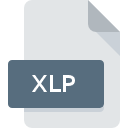
XLP File Extension
XL-Paint Picture Image Format
-
Category
-
Popularity2 (3 votes)
What is XLP file?
XLP is a file extension commonly associated with XL-Paint Picture Image Format files. Files with XLP extension may be used by programs distributed for platform. Files with XLP extension are categorized as Raster Image Files files. The Raster Image Files subset comprises 522 various file formats. The most popular software that supports XLP files is RECOIL. Software named RECOIL was created by Piotr Fusik and Adrian Matoga. In order to find more detailed information on the software and XLP files, check the developer’s official website.
Programs which support XLP file extension
Files with XLP extension, just like any other file formats, can be found on any operating system. The files in question may be transferred to other devices, be it mobile or stationary, yet not all systems may be capable of properly handling such files.
Updated: 07/19/2020
How to open file with XLP extension?
Being unable to open files with XLP extension can be have various origins. Fortunately, most common problems with XLP files can be solved without in-depth IT knowledge, and most importantly, in a matter of minutes. The list below will guide you through the process of addressing the encountered problem.
Step 1. Install RECOIL software
 The main and most frequent cause precluding users form opening XLP files is that no program that can handle XLP files is installed on user’s system. The solution is straightforward, just download and install RECOIL. On the top of the page a list that contains all programs grouped based on operating systems supported can be found. One of the most risk-free method of downloading software is using links provided by official distributors. Visit RECOIL website and download the installer.
The main and most frequent cause precluding users form opening XLP files is that no program that can handle XLP files is installed on user’s system. The solution is straightforward, just download and install RECOIL. On the top of the page a list that contains all programs grouped based on operating systems supported can be found. One of the most risk-free method of downloading software is using links provided by official distributors. Visit RECOIL website and download the installer.
Step 2. Update RECOIL to the latest version
 If the problems with opening XLP files still occur even after installing RECOIL, it is possible that you have an outdated version of the software. Check the developer’s website whether a newer version of RECOIL is available. Software developers may implement support for more modern file formats in updated versions of their products. If you have an older version of RECOIL installed, it may not support XLP format. The latest version of RECOIL should support all file formats that where compatible with older versions of the software.
If the problems with opening XLP files still occur even after installing RECOIL, it is possible that you have an outdated version of the software. Check the developer’s website whether a newer version of RECOIL is available. Software developers may implement support for more modern file formats in updated versions of their products. If you have an older version of RECOIL installed, it may not support XLP format. The latest version of RECOIL should support all file formats that where compatible with older versions of the software.
Step 3. Assign RECOIL to XLP files
After installing RECOIL (the most recent version) make sure that it is set as the default application to open XLP files. The process of associating file formats with default application may differ in details depending on platform, but the basic procedure is very similar.

Selecting the first-choice application in Windows
- Right-click the XLP file and choose option
- Select
- Finally select , point to the folder where RECOIL is installed, check the Always use this app to open XLP files box and conform your selection by clicking button

Selecting the first-choice application in Mac OS
- From the drop-down menu, accessed by clicking the file with XLP extension, select
- Proceed to the section. If its closed, click the title to access available options
- Select the appropriate software and save your settings by clicking
- A message window should appear informing that This change will be applied to all files with XLP extension. By clicking you confirm your selection.
Step 4. Verify that the XLP is not faulty
Should the problem still occur after following steps 1-3, check if the XLP file is valid. It is probable that the file is corrupted and thus cannot be accessed.

1. Verify that the XLP in question is not infected with a computer virus
If the file is infected, the malware that resides in the XLP file hinders attempts to open it. Immediately scan the file using an antivirus tool or scan the whole system to ensure the whole system is safe. If the XLP file is indeed infected follow the instructions below.
2. Ensure the file with XLP extension is complete and error-free
If the XLP file was sent to you by someone else, ask this person to resend the file to you. The file might have been copied erroneously and the data lost integrity, which precludes from accessing the file. When downloading the file with XLP extension from the internet an error may occurred resulting in incomplete file. Try downloading the file again.
3. Verify whether your account has administrative rights
There is a possibility that the file in question can only be accessed by users with sufficient system privileges. Switch to an account that has required privileges and try opening the XL-Paint Picture Image Format file again.
4. Verify that your device fulfills the requirements to be able to open RECOIL
If the system is under havy load, it may not be able to handle the program that you use to open files with XLP extension. In this case close the other applications.
5. Verify that your operating system and drivers are up to date
Up-to-date system and drivers not only makes your computer more secure, but also may solve problems with XL-Paint Picture Image Format file. It may be the case that the XLP files work properly with updated software that addresses some system bugs.
Do you want to help?
If you have additional information about the XLP file, we will be grateful if you share it with our users. To do this, use the form here and send us your information on XLP file.

 Windows
Windows 
