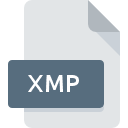
XMP File Extension
Extensible Metadata Platform Format
-
DeveloperAdobe Systems
-
Category
-
Popularity3.2 (20 votes)
What is XMP file?
XMP file format is used by some Adobe software products for storing metadata. XMP contains edits made to ‘Camera Raw’ (CR2 or NEF) file with Photoshop Camera Raw program. XMP file holds information such as file description, author, keywords, copyright, brightness, exposure, saturation, etc.
XMP format capabilities
XMP allows users to modify imported image. Users can add keywords and other metadata, edit the image, add ratings, tags, and location data. Modifications made by the user do not change the original image file – XMP file is used to keep track of all changes made to the original image file. Should the XMP file containing image metadata be lost, all modifications made to the original image would also be lost.
Additional information
XMP are generated along with related Camera Raw files and stored in the same folder. XMP files use XML markup and therefore are stored in plain text format, which enables users to open XMP files in and text editor or view the metadata.
XMP was developed by Adobe with the purpose of creating a file standard for sharing metadata across Adobe products.
Programs which support XMP file extension
Files with XMP extension, just like any other file formats, can be found on any operating system. The files in question may be transferred to other devices, be it mobile or stationary, yet not all systems may be capable of properly handling such files.
Programs that support XMP file
Updated: 09/17/2023
How to open file with XMP extension?
Problems with accessing XMP may be due to various reasons. What is important, all common issues related to files with XMP extension can be resolved by the users themselves. The process is quick and doesn’t involve an IT expert. We have prepared a listing of which will help you resolve your problems with XMP files.
Step 1. Install Adobe Bridge software
 The most common reason for such problems is the lack of proper applications that supports XMP files installed on the system. The most obvious solution is to download and install Adobe Bridge or one to the listed programs: Adobe Photoshop, Adobe XMP Toolkit, Adobe Creative Suite. Above you will find a complete listing of programs that support XMP files, classified according to system platforms for which they are available. The safest method of downloading Adobe Bridge installed is by going to developer’s website (Adobe Systems Incorporated) and downloading the software using provided links.
The most common reason for such problems is the lack of proper applications that supports XMP files installed on the system. The most obvious solution is to download and install Adobe Bridge or one to the listed programs: Adobe Photoshop, Adobe XMP Toolkit, Adobe Creative Suite. Above you will find a complete listing of programs that support XMP files, classified according to system platforms for which they are available. The safest method of downloading Adobe Bridge installed is by going to developer’s website (Adobe Systems Incorporated) and downloading the software using provided links.
Step 2. Verify the you have the latest version of Adobe Bridge
 If you already have Adobe Bridge installed on your systems and XMP files are still not opened properly, check if you have the latest version of the software. Software developers may implement support for more modern file formats in updated versions of their products. This can be one of the causes why XMP files are not compatible with Adobe Bridge. The most recent version of Adobe Bridge is backward compatible and can handle file formats supported by older versions of the software.
If you already have Adobe Bridge installed on your systems and XMP files are still not opened properly, check if you have the latest version of the software. Software developers may implement support for more modern file formats in updated versions of their products. This can be one of the causes why XMP files are not compatible with Adobe Bridge. The most recent version of Adobe Bridge is backward compatible and can handle file formats supported by older versions of the software.
Step 3. Associate Extensible Metadata Platform Format files with Adobe Bridge
If the issue has not been solved in the previous step, you should associate XMP files with latest version of Adobe Bridge you have installed on your device. The next step should pose no problems. The procedure is straightforward and largely system-independent

Selecting the first-choice application in Windows
- Clicking the XMP with right mouse button will bring a menu from which you should select the option
- Click and then select option
- To finalize the process, select entry and using the file explorer select the Adobe Bridge installation folder. Confirm by checking Always use this app to open XMP files box and clicking button.

Selecting the first-choice application in Mac OS
- From the drop-down menu, accessed by clicking the file with XMP extension, select
- Open the section by clicking its name
- Select Adobe Bridge and click
- If you followed the previous steps a message should appear: This change will be applied to all files with XMP extension. Next, click the button to finalize the process.
Step 4. Ensure that the XMP file is complete and free of errors
If you followed the instructions form the previous steps yet the issue is still not solved, you should verify the XMP file in question. Being unable to access the file can be related to various issues.

1. Check the XMP file for viruses or malware
If the XMP is indeed infected, it is possible that the malware is blocking it from opening. It is advised to scan the system for viruses and malware as soon as possible or use an online antivirus scanner. If the scanner detected that the XMP file is unsafe, proceed as instructed by the antivirus program to neutralize the threat.
2. Verify that the XMP file’s structure is intact
If you obtained the problematic XMP file from a third party, ask them to supply you with another copy. The file might have been copied erroneously and the data lost integrity, which precludes from accessing the file. It could happen the the download process of file with XMP extension was interrupted and the file data is defective. Download the file again from the same source.
3. Verify whether your account has administrative rights
Sometimes in order to access files user need to have administrative privileges. Log in using an administrative account and see If this solves the problem.
4. Check whether your system can handle Adobe Bridge
If the system is under havy load, it may not be able to handle the program that you use to open files with XMP extension. In this case close the other applications.
5. Verify that your operating system and drivers are up to date
Latest versions of programs and drivers may help you solve problems with Extensible Metadata Platform Format files and ensure security of your device and operating system. It may be the case that the XMP files work properly with updated software that addresses some system bugs.
Conversion of a XMP file
File Conversions from XMP extension to a different format
File conversions from other format to XMP file
Do you want to help?
If you have additional information about the XMP file, we will be grateful if you share it with our users. To do this, use the form here and send us your information on XMP file.

 Windows
Windows 



 MAC OS
MAC OS 